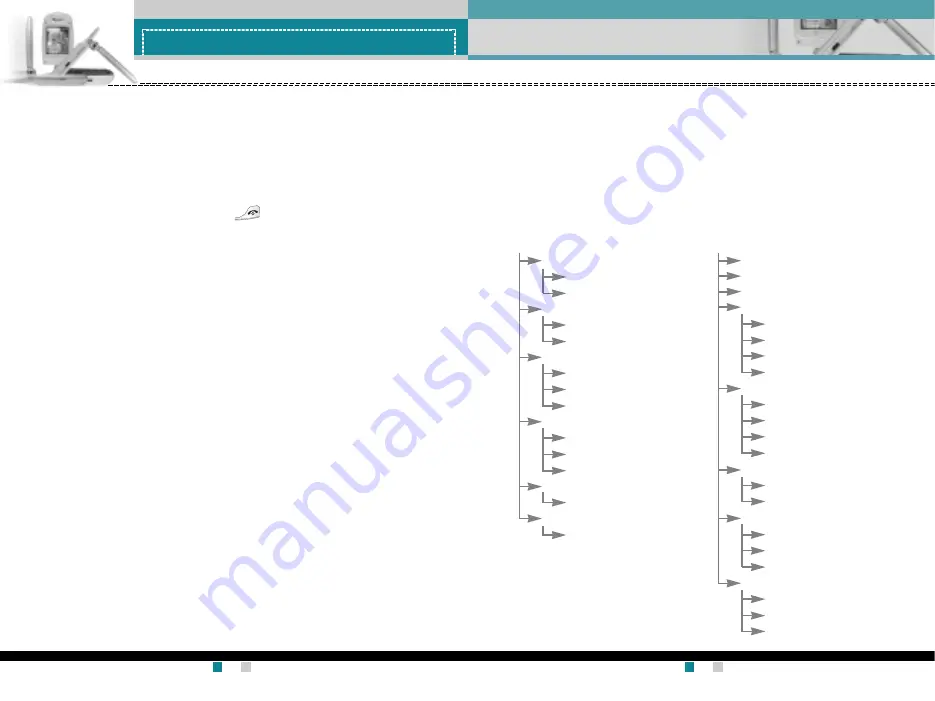
G7200 User Guide
35
Menu tree
G7200 User Guide
34
General functions
Taking a private call during a conference call
To have a private call with one caller from a conference call, display
the number of the caller you wish to talk to on the screen, then press
the left soft key. Select the
Conference/Private
to put all the other
callers on hold.
Ending a conference call
To end a conference call, press the key. You can also end a
conference call by selecting
End call
after pressing the left soft key.
The following illustration shows the available menu structure and
indicates the:
]
Number assigned to each menu option.
]
Page where you can find the feature description.
You can go to the desired menu using the left soft key [Menu],
navigation keys and [OK] key. And you can also take a shortcut by
pressing the corresponding number key of desired menu after
pressing the left soft key [Menu].
1. Profiles (see page 40)
1-1 Vibrate only
1-1-1 Activate
1-1-2 Rename
1-2 Silent
1-2-1 Activate
1-2-2 Rename
1-3 General
1-3-1 Activate
1-3-2 Personalise
1-3-3 Rename
1-4 Loud
1-4-1 Activate
1-4-2 Personalise
1-4-3 Rename
1-5 Headset
1-5-1 Personalise
1-6 Car
1-6-1 Personalise
2. Call register (see page 42)
2-1 Missed calls
2-2 Received calls
2-3 Dialled calls
2-4 Delete recent calls
2-4-1 Missed calls
2-4-2 Received calls
2-4-3 Dialled calls
2-4-4 All calls
2-5 Call durations
2-5-1 Last call
2-5-2 Received calls
2-5-3 Dialled calls
2-5-4 All calls
2-6 Call costs
2-6-1 Last call’s cost
2-6-2 All calls’ cost
2-7 Cost settings
2-7-1 Call cost’s limit
2-7-2 Set tariff
2-7-3 Auto display
2-8 GPRS information
2-8-1 WAP information
2-8-2 External device
2-8-3 Total data
*
*
*
: Shown only if supported by CPHS(Common
PCS Handset Specification)
Summary of Contents for G7200
Page 2: ...G7200 Guía del usuario ESPAÑOL ...
Page 53: ...Memo ...
Page 54: ...Memo ...
Page 55: ...Memo Memo ...
Page 56: ...Memo ...
Page 57: ...G7200 User Guide ENGLISH ...
Page 107: ...Memo ...
Page 108: ...Memo Memo ...
Page 109: ...Memo ...
















































