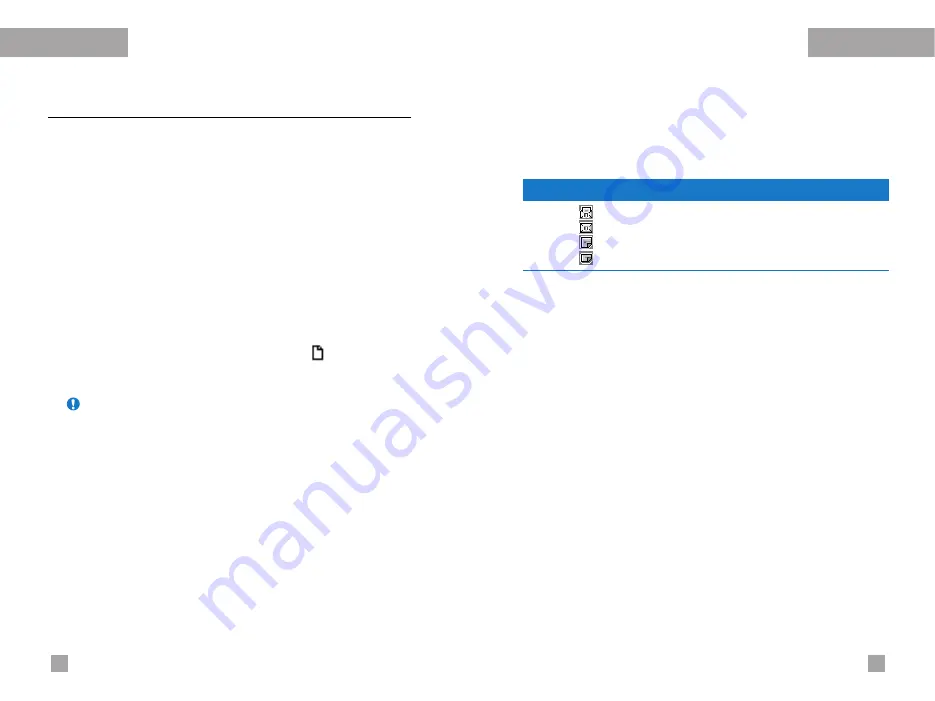
Messages
Messages
Multimedia messages
(MMS)
Menu 5.2
A multimedia message can contain text, images, and/or sound
clips.
This feature can be used only if it is supported by your network
operator or service provider. Only devices that offer compatible
multimedia message or e-mail features can receive and send
multimedia messages.
Write
(Menu 5.2.1)
1.
Key in the text message. Using the right soft key, you can input
symbols, numbers and emoticons, or use T9 input mode.
After the text message input, press the left soft key [Done].
2.
Add an image and/or sound. You can move to the next section
using the up/down navigation.
3.
You can add a slide by moving the cursor on , then pressing
the OK key or the left soft key [Select]. You can also add a slide
using the right soft key [Menu].
4.
Press the right soft key [Menu]. The following options are
available.
•
Send:
Supports multiple numbers and email addresses.
•
Preview:
Displays the multimedia message you wish to send.
•
Save:
Saves the multimedia message in draft or as a template.
•
Delete:
Deletes the MMS message.
•
Settings:
Sets the slide show duration or aligns the message
contents right, left, top or bottom.
•
Add Slide:
Adds a slide before or after the current slide.
•
Remove Slide:
Deletes the selected slide.
Inbox
(Menu 5.2.2)
You will be alerted when you have received messages. They will be
saved in the Inbox. You can identify each message by icons.
For details, see the icon description below.
If the phone has ‘No space for messages’, you can make space by
deleting messages, media and applications.
•
Timer stop:
The Timer stop menu is displayed when you
receive a message including various pictures. Usually, the
pictures are sequentially displayed automatically. However, if you
select this menu, you can see the next picture by pressing the left
soft key [Next] manually.
•
Previous slide:
Displays the previous page.
•
Replay:
Replays multimedia messages.
•
Delete message:
Deletes the current message.
•
Reply:
Replies to the sender.
•
Reply all:
Replies to all senders.
•
Forward:
Forwards the selected message to other recipients.
•
Save message:
Saves a multimedia message in draft form or
as a template.
•
Save item:
Extracts pictures or sounds. They will be saved in
My folder or Phonebook.
•
Detail:
Displays information about received messages; Sender’s
address, Subject (only for Multimedia message), Message date &
time, Message type, Message size.
Icon
Description
Read multimedia messages
Unread multimedia messages
Read notified multimedia messages
Unread notified multimedia messages
65
64
Note
Up to 9 slides are affordable.
Summary of Contents for G5500
Page 2: ...G5500 àÌÒÚ Û͈Ëfl ÔÓ ÍÒÔÎÛ Ú ˆËË êìëëäàâ ...
Page 54: ...106 á ÏÂÚÍË ...
Page 55: ...G5500 User Guide ENGLISH ...
Page 106: ......






























