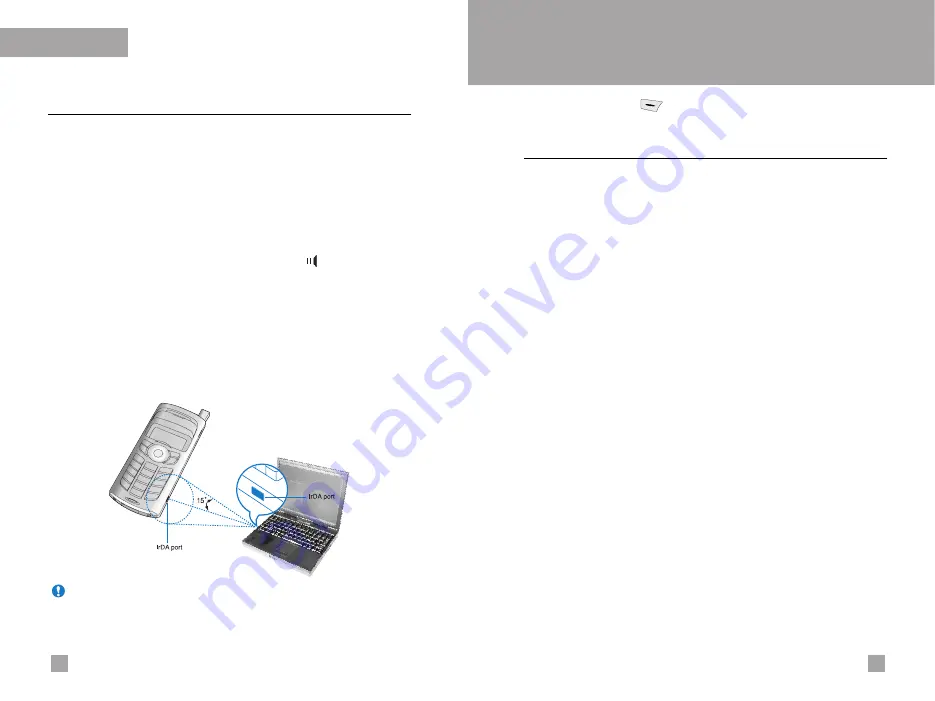
Fun & Tools
Infrared
Menu 3.7
This feature allows you to send or receive data/fax through the
infrared port. To use an infrared connection:
•
Install the modem driver for receiving or sending the data/fax.
•
Install the network dial-up software supplied by your network
provider or fax application program for a fax call on your PC.
•
Configure and activate an IrDA-compliant infrared port on your
PC.
•
Activate the infrared feature on the phone; the symbol appears
on the right side at the bottom of the display.
•
Call the network service number given to you by the service
provider.
If there is no communication between your phone and the
IrDA-compliant device within 30 seconds of activation of the
feature, it is automatically deactivated.
For further details, contact your network provider.
Organizer
Menu 4
Press the Menu key ( ). Select
Organizer
using navigation
keys.
Schedule
Menu 4.1
When you enter this menu, a calendar appears. A square cursor is
located on the current date. You can move to another date using
navigation keys. If a date is shown in a different colour, it means
that there is a schedule or memo for that day. This function reminds
you of your schedule and memos. The phone will sound an alarm
tone if you set the phone to do so.
•
View
Shows the note for the chosen day. Press [Options] to delete or
edit the note you selected.
•
Edit
Use this to edit the schedule.
•
Delete
Use this to delete the schedule
•
Add new
You can edit a maximum of 30 characters and take up to 20
notes.
•
Calendar
Goes back to the calendar.
•
Scheduler tone
The phone can sound an alarm tone when the scheduled date
and time for an event has been reached with this option.
51
50
Note
PC Sync is a program for data exchange between PC and the
phone by a data cable. Therefore, if you want to use this
function, you need to buy the accessory kit. For more
information, you can use the PC Sync Help file on the CD.
Summary of Contents for G5500
Page 2: ...G5500 àÌÒÚ Û͈Ëfl ÔÓ ÍÒÔÎÛ Ú ˆËË êìëëäàâ ...
Page 54: ...106 á ÏÂÚÍË ...
Page 55: ...G5500 User Guide ENGLISH ...
Page 106: ......






























