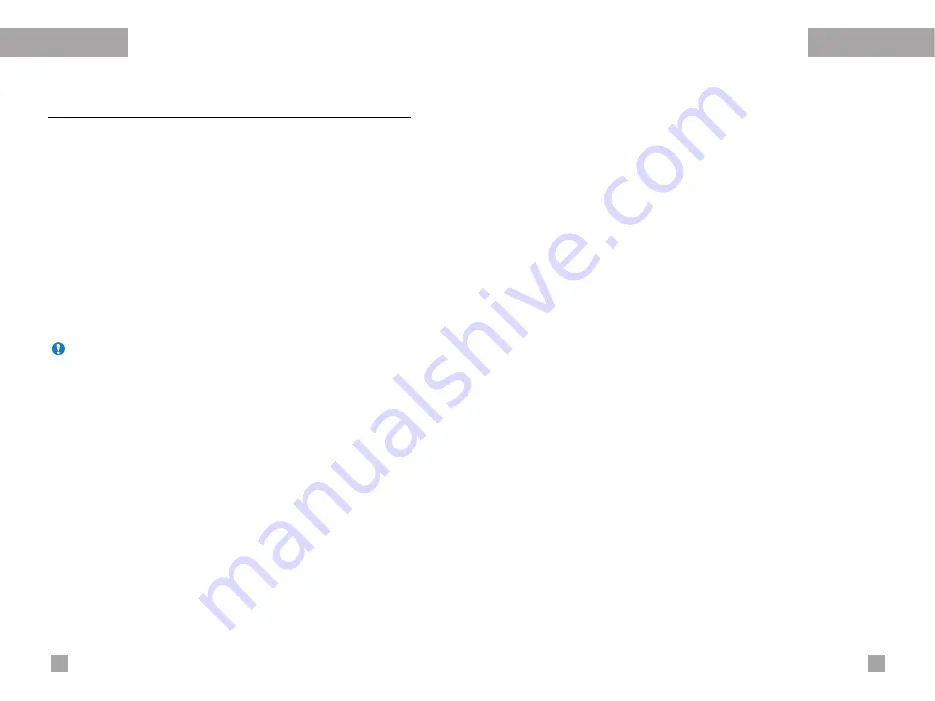
Organizer
Organizer
Phonebook
Menu 4.3
You can save phone numbers and their corresponding names in
the memory of your SIM card. In addition, you can save up to 255
numbers and names in the phone memory.
- Press the left soft key [Menu] in standby mode, then select
Organizer
→
Phonebook
.
- Or, press the right soft key [Names] in standby mode.
Search
(Menu 4.3.1)
1.
In standby mode, press right soft key [Names]. Select
Search
.
You are asked to enter a name.
2.
Enter the start of the name that you wish to find and press
left soft key [Search].
3.
After finding the desired name, you can make a call to the
number by pressing the [send] key. Or press the left key
[Option] to use the following options.
•
View detail:
To view details of the selected name.
•
Edit:
Edits the name, number, and the listing group.
•
Delete:
Deletes the phonebook entry.
•
Write text message:
Use this to write a text message to the
name.
•
Write multimedia message:
Use this to write a multimedia
message to the name.
•
Copy:
Use this to copy the phonebook entry from SIM to the
phone memory or vice versa.
•
Voice:
Records the name of the selected phonebook entry for
voice-activated dialling.
Add new
(Menu 4.3.2)
You can add a phonebook entry using this function.
There are 2 memories: Phone memory and SIM memory. To select
the memory, go to
Set memory
[Menu 4.3.8.1]. The phone
memory capacity is 255 entries. You can enter up to 20 characters
in each name in the phone memory. The SIM card memory
capacity depends on the SIM card.
1.
Open the
Phonebook
first by pressing the right soft key
[Names] in standby mode.
2.
Scroll to highlight
Add new
, and press [Select]
3.
You can add new phonebook entries to SIM memory or the
phone memory. To select the memory, go to
Set memory
[Menu 4.3.8.1]. (Refer to page 58.)
•
Adding new entries into SIM memory
You can enter a name and number, and select the required
group. (Depends on the SIM)
•
Adding new entries into the phone memory
You can enter a name, numbers, E-mail address and memo, and
select the required group.
55
54
Note
You can also scroll through the phonebook from the beginning,
by pressing the left soft key [Search] directly.
Summary of Contents for G5500
Page 2: ...G5500 àÌÒÚ Û͈Ëfl ÔÓ ÍÒÔÎÛ Ú ˆËË êìëëäàâ ...
Page 54: ...106 á ÏÂÚÍË ...
Page 55: ...G5500 User Guide ENGLISH ...
Page 106: ......
















































