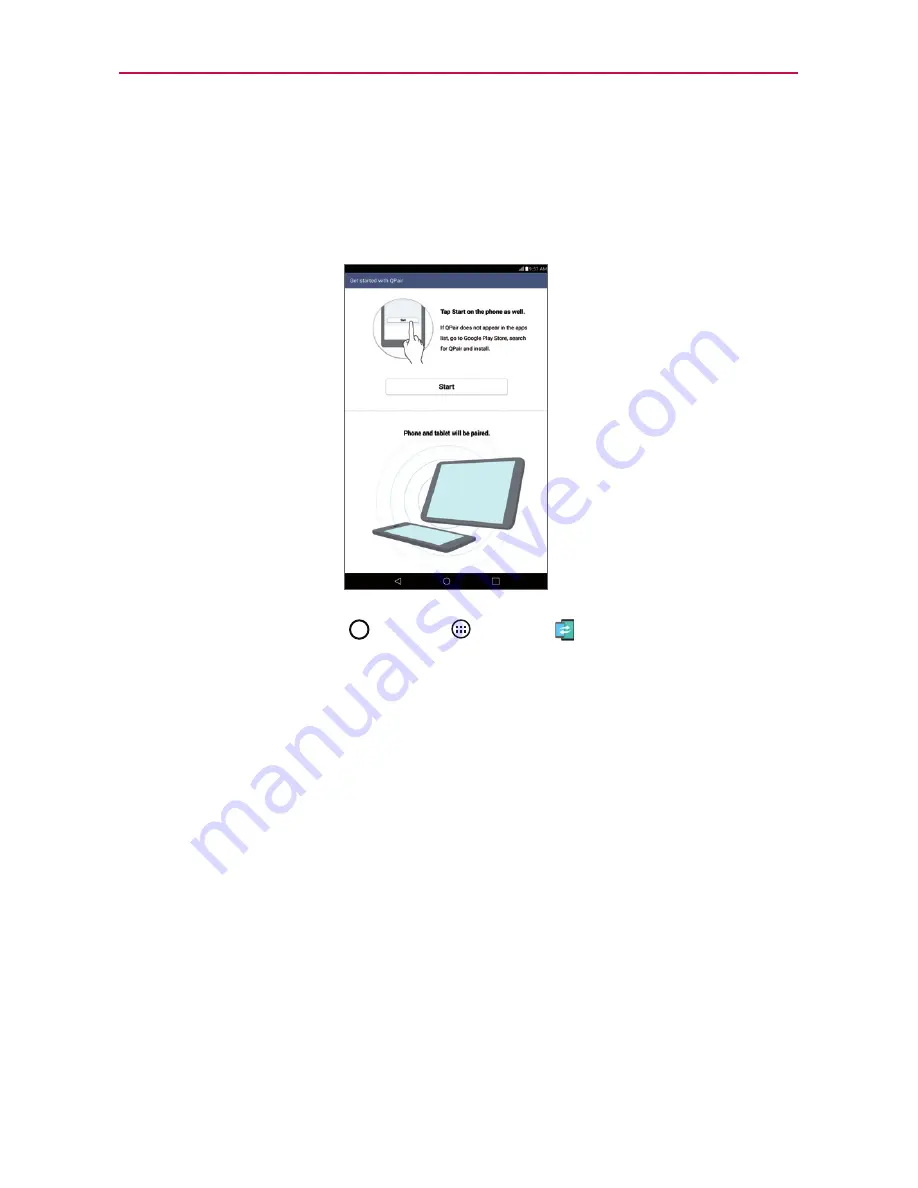
69
Tools
QPair
Stay connected with QPair when using your tablet, even when your
smartphone is in another room. Get instant notifications when your smartphone
receives an incoming call, messages, and social networking notifications.
1. Tap the
Home Button
>
Apps
>
QPair
>
GET STARTED
>
Start
on your tablet first then run the same steps on your smartphone.
2. Bluetooth connection will be turned on and you will be able to pair the
devices.
TIP!
QPair may not be pre-installed on your smartphone. To download, go to the Play Store
app, then search for QPair and install it.
NOTES
s
QPair works with smartphones running Android 4.1 or later. Some features may be
limited depending on your smartphone model.
s
Since QPair uses the Bluetooth function, it may not work normally if you change the
Bluetooth settings while QPair is in use.
QPair features
Call notifications
– Sends the tablet a notification when the smartphone
receives a call. The notification displays the caller’s number and allows you
to decline the call. You can also change call settings, such as a ringtone,
ringtone volume, ringtone with vibration, or send a decline message when
you get a call.
Summary of Contents for G PADF 8.0 PLUS
Page 1: ...ENGLISH MFL69137101 1 0 USER GUIDE ...
Page 140: ......






























