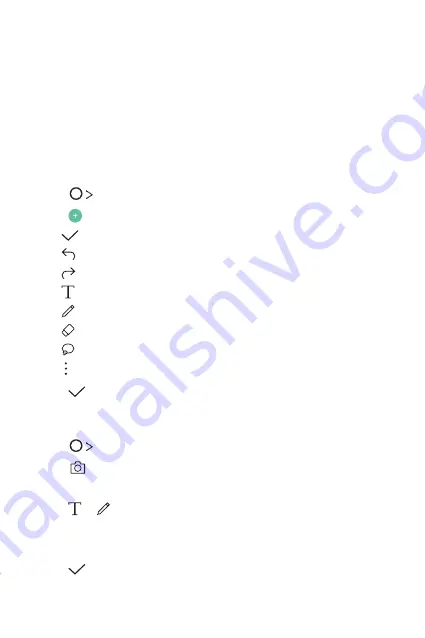
Useful Apps
62
Qu
Qu overview
You can make creative notes by using a variety of options on this
advanced notepad feature, such as image management and screenshots,
which are not supported by the conventional notepad.
Creating a note
1
Tap
Qu
.
2
Tap to create a note.
•
: Save a note.
•
: Undo the last action.
•
: Redo the last action you undid.
•
: Enter a note by using the keypad.
•
: Write notes by hand.
•
: Erase handwritten notes.
•
: Zoom in or out, rotate or erase the parts of a handwritten note.
•
: Access additional.
3
Tap to save the note.
Writing notes on a photo
1
Tap
Qu
.
2
Tap
to take a photo, then tap
OK
.
•
The photo is automatically attached into the notepad.
3
Tap or to write notes on the photo.
•
Write notes by hand on the photo.
•
Enter text below the photo.
4
Tap to save the note.
Summary of Contents for G Pad F2 8.0
Page 6: ...Custom designed Features 01 ...
Page 14: ...Basic Functions 02 ...
Page 43: ...Useful Apps 03 ...
Page 72: ...Settings 04 ...
Page 87: ...Appendix 05 ...
Page 93: ...For Your Safety 06 ...
Page 120: ...LIMITED WARRANTY USA 07 ...
Page 127: ......
















































