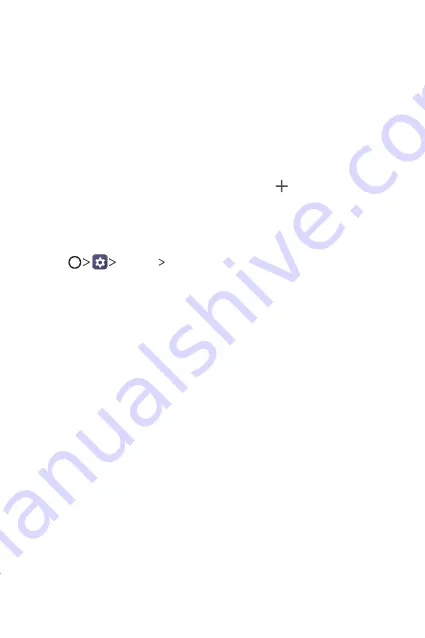
Basic Functions
31
Editing folders
On the Home screen, tap a folder and do one of the following actions.
•
To edit the folder name and color, tap the folder name.
•
To add apps, touch and hold an app, then drag it over the folder and
release it.
•
To remove an app from the folder, touch and hold the app and drag it
to outside the folder. If there is only one app remaining in the folder, the
folder is removed automatically.
•
You can also add or remove apps after tapping in the folder.
Home screen settings
You can customize Home screen settings.
1
Tap
Display
Home screen
.
2
Customize the following settings:
•
Select Home
: Select a Home screen mode.
•
Wallpaper
: Change the Home screen background wallpaper.
•
Screen swipe effect
: Select an effect to apply when the Home
screen canvas switches.
•
Icon shape
: Select an icon shape.
•
Sort apps by
: Set how apps are sorted on the Home screen.
•
Hide apps
: Select apps you want to hide from the Home screen.
•
Continuous loop
: Enable to allow continuous Home screen scrolling
(loop back to the first screen after the last screen).
•
Qu panel
: Choose whether to add an additional home
screen panel to write a memo using Qu.
Summary of Contents for G Pad F2 8.0
Page 6: ...Custom designed Features 01 ...
Page 14: ...Basic Functions 02 ...
Page 43: ...Useful Apps 03 ...
Page 72: ...Settings 04 ...
Page 87: ...Appendix 05 ...
Page 93: ...For Your Safety 06 ...
Page 120: ...LIMITED WARRANTY USA 07 ...
Page 127: ......






























