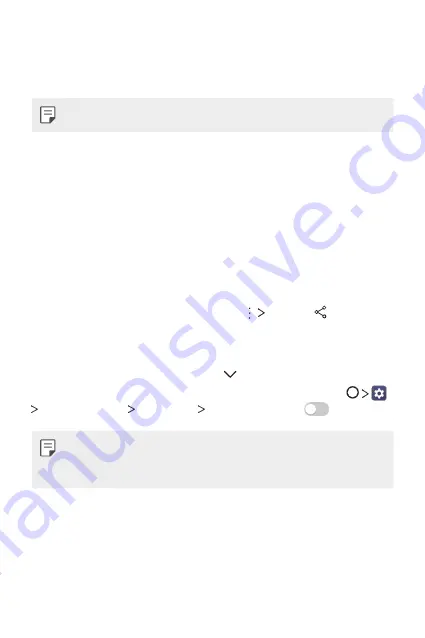
Basic Functions
37
Connecting the devices
Connect both your device and another device that support DLNA function
to the same wireless network.
•
Make sure that File sharing (DLNA) is activated on both devices.
Searching for nearby devices
You can view a list of DLNA devices on the same network by selecting the
Nearby devices
menu in each app.
Use content from nearby devices as if you were using it on your device.
Sending or receiving files
You can share files between your device and another LG device, a tablet or
computer.
Sending files
From the
Gallery
or
File Manager
app, tap
Share
or , then select
a device on the file sharing list.
Receiving files
Drag the status bar downward and tap , then tap
File sharing
.
You can also share files using SmartShare Beam. To activate, tap
Share & connect
File sharing
SmartShare Beam
.
•
Make sure that your device is connected to the same wireless network
as the target device for the file transfer.
•
Make sure that File sharing is activated on both devices.
Sending files to a computer
You can quickly send large files to your computer.
1
Install LG Bridge on your computer.
2
Start LG Bridge on the computer, then sign in using your LG account.
Summary of Contents for G Pad F2 8.0
Page 6: ...Custom designed Features 01 ...
Page 14: ...Basic Functions 02 ...
Page 43: ...Useful Apps 03 ...
Page 72: ...Settings 04 ...
Page 87: ...Appendix 05 ...
Page 93: ...For Your Safety 06 ...
Page 120: ...LIMITED WARRANTY USA 07 ...
Page 127: ......






























