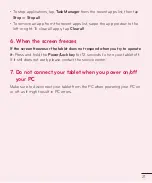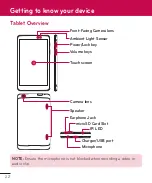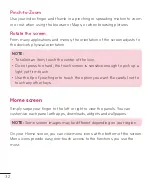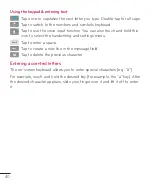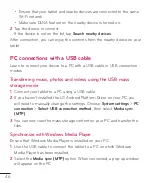32
Pinch-to-Zoom
Use your index finger and thumb in a pinching or spreading motion to zoom
in or out when using the browser or Maps, or when browsing pictures.
Rotate the screen
From many applications and menus, the orientation of the screen adjusts to
the device's physical orientation.
NOTE:
• To select an item, touch the center of the icon.
• Do not press too hard; the touch screen is sensitive enough to pick up a
light, yet firm touch.
• Use the tip of your finger to touch the option you want. Be careful not to
touch any other keys.
Home screen
Simply swipe your finger to the left or right to view the panels. You can
customize each panel with apps, downloads, widgets and wallpapers.
NOTE:
Some screen images may be different depending on your region.
On your Home screen, you can view menu icons at the bottom of the screen.
Menu icons provide easy, one-touch access to the functions you use the
most.