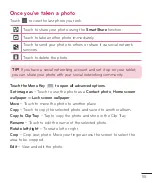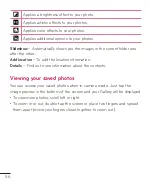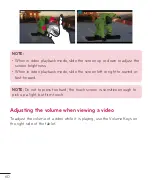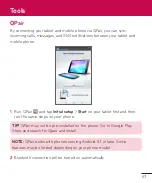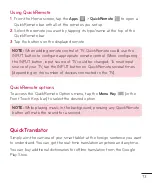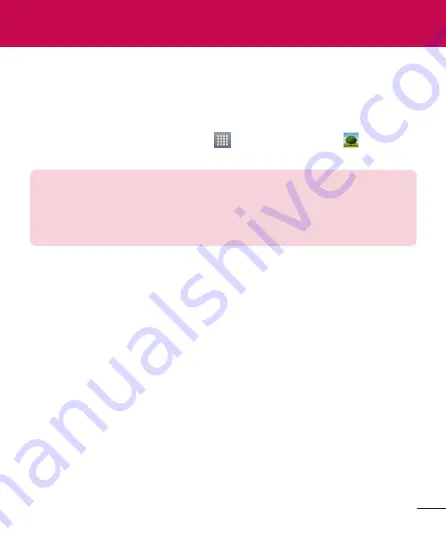
61
Gallery
You can store multimedia files in internal memory for easy access to all your
multimedia files. Use this application to view multimedia files like pictures
and videos.
1
From the Home screen, tap
Apps
>
Apps
tab >
Gallery
.
You can manage and share all your image and video files with Gallery.
NOTE:
• Some file formats are not supported, depending on the software
installed on the device.
• Some files may not play properly, depending on how they are encoded.
Viewing pictures
Launching Gallery displays your available folders. When another application,
such as E-mail, saves a picture, the download folder is automatically created
to contain the picture. Likewise, capturing a screenshot automatically creates
the Screenshots folder. Tap a folder to open it.
Pictures are displayed by creation date in a folder. Select a picture to view it
full screen. Scroll left or right to view the next or previous image.
Zooming in and out
Use one of the following methods to zoom in on an image:
• Double-tap anywhere to zoom in. Double-tap again to return to fullscreen
view.
• Spread two fingers apart on any place to zoom in. Pinch in to zoom out.
Multimedia