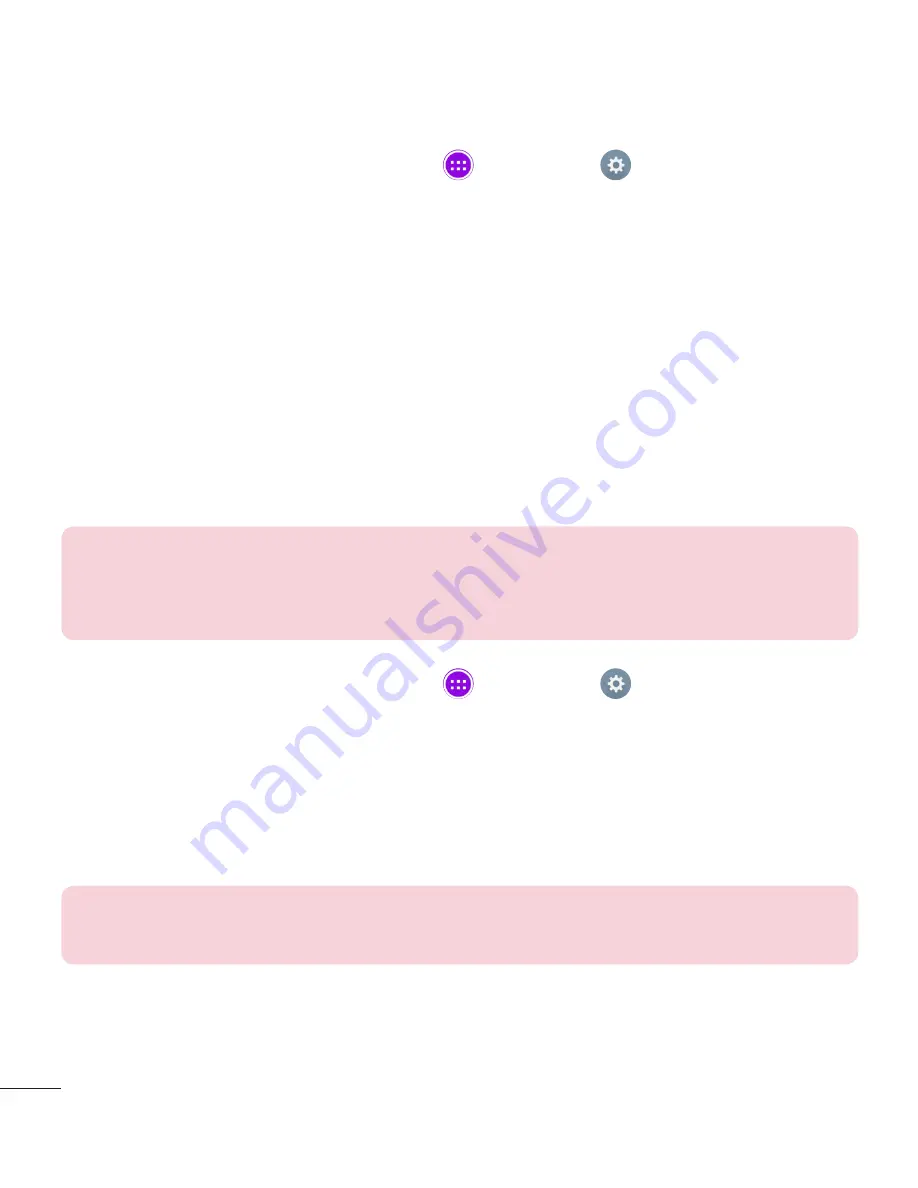
90
Backup your tablet data
1
From the Home screen, tap
Apps
>
Settings
>
Backup & reset
>
LG Backup Service
>
Backup
.
2
On the Backup Location screen, touch
Internal storage
or
SD card
, then
tap
Next
.
3
Select the check box for the items you want to backup and select
Next
.
4
Read the information presented on the screen, then tap
Start
.
5
When all selected files have been backed up, you will see the message
Back up completed
.
Restoring tablet data
NOTE:
All files that are stored on your tablet are deleted before the
backup file is restored. Make sure to copy the backup file to another
location.
1
From the Home screen, tap
Apps
>
Settings
>
Backup & reset
>
LG Backup Service
>
File restore & management
.
2
On the Restore screen, select a backup file that contains the data you
wish to restore.
3
Select the check box next to the item you wish to restore and select
Next
,
then tap
Start
to restore it to your tablet.
NOTE:
Please note that your tablet data will be overwritten with the
content of your backup.
4
If the backup file is encrypted, type the password that you created to
encrypt it.
Summary of Contents for G Pad 8.0 V480
Page 1: ...MFL69162101 1 0 User Guide www lg com ENGLISH LG V480 ...
Page 2: ......
Page 132: ...Printed in China ...






























