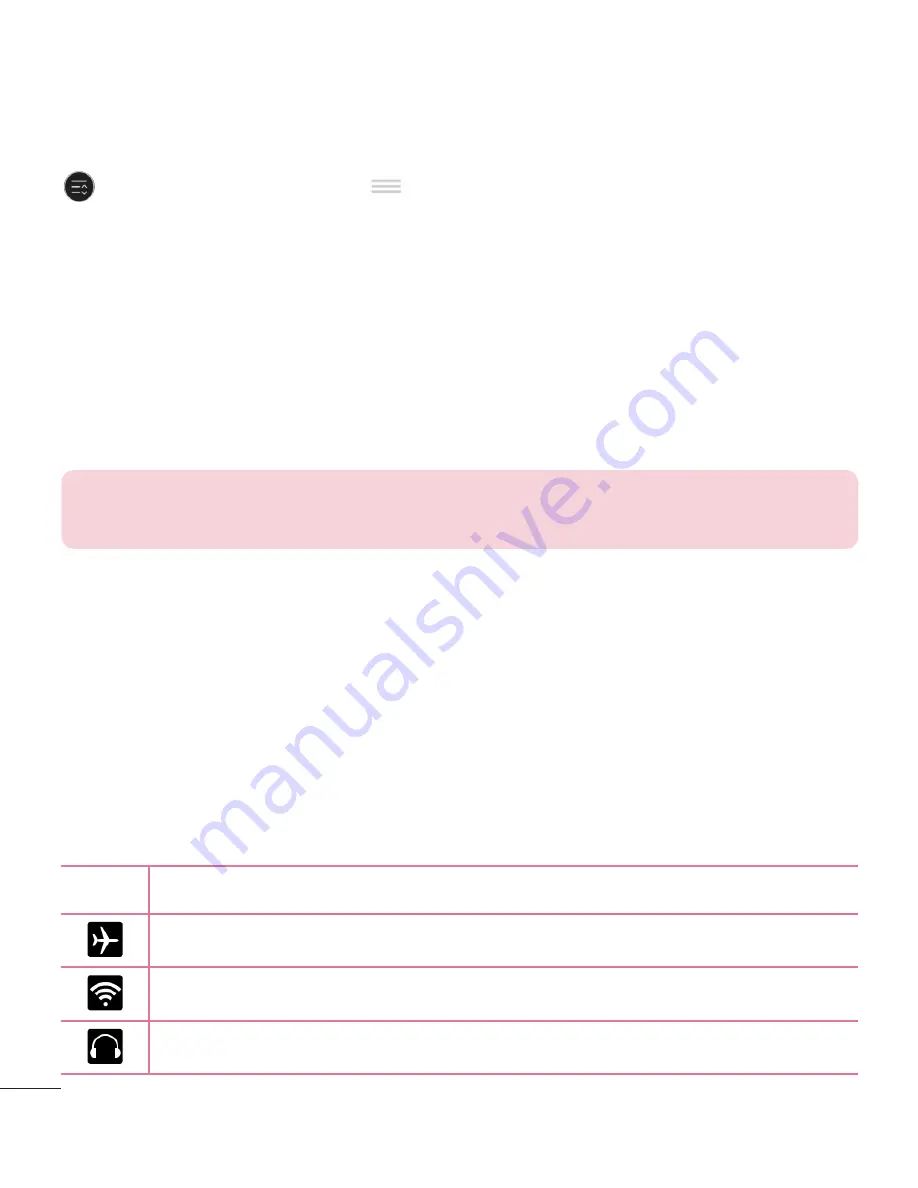
28
To rearrange Quick Setting options on the Notification Panel
Open the Notifications Panel, swipe the Quick Settings to the left, and tap
. To rearrange items, drag
to the desired location. To add more icons,
checkmark the desired functions.
QSlide apps on the Notifications Panel
QSlide apps are displayed in a bar on the Notifications Panel after activating
the feature on the Quick Settings Bar. These icons provide a quick,
convenient way to multi-task on the same screen (similar to picture-in-
picture on a TV). QSlide displays a small application window on the screen
that can be moved, resized, or made transparent.
NOTE:
You can remove the QSlide apps bar by tapping the QSlide icon in
the Quick Settings bar.
Using the QSlide apps
Tap any of the QSlide apps in the bar to activate it. When activated, the
QSlide feature opens the application in a window in the foreground, allowing
you to access other applications in the background. You can open up to two
QSlide windows at a time.
Notification icons on the Status Bar
The icons listed in the table below are some of the most common ones.
Icon Description
Airplane mode
Connected to a Wi-Fi network
Wired headset connected
Summary of Contents for G Pad 8.0 V480
Page 1: ...MFL69162101 1 0 User Guide www lg com ENGLISH LG V480 ...
Page 2: ......
Page 132: ...Printed in China ...






























