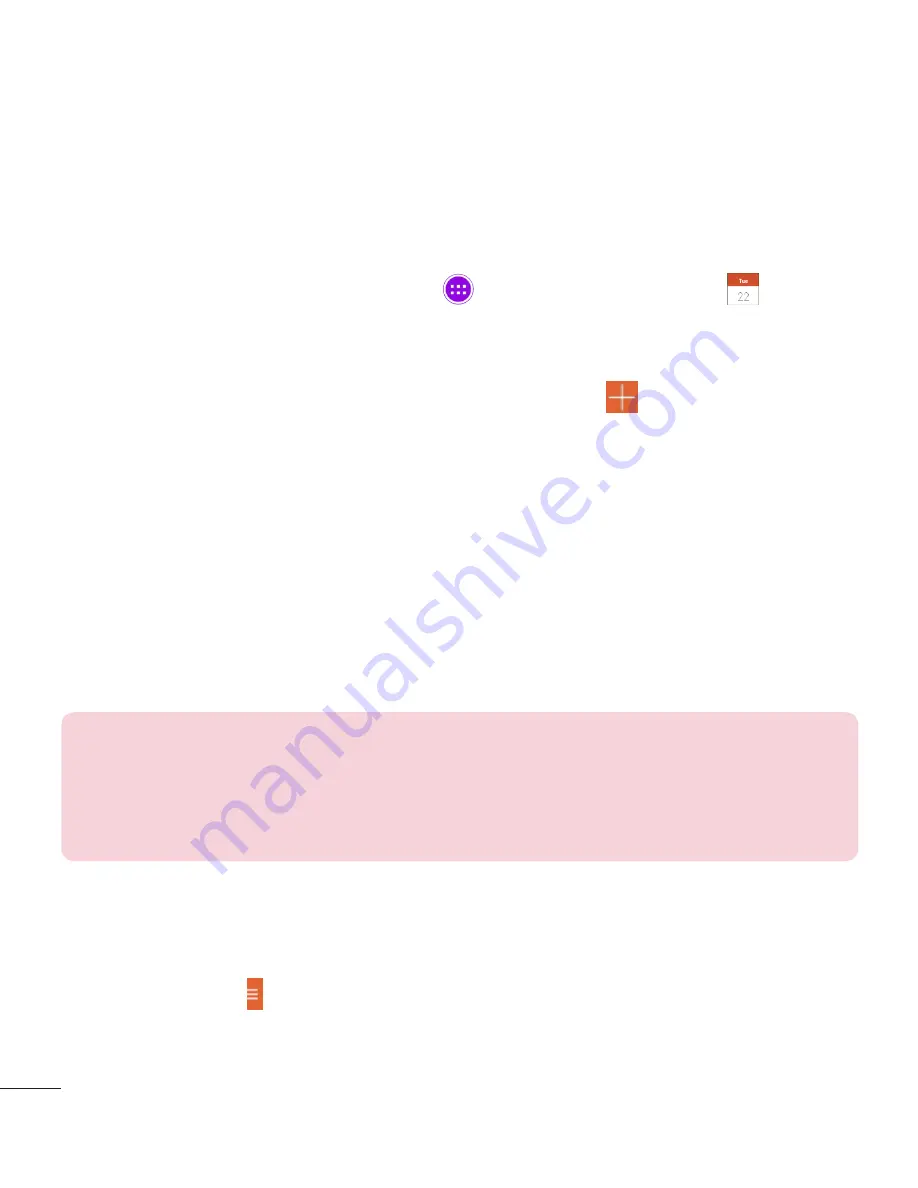
66
Calendar
Events from each account you’ve added to your tablet and configured to
synchronize calendars is displayed in your Calendar.
Adding an event to your calendar
1
From the Home screen, tap
Apps
>
Apps
tab >
Calendar
.
2
Tap the menu at the top left corner to change the calendar view (Day,
Week, Month, Year, Agenda).
3
Tap the date you wish to add an event to and tap
.
4
Touch the
Event name
field and enter the event name.
5
Touch the
Location
field and enter the location. Check the date and enter
the time you wish your event to start and finish.
6
If you wish to add a note to your event, touch the
Description
field and
enter the details.
7
If you wish to repeat the alarm, set
REPEAT
and set
REMINDERS
, if
necessary.
8
Touch
Save
to save the event in the calendar.
NOTE:
Touch and hold a spot on the calendar to quickly save a calendar
event on that date. Simply enter the event name and time, then tap
Save
.
You can tap
Details
and enter more information, or update the event with
additional details later.
To change your calendar view
No matter where you’re in the Calendar app, you can easily switch calendar
views. Simply tap in the upper left corner of the title bar, or on the left
side of the screen swipe your finger from left to right to display a menu of
calendar views. Tap
Day
,
Week
,
Month
,
Year
, or
Agenda
.
Summary of Contents for G Pad 8.0 V480
Page 1: ...MFL69162101 1 0 User Guide www lg com ENGLISH LG V480 ...
Page 2: ......
Page 132: ...Printed in China ...






























