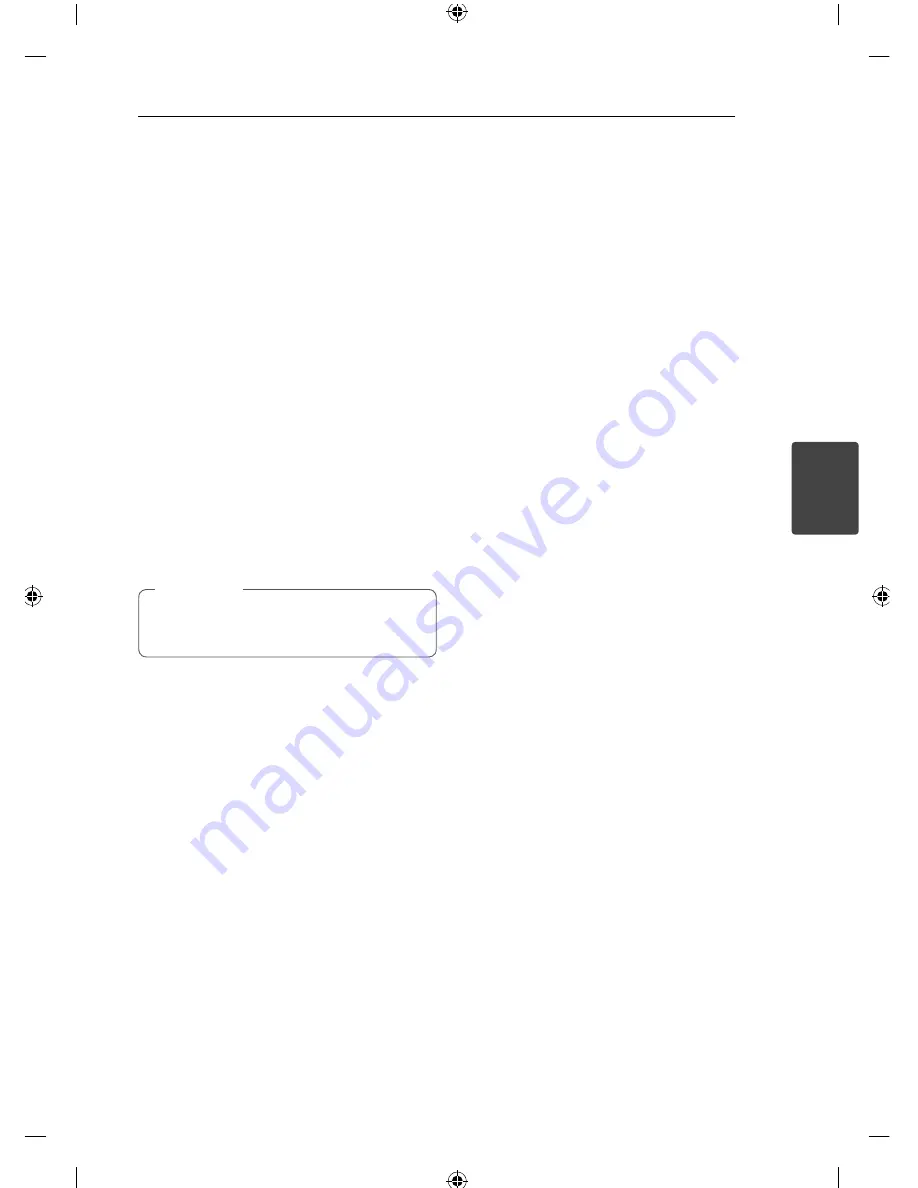
Operating
25
Operating
4
Other Operations
Displaying Disc Information
on-screen
You can display various information about the disc
loaded on-screen.
1. Press
m
INFO/DISPLAY
to show various
playback information.
The displayed items diff er depending on the
disc type or playing status.
2. You can select an item by pressing
WS
and
change or select the setting by pressing
AD
.
Title – Current title number/ total number of titles.
Chapter – Current chapter number/ total number
of chapters.
Time – Elapsed playing time.
Audio – Selected audio language or channel.
Subtitle – Selected subtitle.
Angle – Selected angle/ total number of angles.
If any button is not pressed for a few seconds,
the on-screen display disappears.
,
Note
To display the DVD Menu
r
When you play a DVD which contains several menu,
you can select the menu you want using the Menu.
1. Press
DISC MENU
.
The disc’s menu appears.
2. Select the menu by using
WSAD
.
3. Press
d
PLAY, MONO/STEREO
to confi rm.
To display the DVD title
r
When you play a DVD which contains several title,
you can select the title you want using the Menu.
1. Press
TITLE
.
The disc’s title appears.
2. Select the menu by pressing
WSAD
.
3. Press
d
PLAY, MONO/STEREO
to confi rm.
1.5 times speed playback
r
The 1.5 speed allows you to watch the pictures and
listen to the sound quicker than playing at a normal
speed.
1. During playback, press
d
PLAY, MONO/
STEREO
to play at 1.5 times speed. “
d
X1.5”
appears on the screen.
2. Press
d
PLAY, MONO/STEREO
again to exit.
Screen Saver
The screen saver appears when you leave the unit
in Stop mode for about fi ve minutes.
Starting play from selected
time
ry
To start playing at any chosen time on the fi le or
title.
1. Press
m
INFO/DISPLAY
during playback.
2. Press
WS
to select the time clock icon and
“--:--:--” appears.
3. Input the required start time in hours, minutes,
and seconds from left to right. If you enter the
wrong numbers, press
CLEAR
to remove the
numbers you entered. Then input the correct
numbers.
For example, to fi nd a scene at 1 hour, 10
minutes, and 20 seconds, enter “11020” by using
numerical buttons.
4. Press
b
ENTER
to confi rm. Playback starts from
the selected time.
Summary of Contents for FB166
Page 10: ...Getting Started 10 Getting Started 1 Front panel ...
Page 40: ......






























