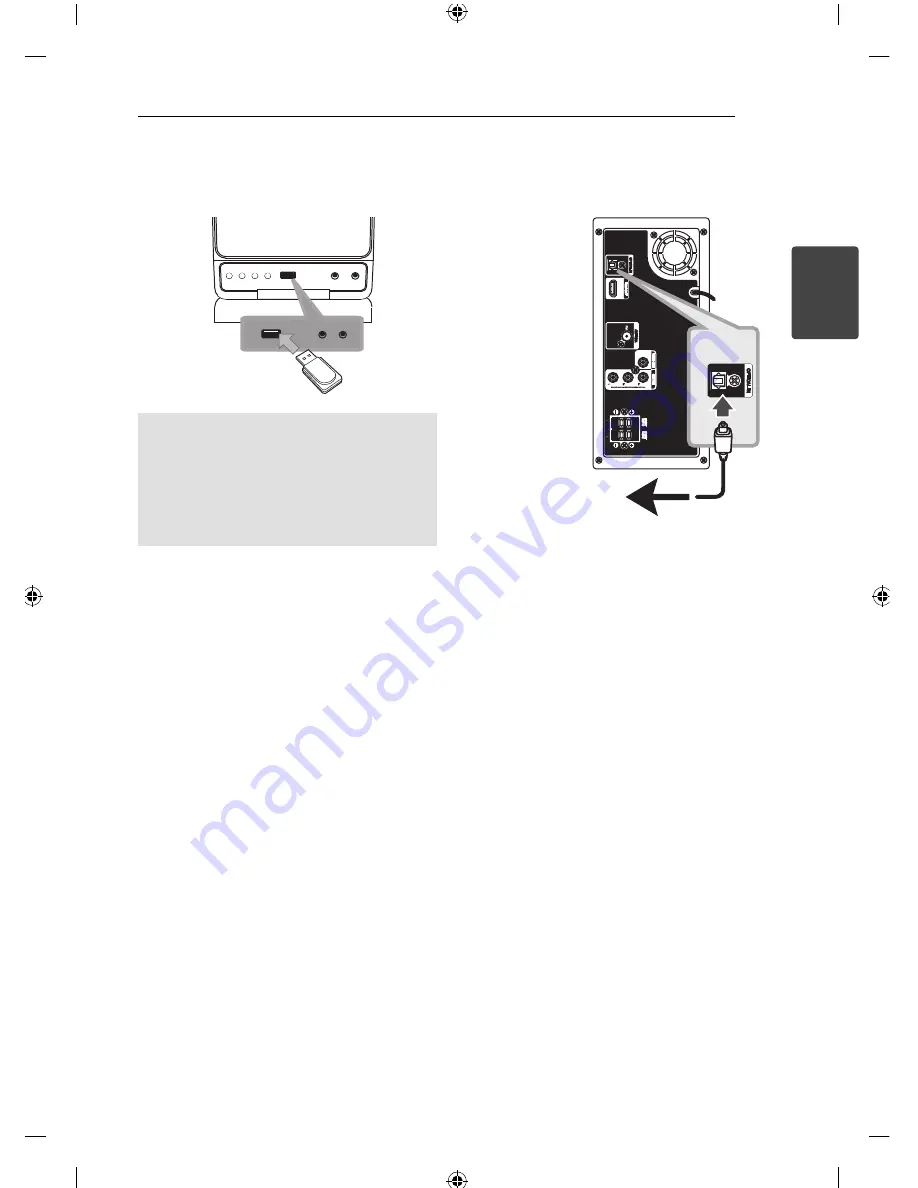
Connecting
17
C
onnecting
2
USB Connection
Connect the USB port of USB Memory (or MP3
player, etc.) to the USB port on the front of the unit.
Removing the USB Device from the unit
1. Choose a diff erent function mode or press
Z
STOP
twice in a row.
2. Remove the USB device from the unit.
You can only recharge your iPod through USB
port. To listen to music on iPod, refer to the page
18.
Compatible USB Devices
MP3 Player : Flash type MP3 player.
USB Flash Drive :
Devices that support USB2.0
or USB1.1.
The USB function of this unit does not support
some USB devices.
USB device requirement
Devices which require additional program
installation connected to a computer, are not
supported.
Do not extract the USB device while in operation.
For a large capacity USB, it may take longer than
a few minute to be searched.
To prevent data loss, back up all data.
If you use a USB extension cable or USB hub, the
USB device is not recognized.
Using NTFS fi le system is not supported. (Only
FAT(16/32) fi le system is supported.)
This unit is not supported when the total
number of fi les is 1 000 or more.
External HDD, Card readers, Locked devices,
or hard type usb devices are not supported.
USB port of the unit cannot be connected to PC.
The unit can not be used as a storage device.
OPTICAL In connection
Connect an optical output of Unit (or Digital Device
etc) to the OPTICAL IN connector.
To the digital
optical output jack of
your component
Home theater speaker ez
setup
Listen to sound from TV, DVD and Digital Device
with 5.1(2.1 or 2)ch mode. Even in power off
mode, if you press
OPTICAL
, then power is on and
automatically changed to AUX OPT mode.
1. Connect the unit’s OPTICAL IN jack to jack on
optical out of your TV (or Digital Device etc.).
2. Select the AUX OPT by using the
OPTICAL
.
To select the AUX OPT directly.
3. Listen sound with 5.1(2.1 or 2)ch speaker.
4. To escape from AUX OPT by using the
OPTICAL
.
Function is retuned to previous one.
Summary of Contents for FB166
Page 10: ...Getting Started 10 Getting Started 1 Front panel ...
Page 40: ......
















































