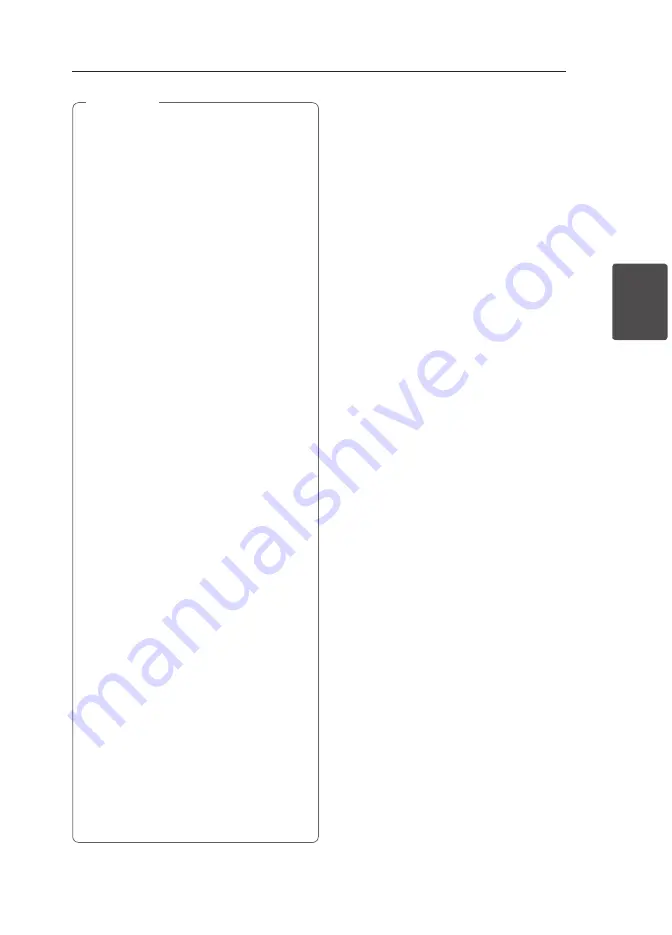
Operating
19
Oper
ating
3
y
When using Bluetooth® technology, you
have to make a connection between the
unit and the bluetooth device as close as
possible and keep the distance.
However it may not work well in the case
below :
-
There is a obstacle between the unit and
the bluetooth device.
-
There is a device using same frequency
with
Bluetooth®
technology such as a
medical equipment, a microwave or a
wireless LAN device.
y
You should connect your Bluetooth device
to this unit again when you restart it.
y
The sound may be interrupted when
the connection interfered by the other
electronic wave.
y
You cannot control the Bluetooth device
with this unit.
y
Pairing is limited one Bluetooth device per
one unit and multi-pairing is not supported.
y
Depending on the type of the device,
you may not be able to use the Bluetooth
function.
y
You can enjoy wireless system using phone,
MP3, Notebook, etc..
y
When not connected the Bluetooth,
“BLUETOOTH” and “BT READY” appears on
the control panel.
y
When someone stands and interrupts
communication between Bluetooth device
and the player, the connection will be
disconnected.
y
The more distant between the unit and
the bluetooth device, the lower the sound
quality becomes.
y
When Bluetooth connection is
disconnected, connect the bluetooth device
to the unit again.
y
Bluetooth connection will be disconnected
when the unit is turned off or the bluetooth
device gets far from the unit.
y
After your device is connected to the unit
via Bluetooth, the function switches to BT
automatically. But while recording, it doesn’t
switch to BT.
,
Note
Summary of Contents for FA168
Page 8: ...Getting Started 8 Getting Started 1 Front Panel ...
Page 32: ......














































