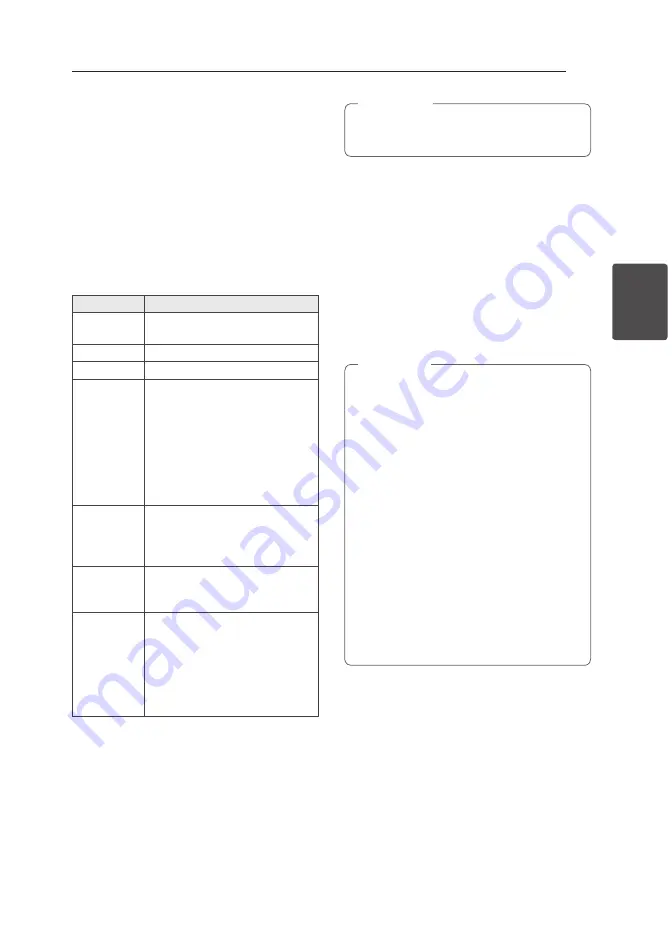
3 Operating
Operating
15
Oper
ating
3
Basic Operations
CD/USB Operations
1. Insert a disc by pressing
B
or connect the USB
device to the USB port.
2. Select the CD or USB function by pressing
Press
FUNC.
on the unit or
FUNCTION
on the
remote control.
3. Select a track/file you want to play by pressing
C/V
on the unit or the remote control.
To
Do this
Stop
Press
Z
on the unit or
Z
ENTER
on
the remote control.
Playback
Press
d
/
M
.
Pause
During playback, Press
d
/
M
.
Skipping to
the next/
previous
track/ file
During playback, press
V
to go
to the next track/file.
Playing less than 2 seconds, press
C
to go to the previous track/
file.
Playing after 3 seconds, press
C
to go to the beginning of the track/
file.
Searching
for a section
within a track/
file
Press and hold
C
/
V
during
playback and release it at the point
you want to listen to.
Searching
for a section
within a folder
Press
PRESET
.
FOLDER
W
/
S
on
the remote control.
Playing
repeatedly or
randomly
Press
REPEAT(MENU)
on the
remote control
repeatedly, the
display window will be changed in
the following order,
RPT1 -> RPT DIR (only MP3/WMA/
FLAC) -> RPT ALL -> RANDOM ->
OFF
Music CDs or CD-R/CD-RW in music CD format
can be only played.(12 cm disc)
,
Note
Android device Operation
You can enjoy the sound from your Android device
through USB port. For details about Android device,
refer to the Android device User Guide.
To stream audio from your Android device through
this unit, you need :
y
With Android operation system : Ver 4.1(or later)
and AOA 2.0 (or later)
y
With a micro USB cable
It is possible that certain devices may not
support or be compliant with the AOA2.0 USB
audio standard, resulting in the device freezing
or rebooting after being connected and
detached from the speaker system.
If you experience this problem, please contact
your device manufacturer. Your device may
need to be updated with the latest Jellybean
software and or the correct AOA2.0 USB audio
standard.
You can recommended to remove the case for
your Android device (Ver 4.1 or later) before
you connect your Android device to USB port
using a cable.
*About AOA (Android Open Accessory) 2.0
version ;
Audio output from Android device to
the Accessory and HID (Human Interface
Device)
,
Note
Summary of Contents for FA168
Page 8: ...Getting Started 8 Getting Started 1 Front Panel ...
Page 32: ......






























