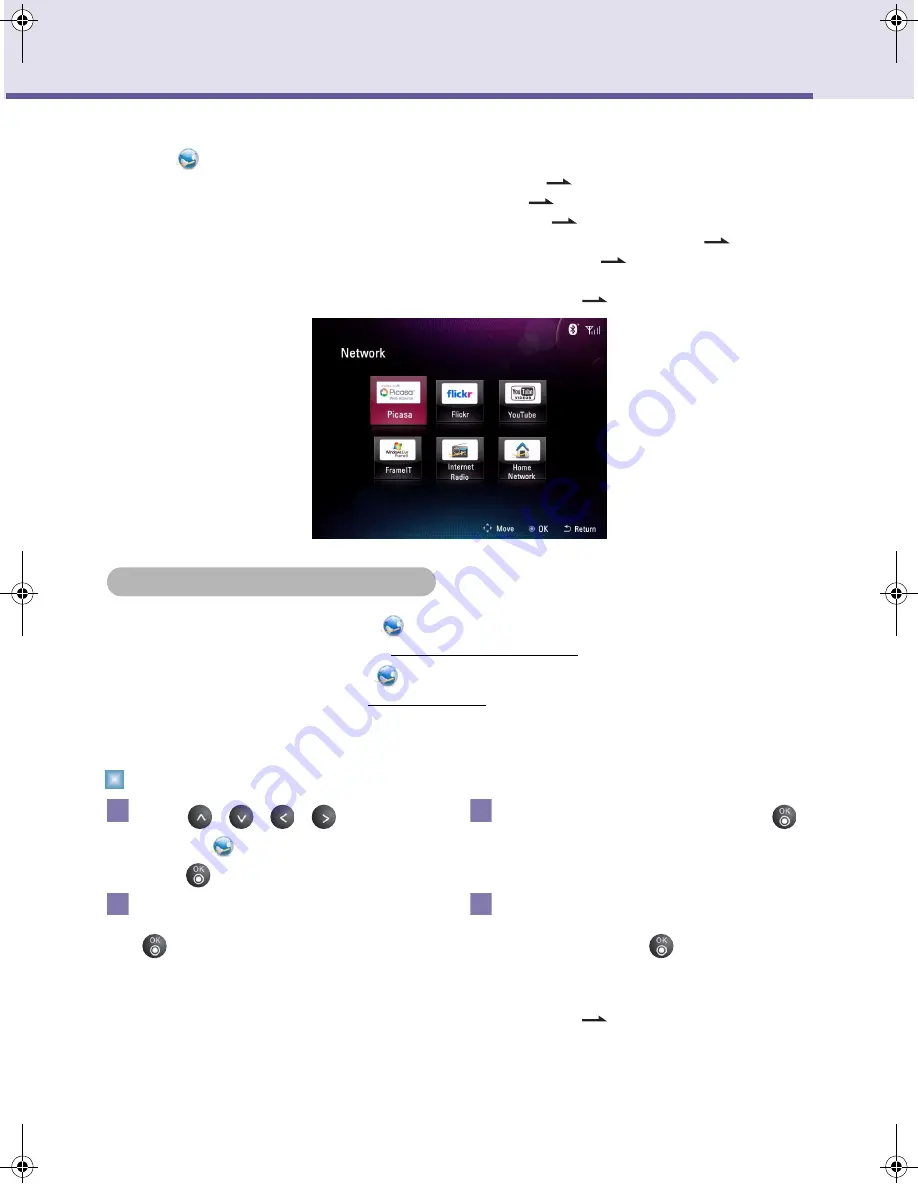
29
Digital Photo Frame
Using the Network Menu
Once you have connected to a wireless network, you can use the provided applications in the
Network
menu as follows.
■
Picasa
: allows you to access public Picasa photo albums. (
Page 29)
■
Flickr
: allows you to access public Flickr photo albums. (
Page 29)
■
YouTube
: allows you to watch public YouTube video clips. (
Page 33)
■
FrameIT
: allows you to display your Windows Live ID collections on the product. (
Page 34)
■
Internet Radio
: allows you to listen to radio channels on the web. (
Page 35)
■
Home Network
: allows you to stream shared photos from your PC to the photo frame, when
Media Sharing has been enabled in Windows Media Player 11. (
Page 36)
Using Picasa/Flickr
■
You can use
Picasa
in the
Network
menu to view public Picasa photo albums. To sign up for
a Picasa account on the Internet, visit
www.picasa.google.com
■
You can use
Flickr
in the
Network
menu to view public Flickr photo albums. To sign up for a
Flickr account on the Internet, visit
www.flickr.com
■
The screens shown in this section are examples of the Picasa application, and operation method
of the Flickr application is also identical.
Searching Picasa/Flickr Photo Albums by Username
Press
/
/
/
to
select
Network
in
Home Menu
, and then
press .
Select
Picasa/Flickr
, and then press
.
Select
New Username
under the
Username Search
page, and then press
.
In the on-screen keyboard that appears,
enter a Picasa/Flickr account name, select
OK
, and then press
. The Picasa/Flickr
account you entered will be stored in the
Username Search
page.
• For details about how to use the on-screen
keyboard:
Page 25.
Using Picasa/Flickr
1
2
3
4
F8010P_ENG.book Page 29 Wednesday, January 13, 2010 8:37 AM






























