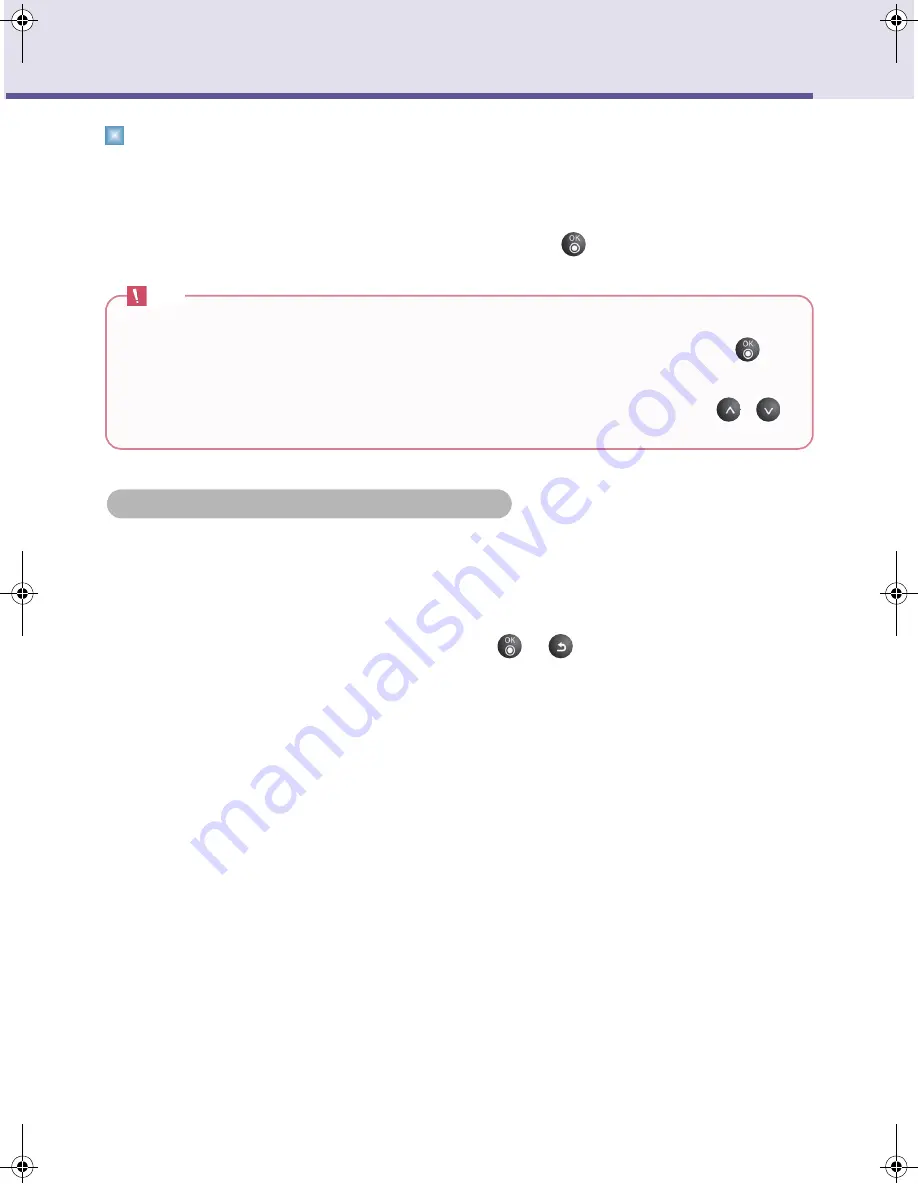
28
Digital Photo Frame
Network Setup
Connecting to an AP by Using IP Configuration
In addition to using the 3 connection methods provided in
Wi-Fi Configuration
, you can use the
options in
IP Configuration
too as follows.
■
Go to Setup -> Network -> IP Configuration -> Static IP Address:
In the
Static IP Address
page, use the on-screen keyboard to enter your IP address, subnet
mask, gateway, and DNS server. Then, select
OK
and press
to connect to the wireless
network.
Checking Connection Status
You can check the network status in
Setup
->
Network
->
Current Network Information
.
■
If the “Status” item shows “Enable” and the “Connecting” item shows “Yes”, it indicates that the
product has been connected to a wireless network.
■
If the “Status” item shows “Disable” and the “Connecting” item shows “No”, it indicates that the
product has not been connected to any wireless network.
To exit the
Current Network Information
page, press
or
.
For additional information or troubleshooting about your network configuration, contact your network
administrator or network service provider.
Note
■
If you entered an incorrect IP address in the
IP Address
field, you will not be able to connect to the
wireless network. To fix this problem, select the
DHCP
option in
IP Configuration
and press
to
enable the AP to automatically assign an IP address. Once the IP address is assigned, you can connect
to the wireless network.
■
To view the IP address, go to
Setup
->
Network
->
Current Network Information
. Press
/
to
find the information about the IP address.
Checking Connection Status
F8010P_ENG.book Page 28 Wednesday, January 13, 2010 8:37 AM






























