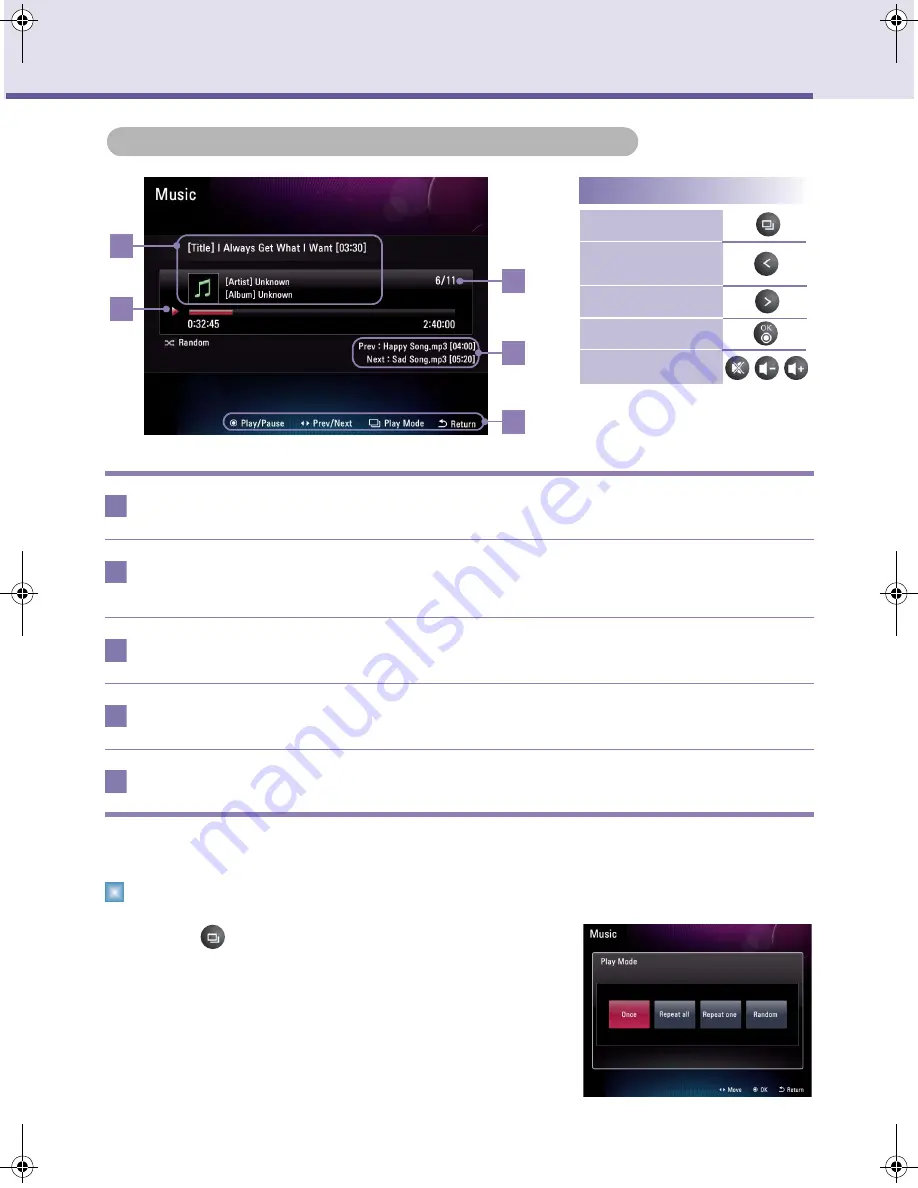
18
Digital Photo Frame
Using the Music Menu
Playing Screen Composition and Buttons
Play Mode
■
If pressing
button in the music playing screen, it moves to
Play Mode.
■
You can set up repetition configuration of selected music
■
You can select among
Once
,
Repeat all
,
Repeat one
, and
Random
.
File information indication
It indicates file name, musician, and album title.
Playing order
It indicates the total number of the file to be played and order of the file
being currently played.
Play bar
It indicates playing state of the file being currently played.
Previous/next file indication
It indicates the previous and next file.
Key-Help
Playing Screen Composition and Buttons
Play Mode setup
Operating key
Playing previous
song
Playing next song
Pause/play
Volume adjustment
3
1
3
2
4
5
1
2
3
4
5
F8010P_ENG.book Page 18 Wednesday, January 13, 2010 8:37 AM
















































