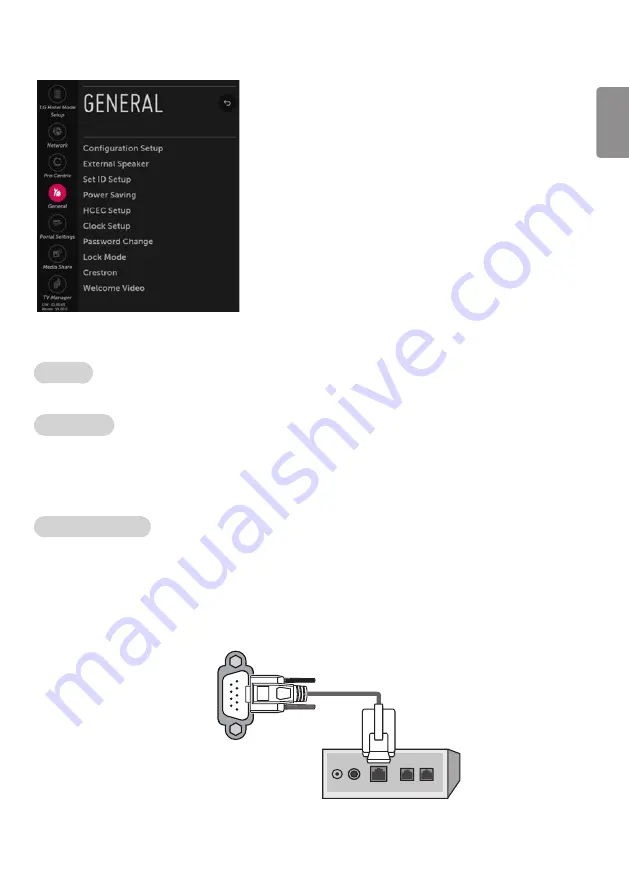
ENGLISH
27
General
Configuration Setup
Select RCU
•
It is a mode to set whether to use Select RCU or not. When ‘Select RCU’ is set to ‘Enable’, You can adjust ‘Number of RCU’ menu.
Number of RCU
•
It is a mode to set Number of RCU.
•
Number of RCU value range 1~9. (When ‘Select RCU’ is set to ‘Enable’)
•
Number of RCU value range 0. (When ‘Select RCU’ is set to ‘Disable’)
-
RCU (Remote Control Unit) : It is special RCU that operates only setted number of RCU in TV.
RS232 DC Power Outlet
(Depending on model)
•
It is a mode to decide whether to output DC or not for power supply to IB Box in Installation Menu. We offer a output terminal in one Pin of
RS232C Jack for the use of communication.
•
5 V DC Power Outlet and 12 V DC Power Outlet must operate mutually exclusively. That is, only one of the two sides must be turned on.
-
You can select
OFF
, ‘5 V’ or ‘12 V’.
»
When select ‘5 V’ the 5 V is forwarded through the port. when select ‘12 V’ the 12 V is forwarded through the port.
RS-232C IN
(CONTROL & SERVICE)
Interface box
















































