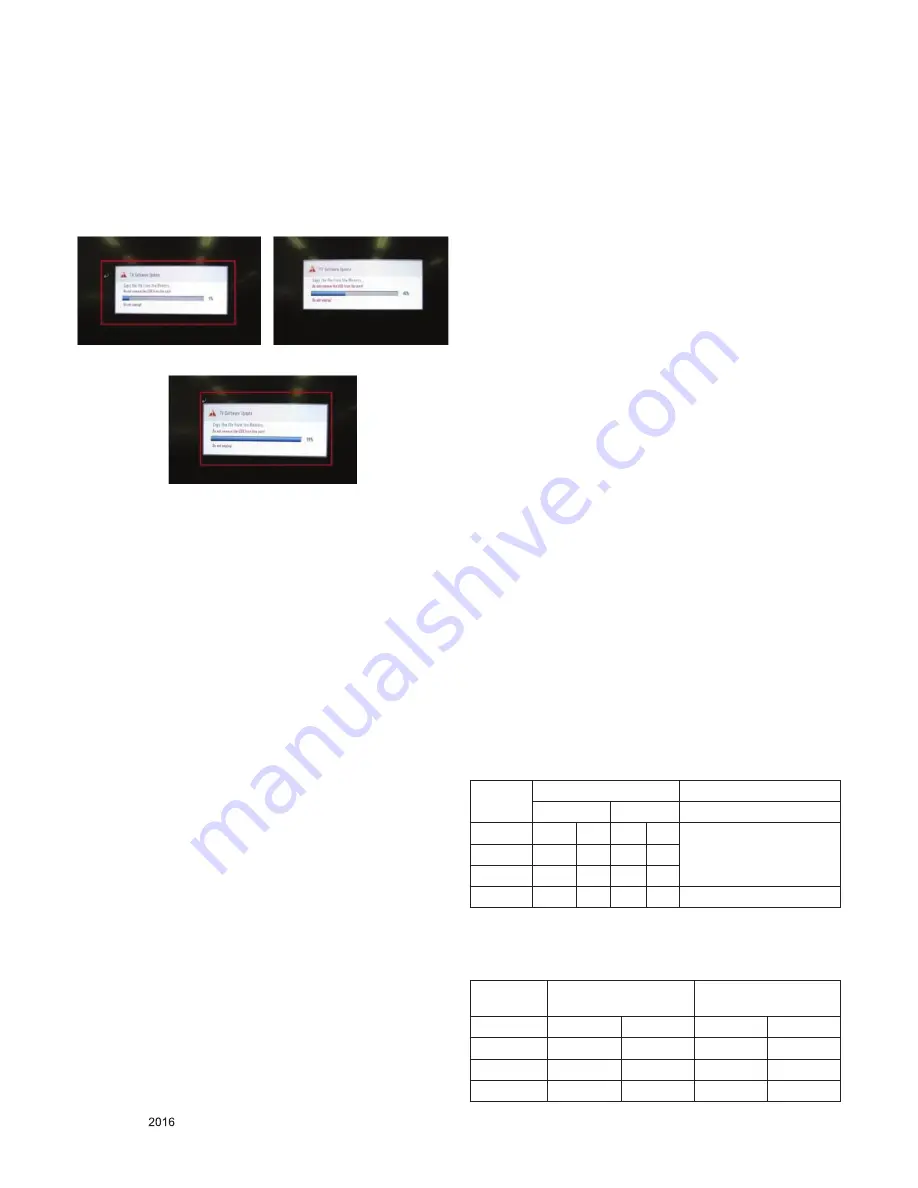
- 10 -
LGE Internal Use Only
Copyright ©
LG Electronics. Inc. All rights reserved.
Only for training and service purposes
3.3. Main S/W program download
3.3.1. Using the Memory Stick
** USB DOWNLOAD : Service Mode
(1) Insert the USB memory Stick to the USB port
(2) Automatically detect the SW Version.
-> S/W download process is executed automatically.
(3) Show the message “Copy the file from the Memory”
(4) After Finished the Download, Automatically DC Off -> On
(5) If the TV IS Turn On, Check the updated SW Version and
Tool Option.
3.4. Input tool option
Adjust tool option refer to the BOM.
▪ Tool Option Input : PCBA Check Process
▪ Area Option Input : Set Assembly Process
After Input Tool Option and AC off
Before PCBA check, you have to change the Tool option and
have to AC off/on (Plug out and in)
(If missing this process, set can operate abnormally)
3.4.1.Profile
Must be changed the option value because being different with
some setting value depend on module maker, inch and market
3.4.2. Equipment
adjustment remote control.
3.4.3. Adjustment method
- The input methods are same as other chassis.(Use ADJ Key
on the Adjust Remocon.)
(If not changed the option, the input menu can differ the
model spec.)
Refer to Job Expression of each main chassis ass’y
(EBTxxxxxxxx) for Option value
(Caution)
Don’t Press “IN-STOP” key after completing the function
inspection.
3.5. EDID D/L method
Recommend that don’t connect HDMI and RGB(D-SUB) cable
when downloading the EDID.
If not possible, recommend that connect the MSPG
equipment.
There are two methods of downloading the edid data
It is a VESA regulation. A PC or a MNT will display an optimal
resolution through information
Sharing without any necessity of user input. It is a realization
of “Plug and Play”
3.5.1. 1st Method
EDID data’s are automatically downloaded when adjusting the
Tool Options.
Automatically downloaded when pushing the enter key in the
EDID D/L menu.
It takes about 2seconds.
3.5.2. 2nd Method
(Caution)
Must be checked that the tool option is right or not.
If tool option is wrong, HDMI edid data could not be
downloaded well.
(1) Press the ADJ key
(2) Move to the 13. EDID D/L and Press the right direction
key(►)
(3) Press the right direction key(►) at Start.
(4) After about a few seconds, appear “Waiting..” => “OK”,
then complete.
3.5.3. RS-232C command Method
(1) Command : AE 00 10
(Caution)
Don’t connect HDMI and RGB(D-SUB) cable when
downloading the EDID.
If the cables are connected, Downloading of edid could be
failed.
3.5.4. EDID data
3.5.4.1. DTS
* DTS Checksum (HDMI 1/2/3/4)
– B6 Only @Power Only Mode
- Due to External EEPROM for HDMI3&4, EDID C/S is shown
below @ power only mode
Input
2D
6G
3G
HDMI 1
9F
B6
9F
DC 3G : HDMI Deep Color Off
6G : HDMI Deep Color On
HDMI 2
9F
A6
9F
CC
HDMI 3
9F
96
9F
BC
HDMI 4
9F
86
9F
AC For EA62E, EA64B
Input
HDMI Deep Color On
FFh (Checksum)
HDMI Deep Color Off
FFh (Checksum)
HDMI1
9F
B6
9F
DC
HDMI2
9F
A6
9F
CC
HDMI3
9F
BC
9F
BC
HDMI4
9F
AC
9F
AC
Summary of Contents for EA71G
Page 59: ......

























