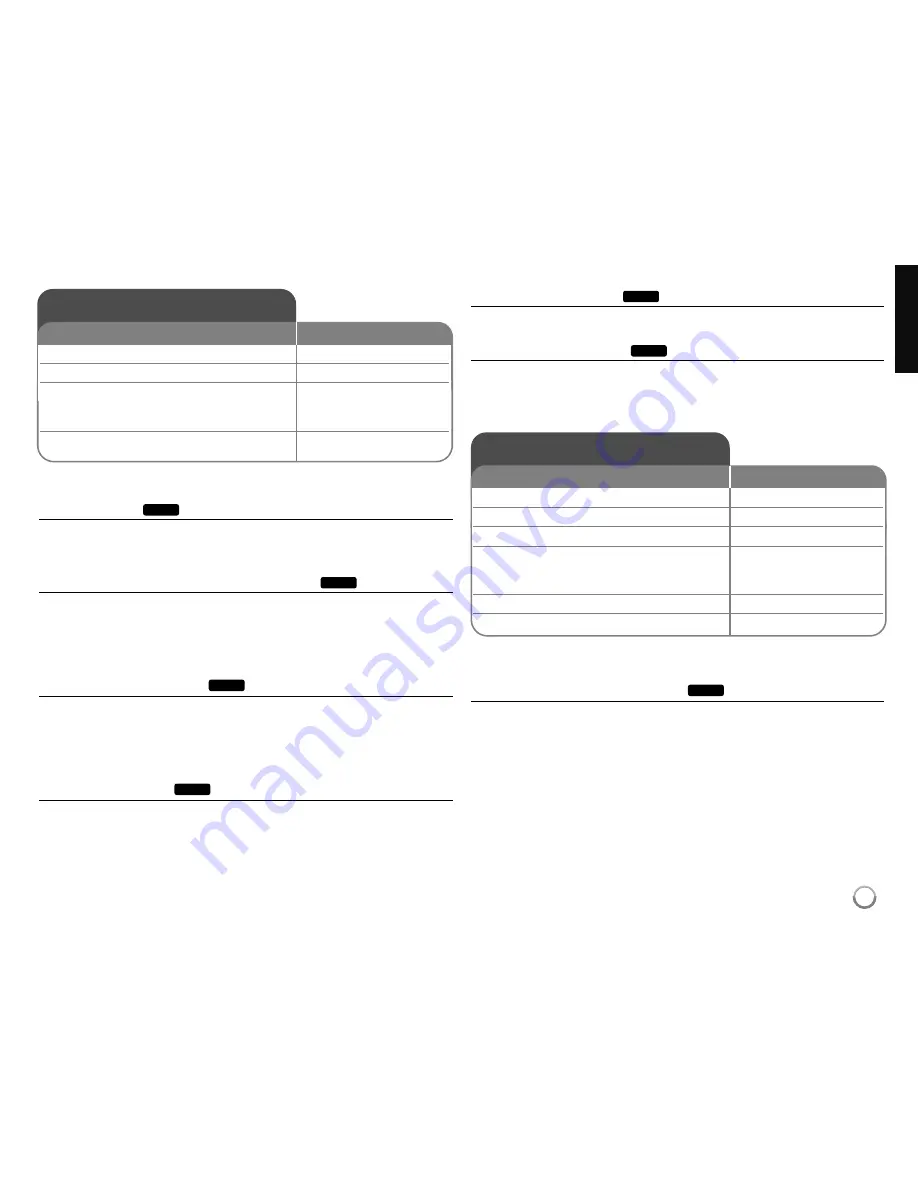
21
Play a tape - more you can do
Tracking Control
If noise appears on the screen during playback, press either PR/CH(TRK) (
v
/
V
)
on the remote control or PROG. (
v
/
V
) on the front panel until the noise on the
screen is reduced.
Pause playback and Frame-by-Frame playback
Press PAUSE/STEP (
X
) to pause playback.
Press PAUSE/STEP (
X
) repeatedly to play Frame-by-Frame playback. Press
PLAY (
N
N
) to continue playback.
After 5 minutes in STILL mode, the playback stops to protect the tape and video
heads.
Fast forward or fast reverse
Press BACKWARD / FORWARD (
m
or
M
) to play fast forward or fast
reverse during playback. Press PLAY (
N
N
) to continue play at normal speed. If
the Recorder is left in the SEARCH mode for more than 3 minutes, the
Recorder will automatically enter the PLAY mode, to protect the tape and video
heads
.
Slow Motion playback
While playback is paused, press FORWARD (
BB
) to slow down forward play-
back. Press PLAY (
N
N
)to continue play at normal speed. If slow motion mode
continues for more than 3 minutes, the Recorder will automatically change to
normal play mode.
Hearing a different audio
Press AUDIO then sets tape audio to HIFI, LEFT, RIGHT or NORMAL.
Use
b/B
buttons to select tape audio you want.
Counter Memory Function
Resets the current tape counter position to 0:00:00 by pressing CLEAR.
To automatically go to tape counter position 0:00:00, press RETURN while the
tape is in Stop mode or in Play mode.
Play a disc - more you can do
Playing a disc that contains a menu
The menu screen may be displayed first after loading a DVD which contains a
menu.
DVD –
Use the
b
/
B
/
v
/
V
buttons to select the title/chapter you want to view,
then press ENTER to start playback. Press TITLE or DISC MENU/LIST to
return to the menu screen.
DVD
TAPE
TAPE
TAPE
TAPE
TAPE
TAPE
Play a disc
1 Open the disc tray:
EJECT OPEN/CLOSE (
Z
Z
)
2 Insert a disc:
-
3 Close the disc tray:
EJECT OPEN/CLOSE (
Z
Z
)
4 Adjust the disc menu settings:
v V b B
A disc menu may not appears on the screen
depending on the disc.
5 Starts playback:
PLAY (
N
N
)
6 Stops playback:
STOP (
x
x
)
ON REMOTE
Play a Tape
1 Press VCR to control the VCR deck:
VCR
2 Insert a prerecorded video cassette:
-
3 Starts playback:
PLAY (
N
N
)
If a tape without a safety tab is inserted, the
unit starts playback automatically.
4 Stops playback:
STOP (
x
x
)
ON REMOTE






























