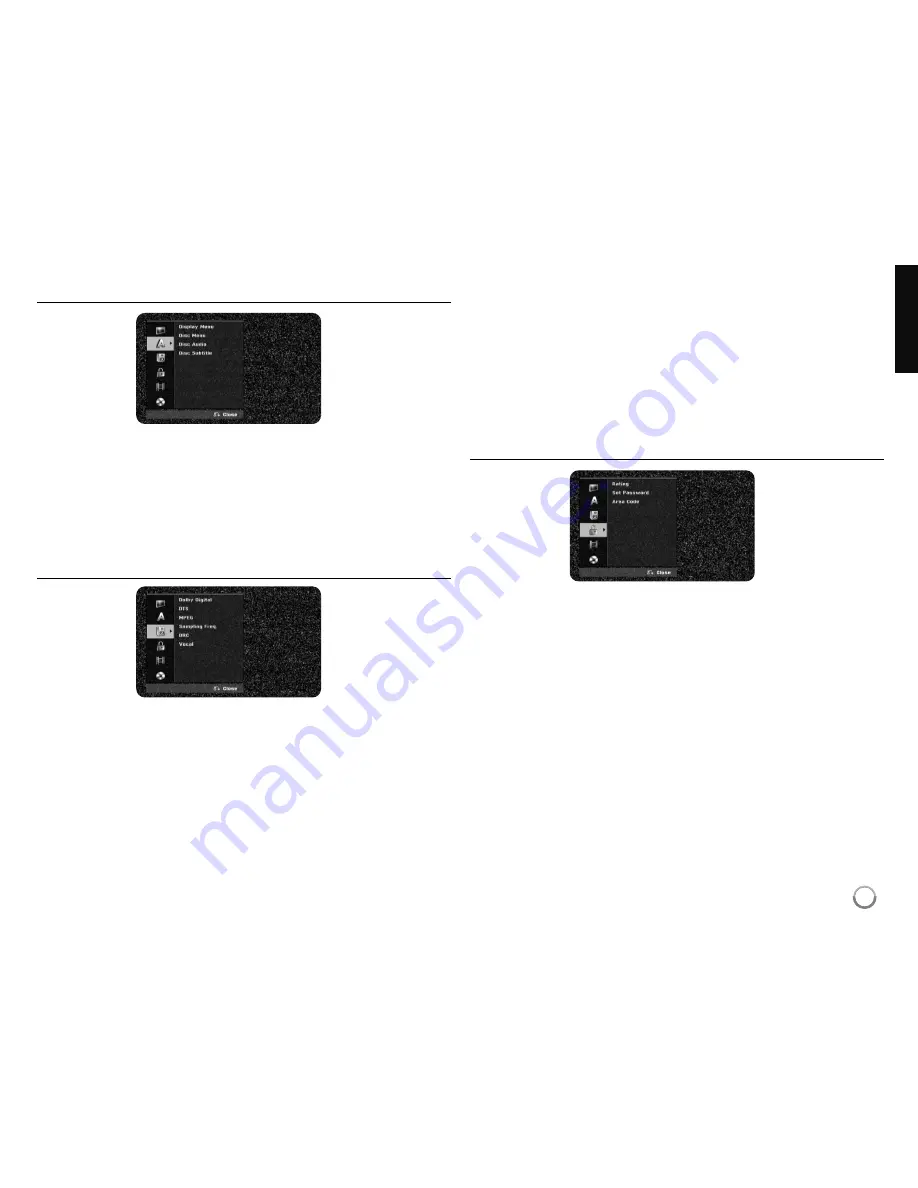
17
Adjust the language settings
Display Menu –
Select a language for the Setup menu and on-screen display.
Disc Menu/Audio/Subtitle –
Select a language for the Menu/Audio/Subtitle.
[Original]: Refers to the original language in which the disc was recorded.
[Others]: To select another language, press number buttons to enter the cor-
responding 4-digit number according to the language code list on page 32. If
you make a mistake while entering number, press CLEAR repeatedly to
delete numbers one by one then correct it.
[OFF] (for Disc Subtitle): Turn off Subtitle.
Adjust the audio settings
Dolby Digital / DTS / MPEG –
Selects the type of digital audio signal when
using the DIGITAL AUDIO OUTPUT jack.
[Bitstream] – Select this when you connect this unit’s DIGITAL AUDIO
OUTPUT jack to an audio component with a built-in Dolby Digital, DTS or
MPEG decoder.
[PCM] (for Dolby Digital / MPEG) – Select this when you connect this unit’s
DIGITAL AUDIO OUTPUT jack to an audio component without a built-in
Dolby Digital or MPEG decoder.
[Off] (for DTS) – Select this when you connect this unit’s DIGITAL AUDIO
OUTPUT jack to an audio component without a built-in DTS decoder.
Sampling Freq. (Frequency)
– Selects the sampling frequency of the audio
signal.
[48 kHz]: In case of DVD with 96KHz sampling, Output is converted to
48kHz. If your receiver or amplifier is NOT capable of handling 96 kHz sig-
nals, select [48 kHz].
[96 kHz]: The digital audio signals are output in their original sampling format
DRC (Dynamic Range Control)
– Make the sound clear when the volume is
turned down (Dolby Digital only). Set to [On] for this effect.
Vocal
– Select [On] to mix karaoke channels into normal stereo. This function is
effective for multi-channel karaoke DVDs only.
Adjust the lock settings
To access the Rating, Password or Area Code options, you must enter the 4-
digit password. If you have not yet entered a password you are prompted to do
so. Enter a 4-digit password. Enter it again to verify. If you make a mistake
while entering number, press CLEAR repeatedly to delete numbers one by one
then correct it.
If you forget your password, you can reset it. Displays the SETUP menu. Input
‘210499’ and select [OK] to confirm. The password has now been cleared.
Rating –
Select a rating level. The lower the level, the stricter the rating. Select
[No Limit] to deactivate the rating.
Set Password –
Changes or deletes the password.
[Change]: Enter the new password twice after entering the current password.
[Delete]: Delete the current password after entering the current password.
Area code –
Select a code for a geographic area as the playback rating level.
This determines which area’s standards are used to rate DVDs controlled by the
parental lock. See the Area Codes on page 32.
















































