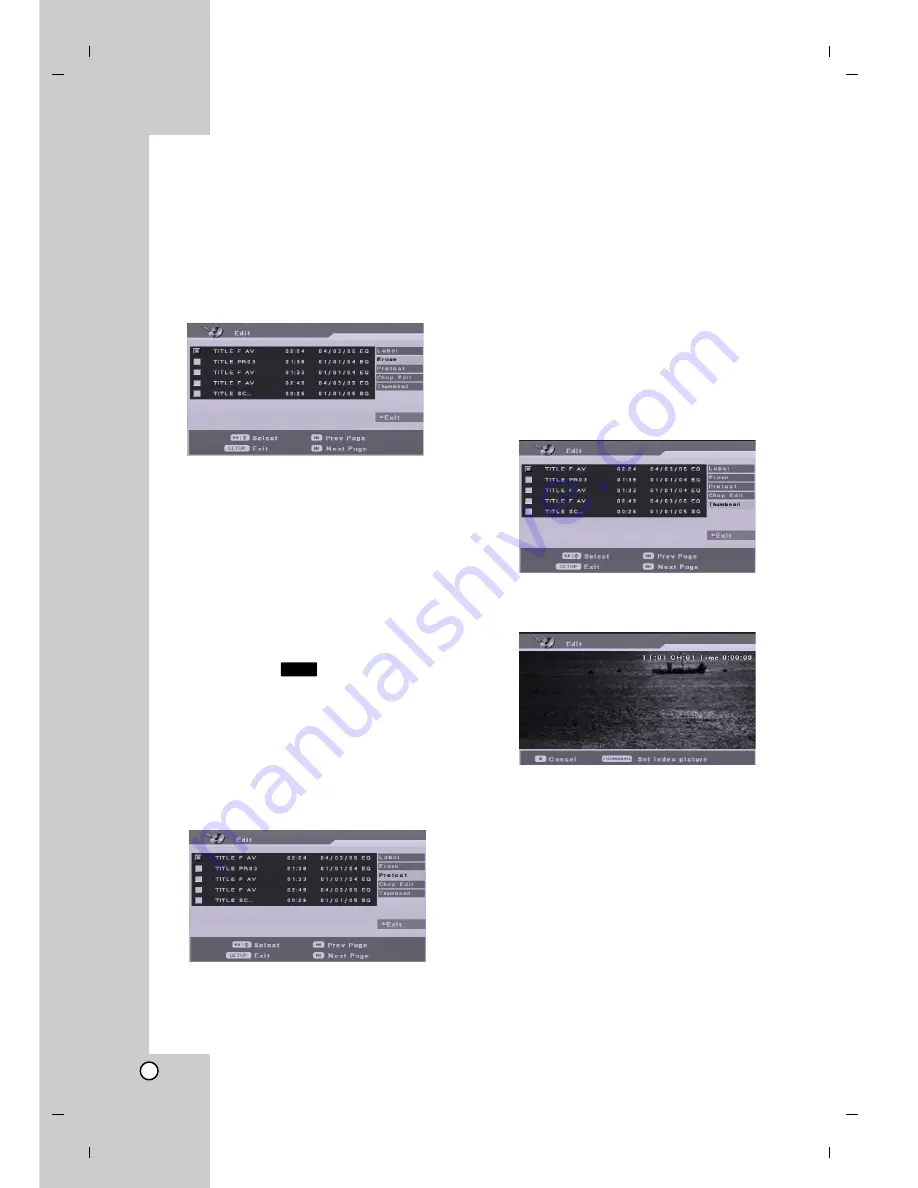
40
Erasing a Title
If you choose to erase a title from the [Edit] menu, the
title or chapter is actually deleted from the disc.
1. Use
b
/
B
/
v
/
V
to choose a title you want to
erase on the [Edit] menu then press ENTER.
Repeat this step to select additional title.
The menu options appears on the right side of the
screen.
2. Select [Erase] option from the options on the
menu.
3. Press ENTER.
The confirm message for deleting will appear.
4. Use
b
/
B
to select [OK] then press ENTER.
The selected title(s) is deleted.
5. Repeat steps 1 - 3 to continue to erase from the
menu.
Notes:
If more than two titles are repeatedly deleted, the
titles are combined into one.
When you are deleting a title, only the last one on
DVD+RW increases remaining recording time.
Protect a Title
Use this function to protect against accidental
recording, editing or deleting of the title.
1. Use
b
/
B
/
v
/
V
to choose a title you want to
protect on the [Edit] menu then press ENTER.
Repeat step 1 to select additional title.
The menu options appears on the right side of the
screen.
2. Select [Protect] from the options.
3. Press ENTER.
The confirm message for protect will appear.
4. Use
b
/
B
to select [OK] then press ENTER.
The lock mark will appear to the left of the title
name.
Tip
If you select a title that has already been protected on
the [Edit] menu, you can ‘unprotect’ it by choosing
[Unprotect] option from the [Edit] menu options. After
doing that, you can edit and delete the title.
Changing Title Thumbnails
You can select a favorite scene for the thumbnail
picture shown in the Title List menu.
1. Use
b
/
B
/
v
/
V
to choose a title on the [Edit]
menu then press ENTER.
The menu options appears on the right side of the
screen.
2. Select [Thumbnail] from the options.
3. Press ENTER. The menu appears as shown
below.
4. Use play, pause step, search and slow-motion to
find the scene you want.
5. Press THUMBNAIL to make the currently
displayed picture the one that appears in the Title
List menu.
The still picture that you choose appears in Title
List menu.
+RW
Summary of Contents for DR7400
Page 48: ...P NO 3834RD0052G ...


































