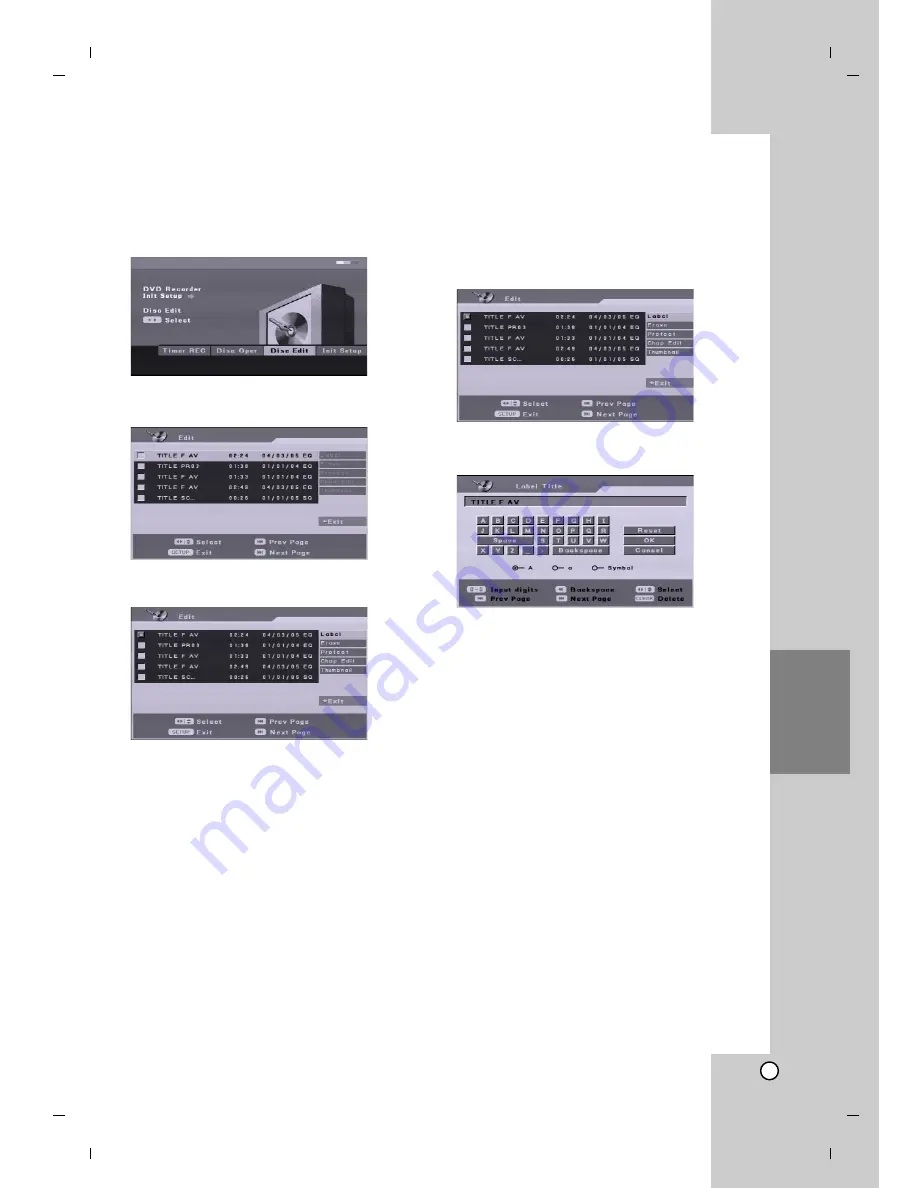
39
Editing
Using the Disc Edit menu
1. Press SETUP and the [DVD Recorder Initial
Setup] menu appears.
2. Use
b / B
to select [Disc Edit] option then press
ENTER. Disc Edit Menu appears.
3. Use
v / V
to select a title then press ENTER.
The menu options appears on the right side of the
menu.
4. Select an option then press ENTER to confirm
your selection.
[Label] Edits the title name. (See page 39.)
[Erase] Erase the title. (See page 40.)
[Protect] Protects accidental recording, editing or
deleting of the title. (See page 40.)
[Chap Edit] Displays [Chap Edit] menu. (See page
41-42.)
[Thumbnail] Changes a favorite scene for the
thumbnail picture shown in the Title List menu.
(See page 40.)
5. To exit the menu, press SETUP or select [
<
Exit]
option on the [Edit] menu then press ENTER.
Naming a Title
You can name titles independently. Names can be up
to 32 characters long.
1. Choose the title you want to name on the [Edit]
menu, then press ENTER.
The menu options appears on the right side of the
menu.
2. Use
v
/
V
to select [Label] option then press
ENTER.
Keyboard menu appears.
3. Enter a name for the title. Use
b
/
B
/
v
/
V
to
select a character then press ENTER to confirm
your selection.
Tip:
Remote control buttons for entering a name
SKIP (
.
/
>
):
Changes keyboard type
SCAN (
m
):
Deletes the previous character at
the cursor position.
b
/
B
:
Moves cursor to left or right.
Numbers (0-9):
Inputs Digit at the cursor
position.
4. Choose [OK] then press ENTER to fix the name
and return to the previous menu screen.
Choose [Cancel] then press ENTER to return to
the previous menu screen without saving.
Choose [Reset] then press ENTER to delete all
characters.
Summary of Contents for DR7400
Page 48: ...P NO 3834RD0052G ...
























