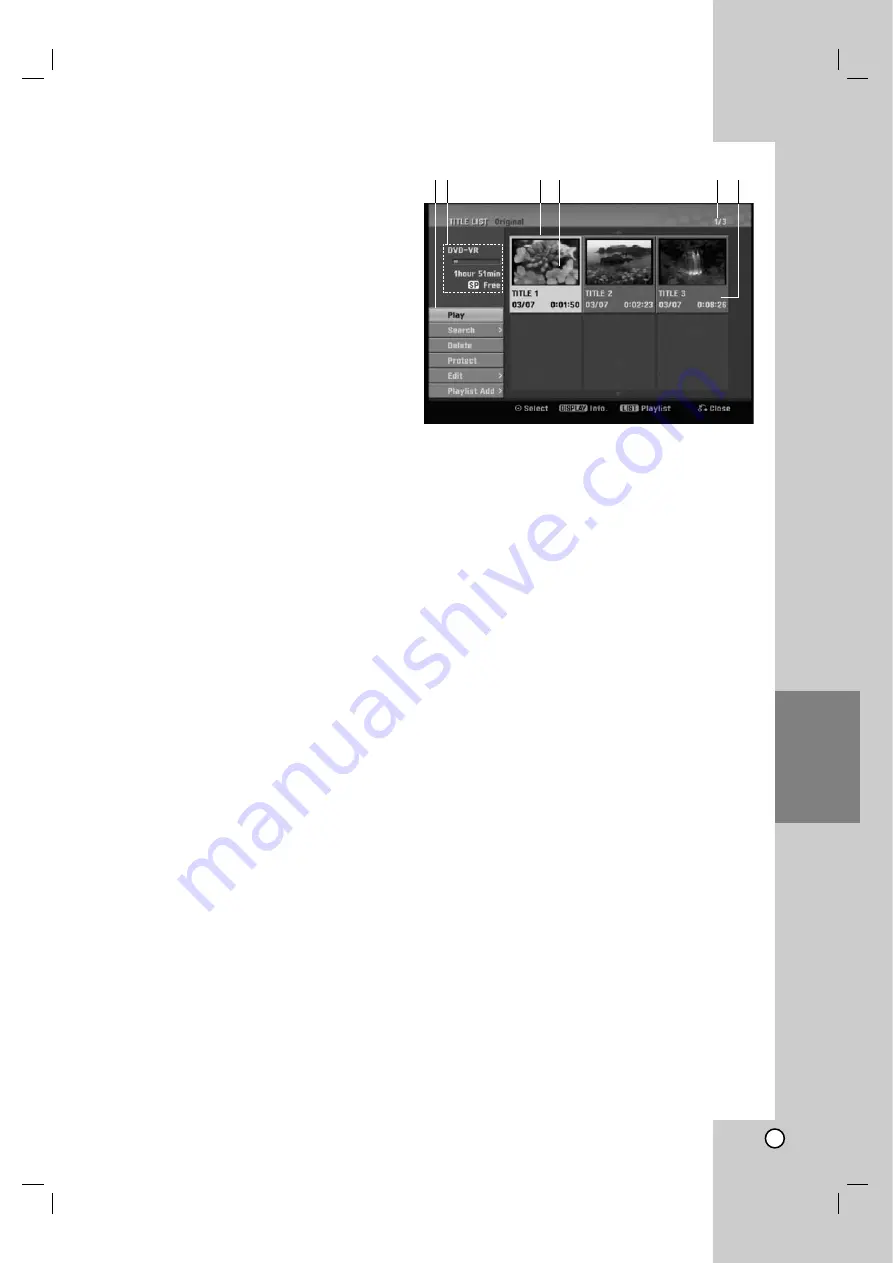
39
Editing
Editing
Title List and Chapter List Menu
Overview
Using the Title List menu you can edit video content.
The editing features available in the Title List menu
depend on whether you are editing video on DVD,
and whether you’re editing Original content, or a
Playlist.
There are two ways to edit VR mode DVD-RW discs.
You can directly edit the Original content of the disc,
or you can create and edit a Playlist. The Playlist
doesn’t actually change any of the content on the
disc, but just controls how the content is played back.
1. Press MENU/LIST to display the Title List menu.
Playback should be stopped when you do this.
You can also access it using HOME menu,
select [Movie] option then select [DISC] option
and press ENTER.
When selecting titles, use the
v
/
V
buttons to
display the previous/next page if there are more
than six titles.
If you are editing a VR mode disc, press
MENU/LIST to switch between Original and
Playlist menu.
On the left side of the screen are the menu options.
The main part of the screen shows thumbnails of the
titles (or chapter) on the DVD. You can change these
thumbnails using the THUMBNAIL button—see
Changing Title Thumbnails on page 40.
Press DISPLAY to display the information of selected
title on the Title List menu.
After selecting a title or chapter on the Title List or
Chapter List menu, then press ENTER. The menu
options appears on the left side of the menu.
Use
v
/
V
to select a option then press ENTER to
confirm your selection.
2. To exit the Title List menu, press RETURN (
O
)
repeatedly.
1. Menu options: To display menu option, select a
title or chapter then press ENTER. The options
displayed differ depending on the disc type.
[Combine] Combines two chapters into one
(page 44).
[Delete] Deletes the title or chapter. (page 42)
[Delete Part] Deletes a part of the Title (page
42).
[Divide] Divides a title into two (page 44).
[Full Play] Starts playback of the selected title
including the hidden chapters.
[Hide (Show)] Hides (or Shows) the selected title
or chapter. (page 45)
[Move] Moves a chapter on the Chapter List-
Playlist menu to a position on the menu. (page
45)
[Play] Start playback of the selected title or
chapter. The hidden titles and chapters on the
DVD+R/RW cannot be play back.
[Playlist Add] Adds the title or chapter to the
Playlist. (page 41)
[Protect] Protects accidental recording, editing or
deleting of the title. (page 45)
[Title Name] Edits the title name. (page 43)
[Search]
- [Chapter]; Displays Chapter List of the Title.
- [Time]; Search time for you want start point
of the title. (page 43)
[Title] Displays Title List of the chapter.
2. Indicates the disc name, record mode, free space,
and elapsed time progress bar.
3. Currently selected title.
4. Thumbnail
5. Shows the selected title number and total number
of titles.
6. Shows the title name, recorded date, and
recording length.
1 2
3 4
5
6













































