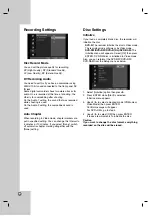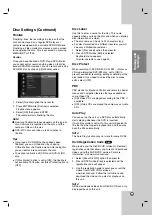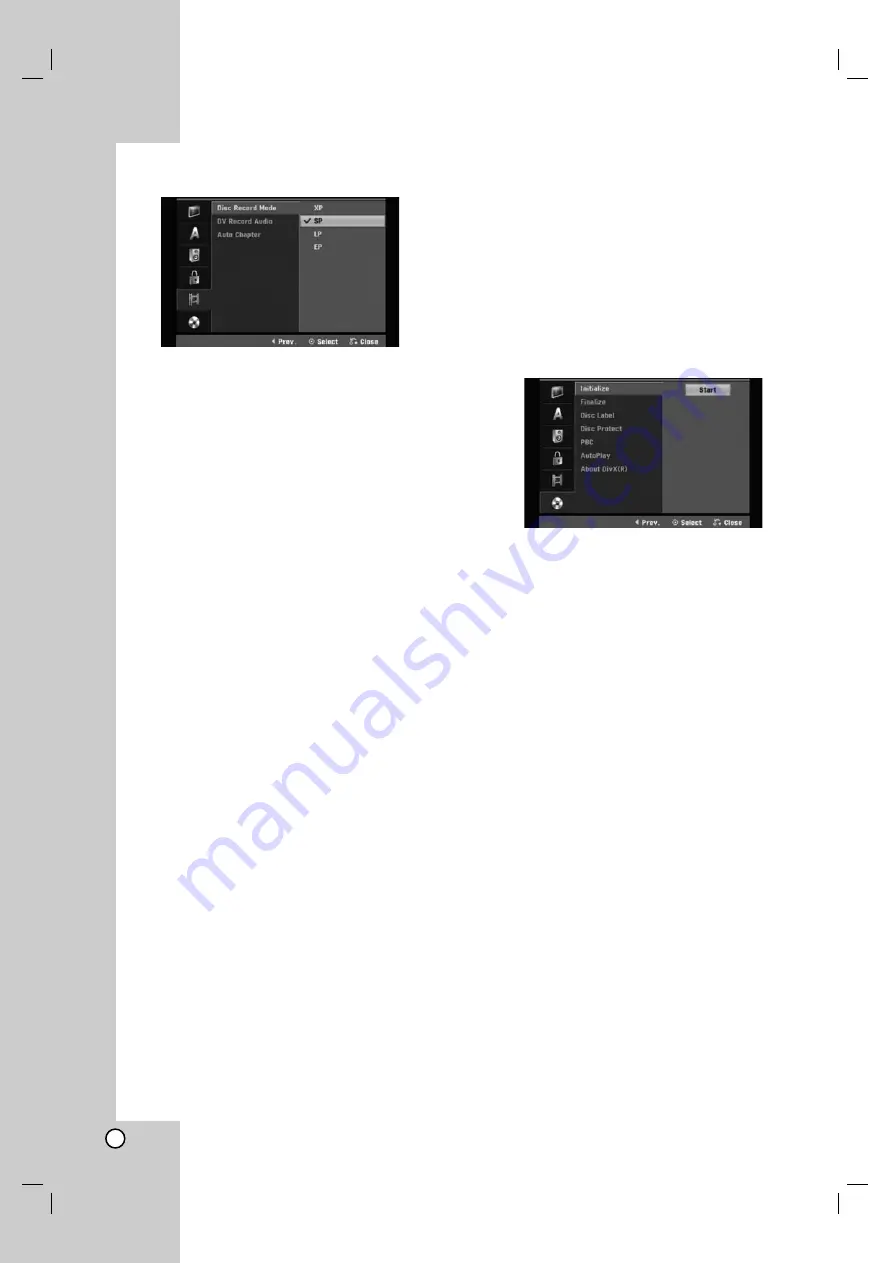
22
Recording Settings
Disc Record Mode
You can set the picture quality for recording;
XP (High Quality), SP (Standard Quality),
LP (Low Quality), EP (Extend Quality).
DV Recording Audio
You need to set this if you have a camcorder using
32kHz/12-bit sound connected to the front panel DV
IN jack.
Some digital camcorders have two stereo tracks for
audio. One is recorded at the time of shooting; the
other is for overdubbing after shooting.
On the Audio 1 setting, the sound that was recorded
while shooting is used.
On the Audio 2 setting, the overdubbed sound is
used.
Auto Chapter
When recording in Video mode, chapter markers are
put in specified setting. You can change this interval to
5 minutes or 10 minutes. If you select [None], switch
off automatic chapter marking altogether with the
[None] setting.
Disc Settings
Initialize
If you load a completely blank disc, the recorder will
initialize the disc.
DVD-R:
The recorder initialize the disc to Video mode.
The recording mode will always be Video mode.
DVD-RW/DVD+RW/DVD+R (DL)/DVD-RAM:
The
Initialize menu will appears. Select [OK] then press
ENTER. DVD-RW disc is initialized to Video mode.
Also, you can reformat the DVD-RW/DVD+RW/
DVD-RAM from the Setup menu as below.
1. Select [Initialize] option then press
B
.
2. Press ENTER while [Start] is selected.
Initialize menu appears.
3. Use
b
/
B
to select a desired mode (VR Mode or
Video Mode) then press ENTER.
Confirm message will appear.
For DVD+RWs, go to step 4.
4. Use
b
/
B
to select [OK] then press ENTER.
It takes a few moments to initialize the disc.
Caution
If you want to change the disc format, everything
recorded on the disc will be erased.