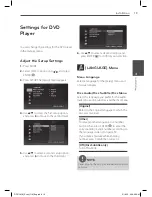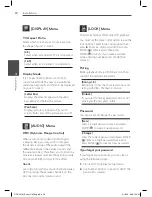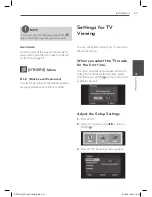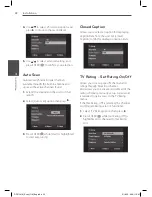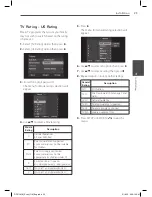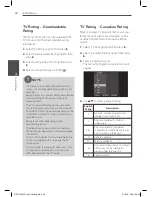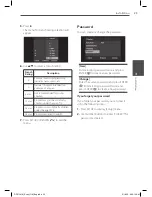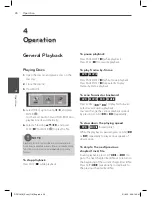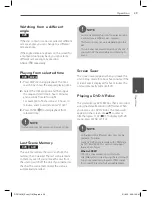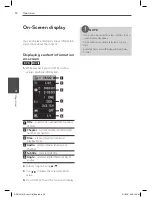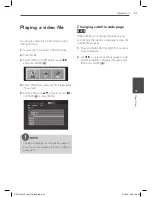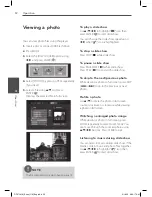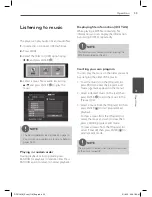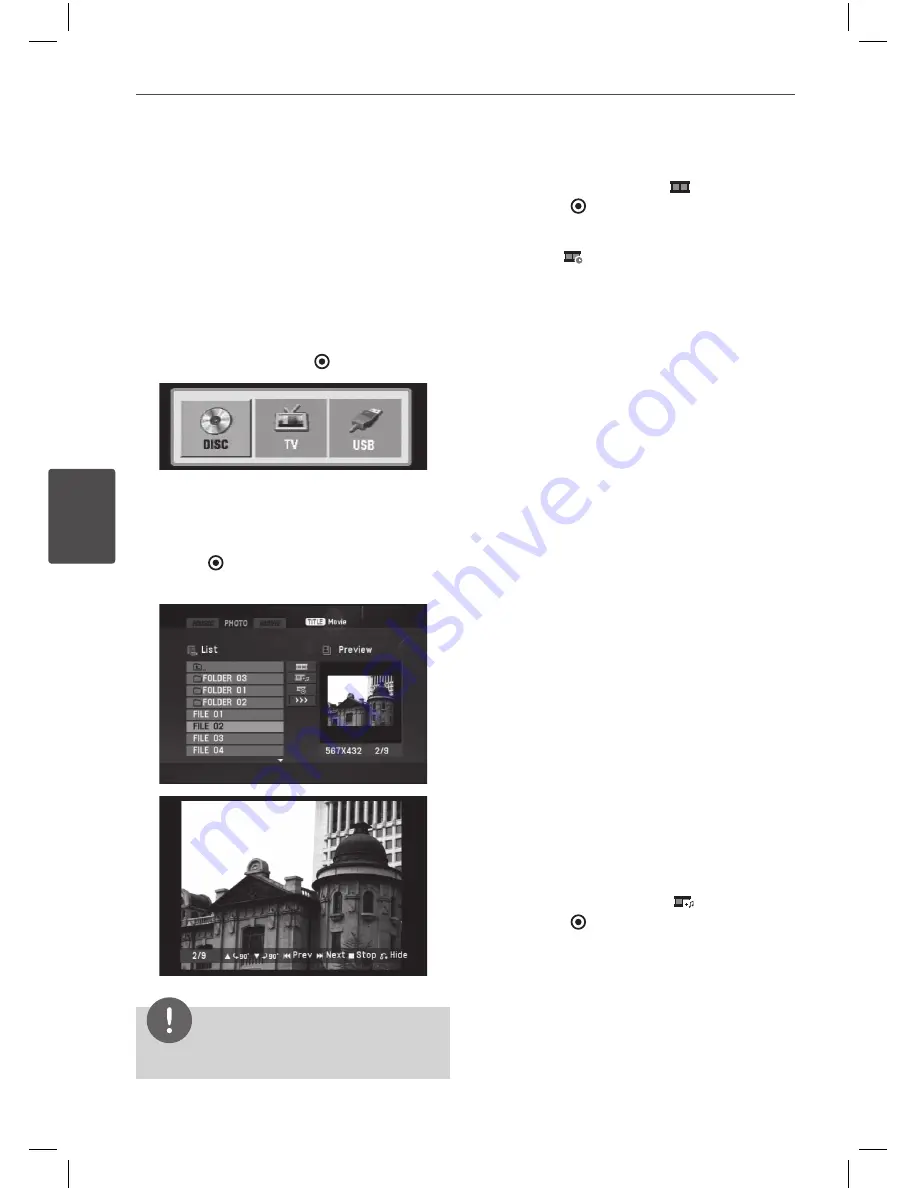
2
Operation
Oper
ation
4
Viewing a photo
You can view photo files using this player.
1.
Insert a disc or connect USB Flash Drive.
2.
Press MODE.
3.
Select the [DISC] or [USB] option using
b
/
B
, and press ENTER ( ).
4.
Select [PHOTO] by pressing TITLE repeatedly
if you need.
5.
Select a file using
v
/
V
, and press
ENTER ( ).
Displays the selected file in full screen:
NOTE
The file compatibility are described on page 10.
•
To play a slide show
Use
v
/
V
/
b
/
B
to highlight “
“ icon then
press ENTER ( ) to start slide show.
You can change the slide show speed using
b
/
B
when “
“ icon is highlighted.
To stop a slide show
Press STOP (
x
) while slide show.
To pause a slide show
Press PAUSE/STEP (
X
) while slide show.
Press PLAY (
N
) to re-start the slide show.
To skip to the next/previous photo
While viewing a photo in full screen, press SKIP
(
.
or
>
) to go to the previous or next
photo.
Rotate a photo
Use
v
/
V
to rotate the photo in full screen
counter clockwise or clockwise while viewing
a photo in full screen.
Watching a enlarged photo image
While viewing a photo in full screen, press
ZOOM repeatedly to select zoom mode. You
can move through the zoomed photo using
v
/
V
/
b
/
B
buttons. Press CLEAR to exit.
Listening to music during slide show
You can listen to music during slide show, if the
media contain music and photo files together.
Use
v
/
V
/
b
/
B
to highlight “
“ icon then
press ENTER ( ) to start slide show.
DP571M-N_Event_OM_Eng.indd 32
5/18/10 9:26:17 AM