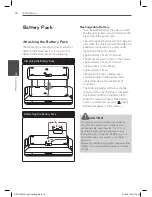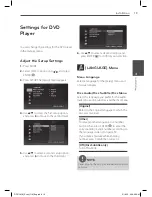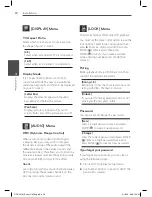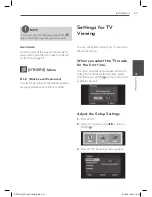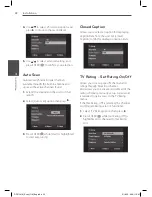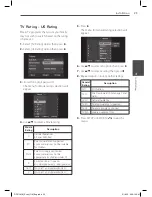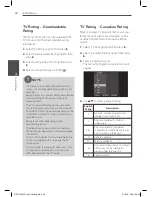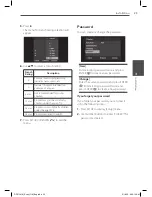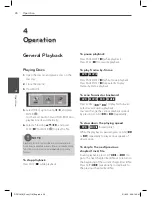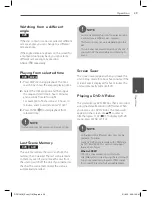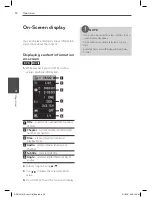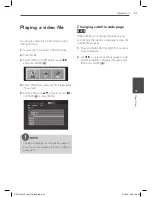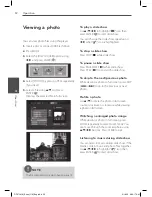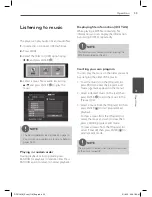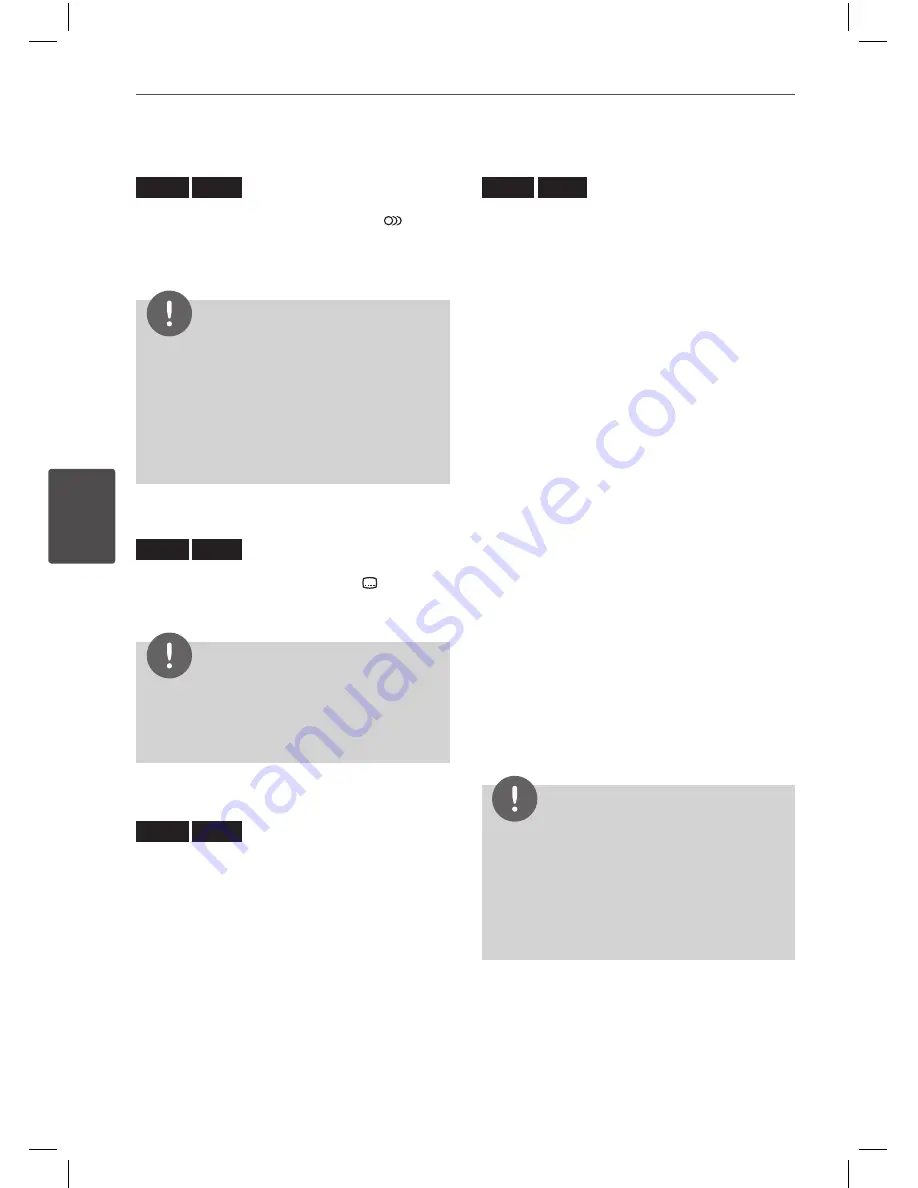
2
Operation
Oper
ation
4
Hearing a different audio
DVD
MOVIE
During playback, press press AUDIO (
)
repeatedly to select desired audio language,
audio track or audio channel.
NOTE
Some discs allow you to change audio selections
only via the disc menu. In this case, press TITLE
or MENU button and choose the appropriate
audio from the selections on the disc menu.
Immediately after you have switched sound,
there may be a temporary discrepancy between
the display and actual sound.
•
•
Selecting a subtitle language
DVD
MOVIE
During playback, press SUBTITLE (
)
repeatedly to select desired subtitle language.
NOTE
Some discs allow you to change subtitle selections
only via the disc menu. If this is the case, press
TITLE or MENU button and choose the appropriate
subtitle from the selections on the disc menu.
Enlarging the playback image
DVD
MOVIE
1.
During playback or pause mode, press
ZOOM repeatedly to select zoom mode.
(100 %
p
200 %
p
300 %
p
400 %
p
100 %)
2.
You can move through the zoomed picture
using
v
/
V
/
b
/
B
buttons.
3.
To return to the normal picture size, press
CLEAR button.
Marker Search
DVD
MOVIE
You can start playback from up to nine
memorized points.
To enter a marker
1.
While playback, press MARKER at the
desired point. The Marker icon appears on
the TV screen briefly.
2.
Repeat step 1 to add up to nine markers.
To recall a marked scene
1.
Press SEARCH and the search menu appears
on the screen.
2.
Press a number button to select a marker
number that you want to recall. Playback
starts from the marked scene.
To delete a Marker
1.
Press SEARCH and the search menu appears
on the screen.
2.
Use
b
/
B
to select a marked scene that you
want to delete.
3.
Press CLEAR and the marked scene is erased
from the search menu.
NOTE
This function may not work depending on discs.
All marked points are cleared if the title is in
complete stop (
x
) mode, the title is changed or
if you unload the disc.
If the total length of the title is less than 10
seconds, this function is not available.
•
•
•
DP571M-N_Event_OM_Eng.indd 28
5/18/10 9:26:15 AM