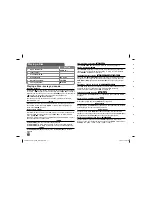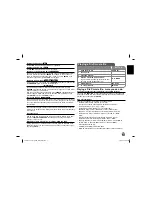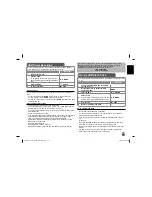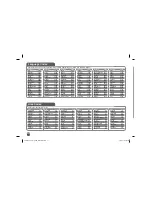5
a
b
c
d
l l l l l l l
a
l l l l l l l
POWER (
1
)
: Switches the unit ON or OFF.
AUDIO (
):
Selects an audio language or audio
channel.
SUBTITLE (
):
Selects a subtitle language.
ANGLE (
):
Selects a DVD camera angle, if
available.
SKIP/SEARCH (
.
/
>
):
Search* backward /
forward. Go to next or previous chapter/track/file.
* Press and hold button for about two seconds.
SLOW (
t
/
T
):
Reverse/ Forward slow playback.
l l l l l l l
b
l l l l l l l
SETUP:
Accesses or exits the setup menu.
MENU:
Accesses the DVD menu.
vV b
B
:
Navigates the menus.
ENTER (
):
Confirms menu selection.
RETURN (
O
):
Press to move backwards in the
menu or exit the menu.
DISPLAY:
Accesses or exits On-Screen Display.
l l l l l l l
c
l l l l l l l
PAUSE/STEP (
X
):
Pauses playback temporarily/
press repeatedly for frame-by-frame playback.
PLAY (
N
):
Starts playback.
STOP (
x
):
Stops playback.
Numerical buttons:
Selects numbered options in
a menu.
PROG.:
Enters the program edit mode.
CLEAR:
Removes a track number on the Program
List.
l l l l l l l
d
l l l l l l l
TITLE:
Access the disc
ʼ
s title menu.
REPEAT:
Repeats a chapter, track, title or all.
A-B:
Repeats a section.
ZOOM:
Enlarges a video image.
MARKER :
Marks any point during playback.
SEARCH :
Displays [Marker Search] menu.
RANDOM:
Plays tracks in random order.
VIRTUAL SURROUND:
Press repeatedly to apply
the various sound effects. (Refer to 11 page)
Put the battery into the Remote Control
Pinch the battery holder clip together then pull the
tab to remove the battery holder. Insert the battery
with the + facing in the same direction as the + on
the battery holder. Replace the battery holder with
battery into the Remote Control unit making sure
that it is fully inserted.
• Replace Remote Control unit battery with 3V
micro lithium cells such as CR. 2025 or its equiv-
alent.
• Dispose of battery safety in accordance with
local laws. Do not dispose of in fire.
Warning for replaceable lithium battery
• Danger of explosion if battery incorrectly replaced.
• Replace only with the same type battery.
• Additional warning marking close to the battery if
intended to be replaced by users.
Remote Control
Warning :
The battery used in this device may
present a fire or chemical burn hazard if mis-
treated. Do not recharge, disassemble, inciner-
ate, or heat above 100 °C (212 °F).
Replace the battery with Matsushita Elec. Ind.
Co., Ltd. (Panasonic), part no. CR. 2025 only.
Use of another battery may present a risk of fire
or explosion. Dispose of used batteries. Keep
batteries away from children. Do not disas-
semble or dispose of in fire.
Note:
To operate this unit with remote control,
the power switch must be located ON. (Refer to 4
page)
DP481B-P.AESPLLK_ENG_MFL619862025 5
DP481B-P.AESPLLK_ENG_MFL619862025 5
1/23/09 5:58:39 PM
1/23/09 5:58:39 PM