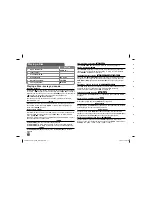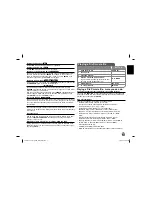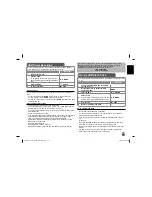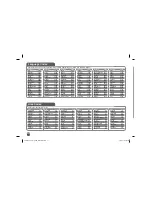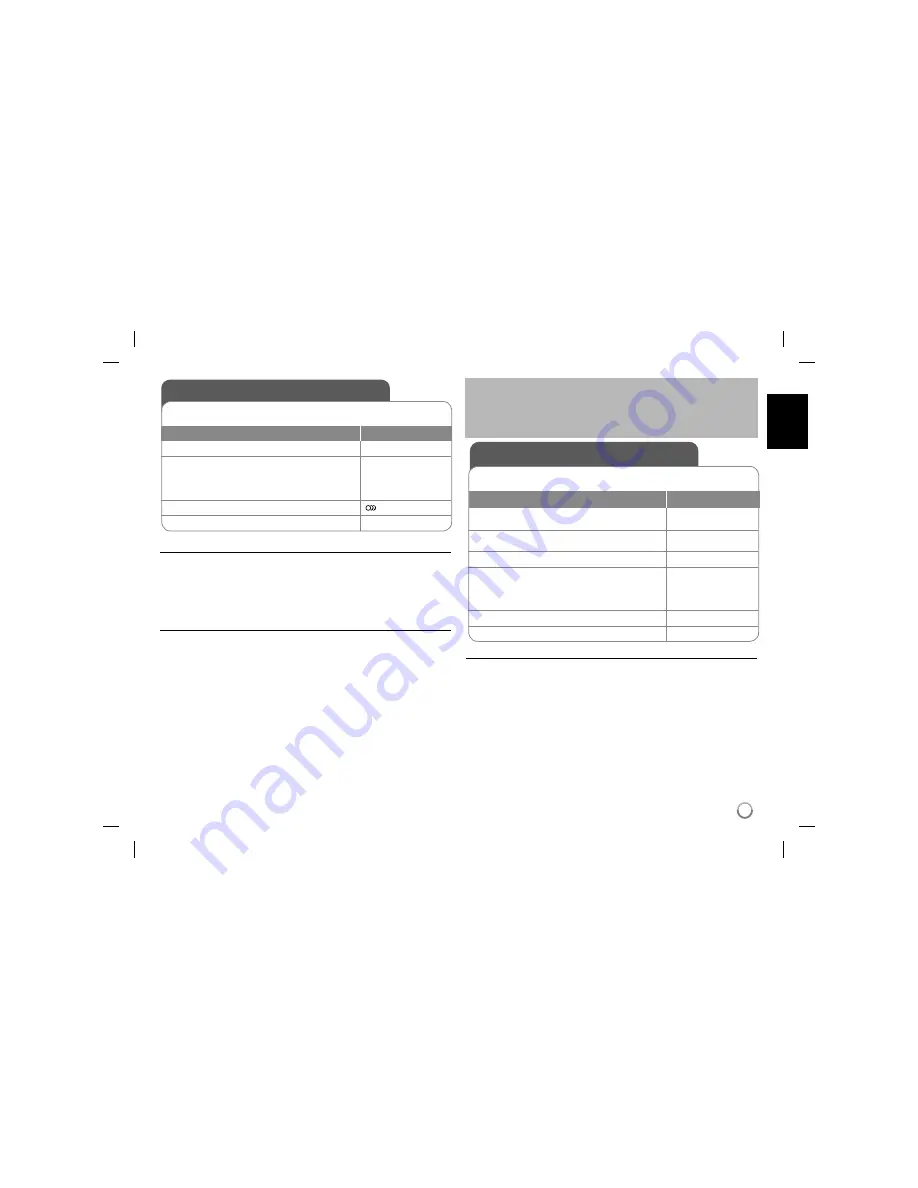
13
USB Direct Recording
Connect USB Flash Drive to the unit before recording. Set [REC Bitrate]
option to [96 kbps] or [128 kbps] as required. (See page 9)
BUTTON
1
Insert an Audio CD:
-
2
Select a track:
To go directly to track and play, enter the
track number using the numbered buttons
(0-9).
v V
,
MENU
3
Start recording:
AUDIO
4
To stop recording:
x
STOP
Recordable mode
You can record a desired track or all of the tracks in Audio CD to USB Flash
Drive.
• For track recording: Press
AUDIO
in play, pause or resume stop mode.
• For disc recording: Press
AUDIO
in complete stop mode.
• For program list recording: In stop mode, press
AUDIO
after selecting a track
on the program list.
Notes a USB direct Recording
• The recording is available only for Audio CD tracks.
• If you use this function, the “CD_REC” folder will be created automatically in
the USB Flash Driver then the music file(s) is saved in it.
• If you remove the USB Flash Drive or turn off the unit while recording, it can
make malfunction.
• During the recording is no sound.
• If the remaining space on the USB Flash Drive is insufficient, the recording is
not available. To increase the free space, delete files in it using your PC.
• CD-G disc and Audio CDs encoded in DTS cannot be recorded.
• External HDD, Multi Card reader, Multi Partition USB, Locked device and
MP3 player is not supported.
• Recording format: MP3 file
• Encoding Bitrate: 96 kbps / 128 kbps
• Maximum Files/Floder: Less than 600 (total number of files and folders)
Using a USB Flash Drive
You can play MP3/WMA/JPEG/DivX files in the USB Flash Drive with version
1.1, 2.0.
BUTTON
1
Connect a USB Flash Drive to the USB
port on the unit:
-
2
Display the menu to select the USB
operation mode:
MODE
3
Select [USB]:
b B
,
ENTER
4
Select a file:
To go directly to file and play, enter the file
number using the numbered buttons (0-9).
v V
,
MENU
5
Play the file:
N
PLAY
6
Remove the USB Flash Drive:
-
Notes a USB Flash Drive
• You can switch between [DISC] and [USB] mode using
MODE
button.
• Do not extract the USB device in operating.
• We recommend that you back up your important files in the USB Flash
Drive to protect against accidental loss.
• If you use a USB extension cable or USB HUB, the USB device might not
be
recognized.
• Music files (MP3/WMA), photo files (JPEG) and DivX files can be played.
For details of operations on each files, refer to relevant pages.
• Maximum Files/USB Flash Drive: Less than 600 (total number of files and
folders)
• The USB function of this unit does not support all kinds of USB devices.
• Digital camera and mobile phone are not supported.
The making of unauthorized copies of copy-protected material, including
computer programs, files, broadcasts and sound recording, may be an
infringement of copyrights and constitute a criminal offence.
This equipment should not be used for such purposes.
Be responsible
Respect copyrights
DP481B-P.AESPLLK_ENG_MFL6198620213 13
DP481B-P.AESPLLK_ENG_MFL6198620213 13
1/23/09 5:58:45 PM
1/23/09 5:58:45 PM