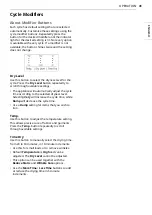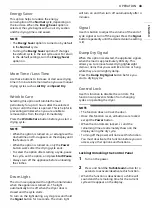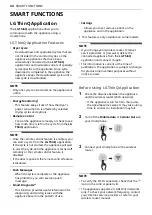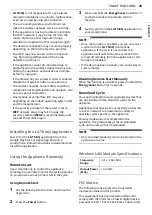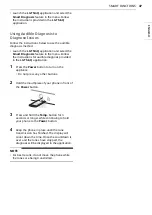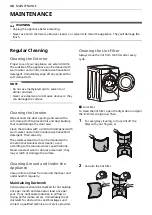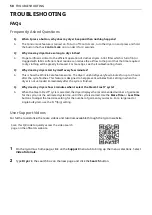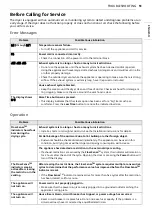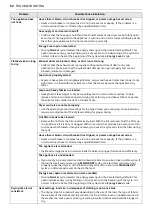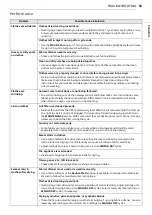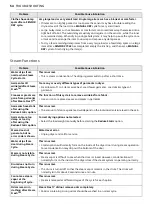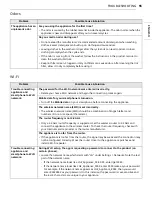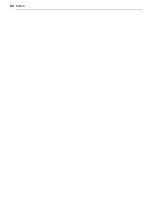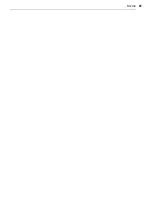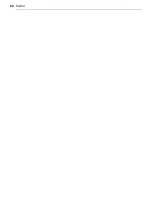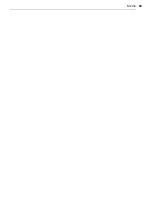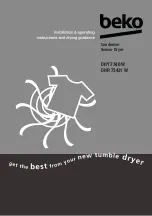55
TROUBLESHOOTING
ENGLISH
Odors
Wi-Fi
Problem
Possible Cause & Solution
The appliance has an
unpleasant odor.
Are you using the appliance for the first time?
• The odor is caused by the rubber material inside the appliance. The odor normal when the
appliance is new and disappears after you run several cycles.
Do you smell an odor during use?
• Do not exceed the manufacturer's recommended amount of detergent when washing
clothes. Excess detergent can build up on clothing and cause odors.
• Leaving clothes in the washer or dryer after the cycle ends can lead to odors. Unload
clothing promptly when the cycle ends.
• If the odor is coming from the washer, follow the instructions in the product manual to
clean the washer tub/drum.
• Keep lint filters clean. Clogged or dirty lint filters can cause odors. After cleaning the lint
filter, allow it to dry completely before using it.
Problem
Possible Cause & Solution
Trouble connecting
appliance and
smartphone to Wi-Fi
network.
The password for the Wi-Fi network was entered incorrectly.
• Delete your home Wi-Fi network and begin the connection process again.
Mobile data for your smartphone is turned on.
• Turn off the
Mobile data
on your smartphone before connecting the appliance.
The wireless network name (SSID) is set incorrectly.
• The wireless network name (SSID) should be a combination of English letters and
numbers. (Do not use special characters.)
The router frequency is not 2.4 GHz.
• Only a 2.4 GHz router frequency is supported. Set the wireless router to 2.4 GHz and
connect the appliance to the wireless router. To check the router frequency, check with
your Internet service provider or the router manufacturer.
The appliance is too far from the router.
• If the appliance is too far from the router, the signal may be weak and the connection may
not be configured correctly. Move the router closer to the appliance or purchase and
install a Wi-Fi repeater.
Trouble connecting
appliance and
smartphone to Wi-Fi
network.
During Wi-Fi setup, the app is requesting a password to connect to the product (on
certain phones).
• Locate the network name which starts with "LG" under Settings > Networks. Note the last
part of the network name.
- If the network name looks like LGE_Appliance_XX-XX-XX, enter lge12345.
- If the network name looks like LGE_Appliance_XXXX, enter XXXX twice as your password.
For example, if the network name appears as LGE_Appliance_8b92, then you would
enter 8b928b92 as your password. In this instance, the password is case sensitive and
the last 4 characters are unique to your appliance.