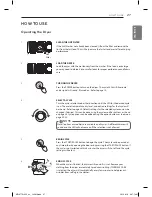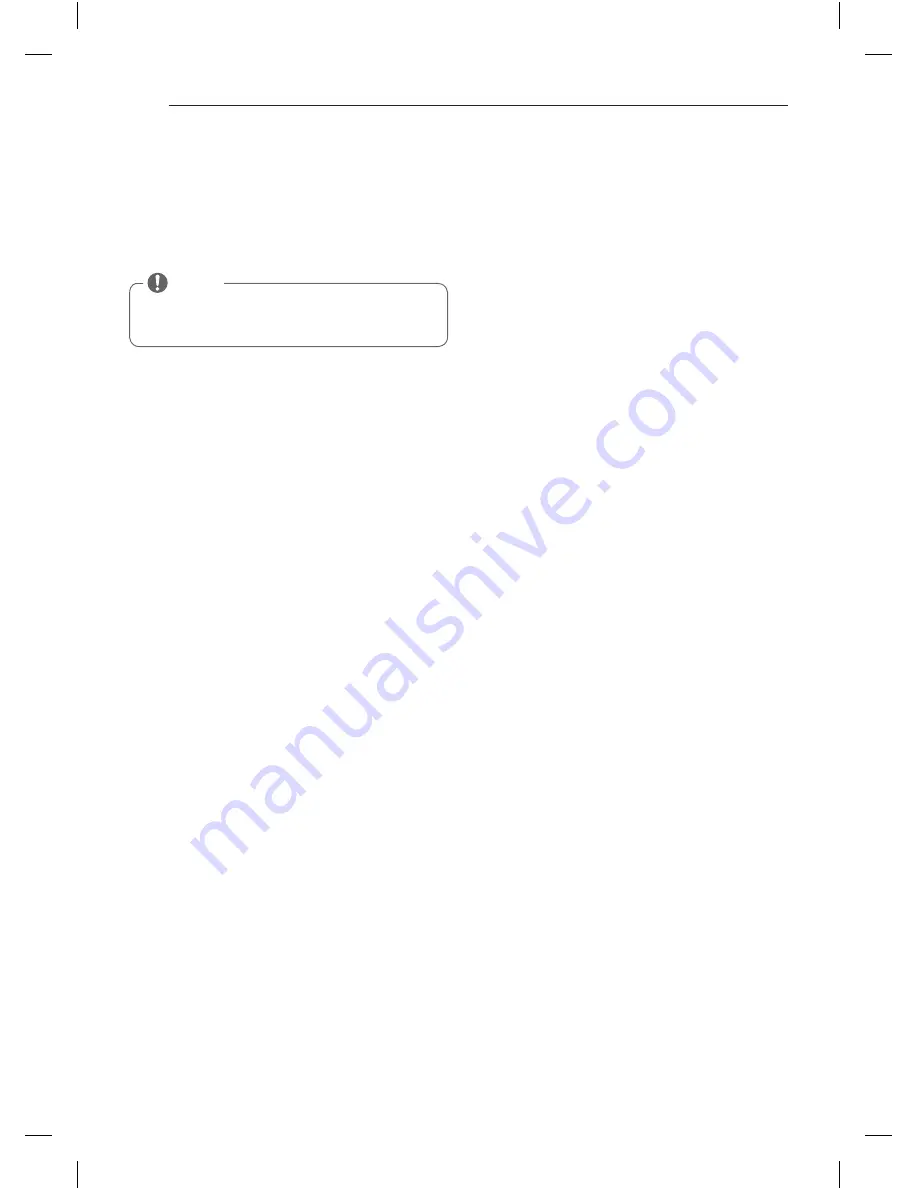
30
Cycle modifier buttons
SENSOR DRY cycles have preset settings that are
selected automatically. MANUAL DRY cycles have
default settings, but you may also customize the
settings using the cycle modifier buttons.
Press the button for that option to view and select other
settings.
dry level
Selects the level of dryness for the cycle. Press the Dry
Level button repeatedly to scroll through available
settings.
• This option is only available with SENSOR DRY cycles.
• The dryer will automatically adjust the cycle time.
Selecting More Dry or Very Dry will increase the cycle
time, while Less Dry or Damp Dry will decrease the
cycle time.
• Use a Less Dry or Damp Dry setting for items that you
wish to iron.
temp. control
Adjusts the temperature setting from Ultra Low to High.
This allows precise care of your fabrics and garments.
Press the Temp. Control button repeatedly to scroll
through available settings.
time dry
Allows you to manually select the drying time, from 20
to 60 minutes, in 10-minute increments. Use this for
small loads or to remove wrinkles. Use the More Time/
Less Time buttons to add or reduce the drying time in
1-minute increments.
NOTE
To protect your garments, not every dryness level,
temperature, or option is available with every cycle.
See the Cycle Guide for details.
Your dryer features several additional cycle options to
customize cycles to meet your individual needs. Certain
option buttons also feature a special function (see the
following page for details) that can be activated by
pressing and holding that option button for 3 seconds.
to add cycle options to a cycle:
1. Turn on the dryer and turn the cycle selector knob to
select the desired cycle.
2. Use the cycle settings buttons to adjust the settings
for that cycle.
3. Press the cycle option button(s) for the option you
would like to add. A confirmation message will be
shown in the display.
4. Press the START/PAUSE button to start the cycle. The
dryer will start automatically.
signal
Adjusts the volume of the Signal or turns off the Signal.
Press the button repeatedly until the desired volume
setting is illuminated.
hOW TO uSE
MFL67731035_en_140818.indd 30
2014.8.18 9:37:10 AM