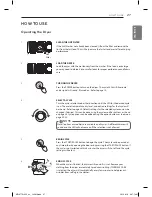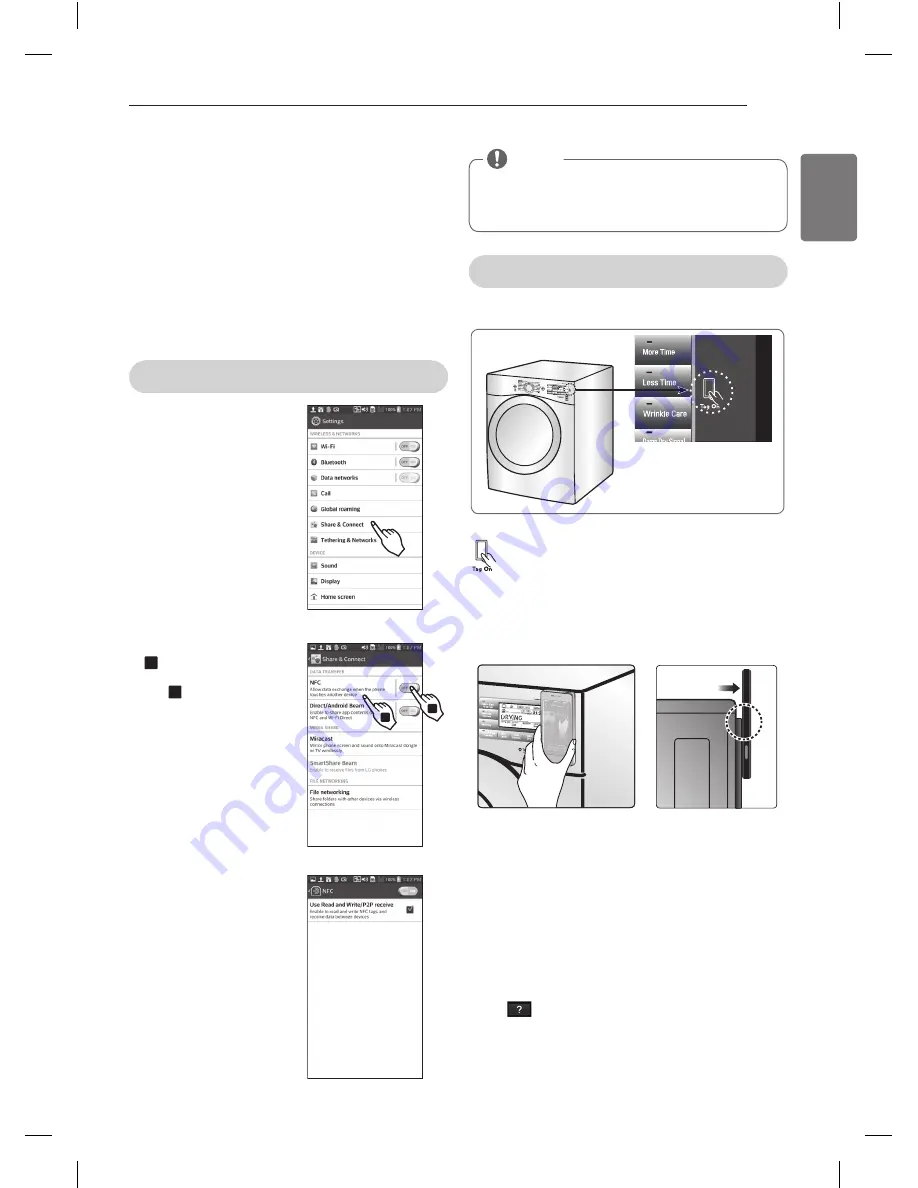
35
ENGLISH
Before using the Tag On function
- The Tag On function allows you to conveniently use the
LG Smart DiagnosisTM and Cycle Download features to
communicate with your appliance right from your own
smart phone. To use the Tag On function:
1. Download the LG Smart Laundry&DW App to your
smart phone.
2. Turn on the NFC (Near Field Communication) function
in your smart phone.
- The Tag On function can only be used with smart
phones equipped with the NFC function and based on
the Android operating system (OS).
Turning on the NFC function of the smart phone
1. Enter the “Settings” menu of
the smart phone and select
“Share & Connect” under
“WIRELESS & NETWORKS.”
2.
1
Set “NFC“ and
“Direct/Android Beam” to
ON,
2
and select “NFC”.
3. Check “Use Read and Write/
P2P receive”.
1
2
hOW TO uSE
1
2
1
2
NOTE
Depending on the smart phone manufacturer and
Android OS version, the NFC activation process may
differ. Refer to the manual of your smart phone for
details.
1
2
1
2
The Tag On guide
The Tag On icon
Tag On position
Look for the Tag On icon next to the LED screen
on the control panel. This is where you position
your smart phone when using the Tag On
function with the LG Smart Diagnosis™, Cycle
Download, and Laundry Stats features of the LG
Smart Laundry&DW application.
When you use the Tag On function, position your smart
phone so that the NFC antenna on the back of your
smart phone matches the position of the Tag On icon
on the appliance. If you do not know the position of
your NFC antenna, move your smart phone very slightly
in a circular motion until the application verifies the
connection.
Because of the characteristics of NFC, if the transmission
distance is too far, or if there is a metal sticker or a thick
case on the phone, transmission will not be good.
Press [
] in the LG Smart Laundry&DW app for a
more detailed guide on how to use the Tag On function.
MFL67731035_en_140818.indd 35
2014.8.18 9:37:16 AM