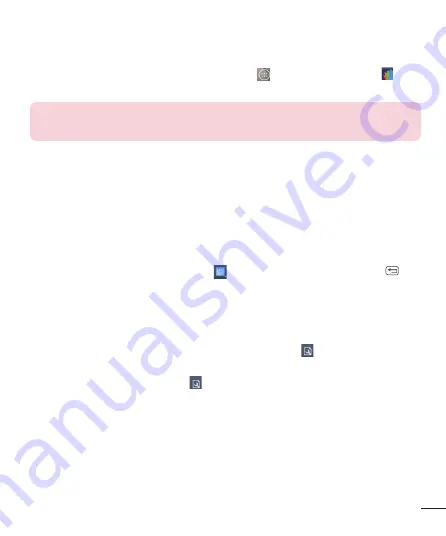
79
View and edit a document on your device
1
From the Home screen, tap the
Apps Key
>
POLARIS Viewer 5
.
2
Tap the document that you want to view or edit.
NOTE:
You can also open an attachment in an email by tapping the
attachment in the message.
3
The document opens for you to view. If you want to edit it, tap anywhere on
the document.
• To move between pages or pan through the document, scroll in the
corresponding direction.
• To change the zoom level, simply pinch-to zoom to achieve the zoom level
you want.
• Use the toolbar at the top of the screen to edit the document (Word,
Excel, or PowerPoint file).
4
When you're fi nished editing, tap
>
Save
. Then tap the
Back Key
to
exit.
Polaris Office 5 toolbar
The Polaris Office 5 application has a toolbar that appears automatically when
you create a document.
1
To display the toolbar in an existing document, tap
.
2
Tap the
Font, Paragraph
, or
Style
tab and choose the desired options.
3
To hide the tool options, tap
.






























