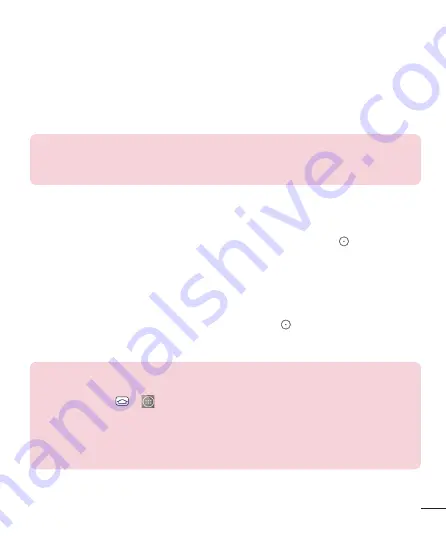
21
Proximity sensor
When receiving and making calls, this sensor automatically turns the backlight
off and locks the touch keypad by sensing when the phone is near your
ear. This extends battery life and prevents the touch keypad from activating
unintentionally during calls.
NOTE:
When turning the screen on while holding the phone in a horizontal
position, make sure you do not cover the proximity sensor. Doing so will turn
the screen off immediately after turning it on.
Lock your phone
When you are not using the phone, press the
Power/Lock Key
to lock your
phone. This helps prevent accidental presses and saves battery power.
Also, if you do not use the phone for a while, the Home screen, or other screen
you are viewing, is automatically replaced with the lock screen after 30 seconds
(depending on the screen timeout settings) of inactivity to conserve the battery
and prevent pocket dialing.
To wake up your phone, press the
Power/Lock Key
. The lock screen will
appear. Swipe the screen in any direction to unlock. The last screen you were
working on opens.
NOTE:
•
The automatic screen timeout can be configured manually in Settings. To
change it, tap
>
>
Settings
>
Display
tab >
Screen timeout
.
•
If there are any programs running when you lock the phone, they may still be
running in lock mode. It is recommended that you exit all programs before
entering the lock mode to avoid unnecessary charges (e.g., phone call, web
access and data communications).






























