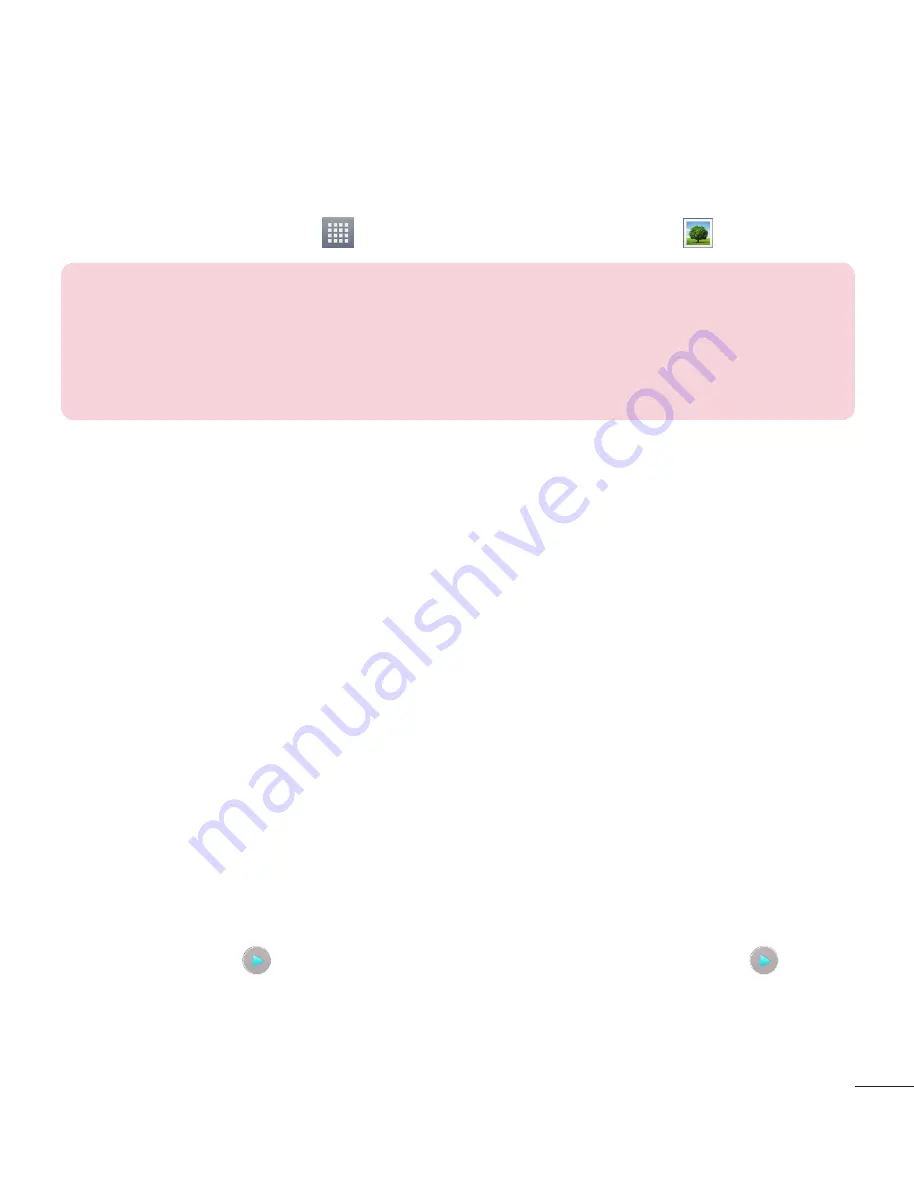
55
Gallery
You can store multimedia files in the internal and external memory for easy access to all
your multimedia files. Use this application to view multimedia files like pictures and videos.
•
From the Home screen, tap
>
Apps
tab (if necessary) >
Gallery
.
NOTE:
•
Some file formats are not supported, depending on the software installed
on the device.
•
Some files may not play properly, depending on how they are encoded.
Viewing pictures
Open the Gallery to display your available albums. When another application, such as
Email, saves a picture, the download folder is automatically created to contain the picture.
Likewise, capturing a screenshot automatically creates the Screenshots folder. Select a
folder to open it.
Pictures are displayed by creation date in a folder. Select a picture to view it full screen.
Scroll left or right to view the next or previous image.
Zooming in and out
Use one of the following methods to zoom in on an image:
•
Double-tap anywhere to zoom in.
•
Spread two fingers apart on any place to zoom in. Pinch to zoom out, or double-tap to
return.
Playing videos
Video files show the
icon in the preview. Select a video to watch it and tap
.
All manuals and user guides at all-guides.com
















































