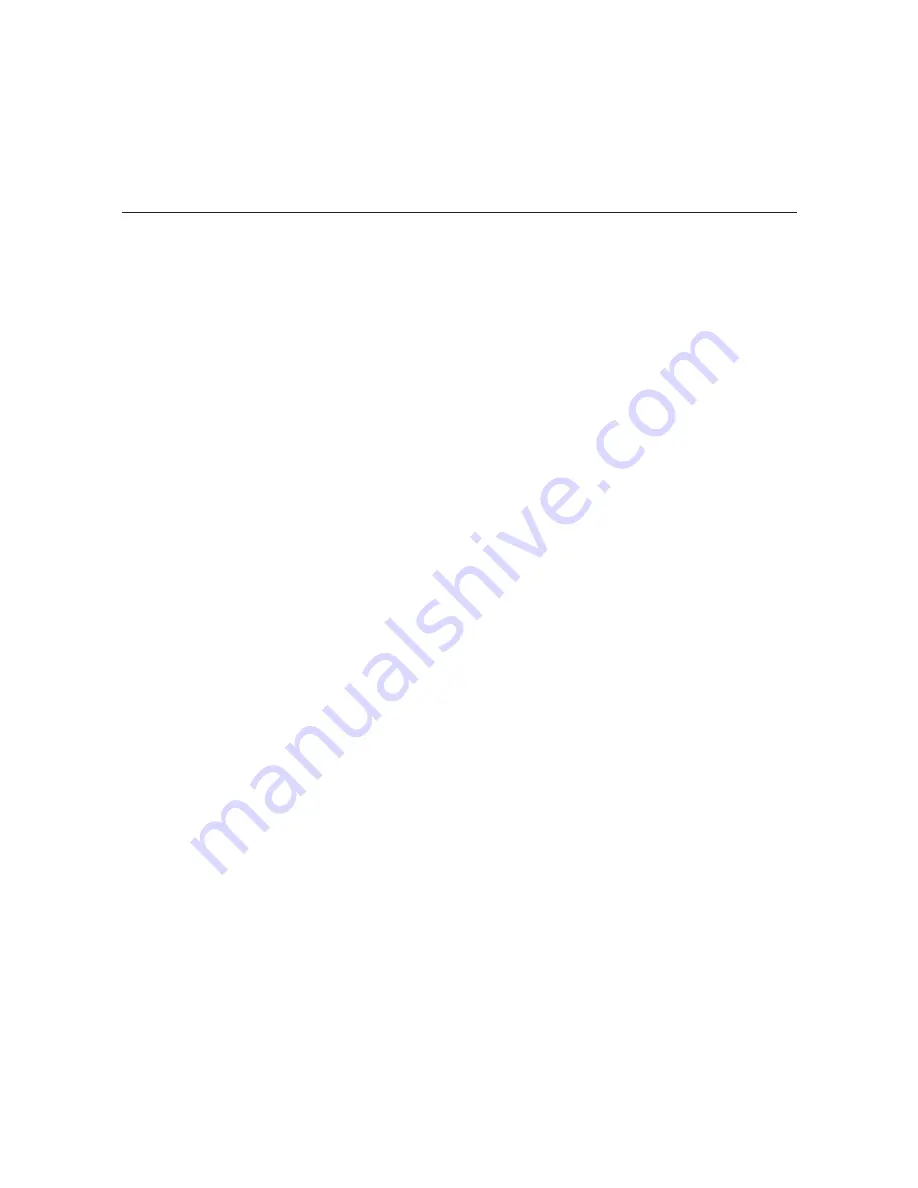
206-4180
19
(Continued from previous page)
4. Refer to the appropriate subsection below, depending on the file transfer option used.
(Note: To return to the Main Menu without updating firmware, type
r
and press
Enter
.)
Xmodem File Transfer
a) At the
>
prompt, type
1
and press
Enter
to select the Xmodem File Transfer option.
b) The system will request a configuration (.cfg) file. Transfer the new configuration file
using Xmodem protocol.
For example, in HyperTerminal, select
Transfer
and then
Send File...
. In the Send
File window, enter or select the appropriate configuration file in the Filename field,
and select
Xmodem
in the Protocol field.
c) Upon receipt of the configuration file, the system will request a package (.pkg) file.
Transfer the package file using Xmodem protocol.
TFTP Transfer
The HCS7720 must be connected to an IP network for a TFTP transfer. TFTP transfer
also requires that you set up a TFTP server on the PC. The TFTP server must be on
subnet 192.168.0.x, where x can be any number between 0 and 255, except 200.
a) Connect an Ethernet cable between the HCS7720 X-Port Link and the PC. For this
purpose, you can disconnect the satellite receiver end of the ViP 222k/HCS7720
Ethernet cable, and connect it to the PC.
b) Make sure the firmware update files are available on the same machine as the TFTP
server. Then, set up the TFTP server, and point to the directory in which the firmware
update files are located.
Note the name of the configuration file; you will need it to initiate the transfer.
c) At the menu
>
prompt, type
2
and press
Enter
to select the TFTP Transfer option.
d) At the
Enter TFTP server IP
prompt, type the server's IP address and press
Enter
, or simply press
Enter
if the default IP address shown in square brackets is
correct.
e) At the prompt for the package name, type the configuration file name in the format
“filename.cfg” and press
Enter
. This will initiate the installation of both the configuration
and package files.
5. The system will display progress messages as well as the result of the update process
(which may take several minutes). When the firmware update is successfully completed,
initiate a reset of the card (see “Reset the HCS7720” on page 18).
6. Repeat steps 2 to 5 for each HCS7720 card that requires a firmware update.
Configuration Options (Cont.)
























