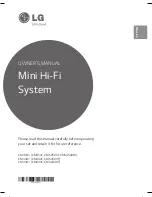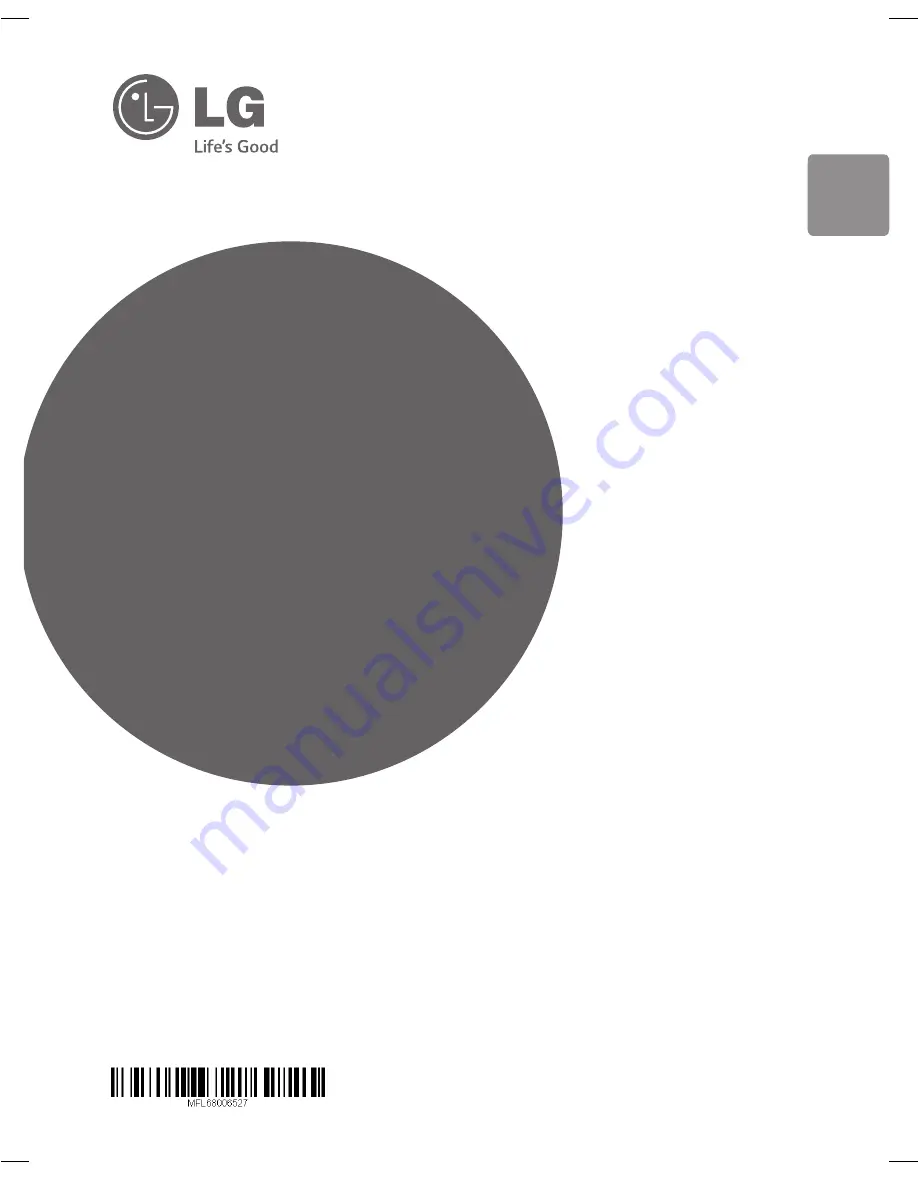
ENGLISH
DEUT
SCH
FR
ANÇAIS
NEDERL
ANDS
SL
OVENŠČINA
IT
ALIANO
ESP
AÑOL
ΕΛΛΗΝΙΚΑ
PORTUGUÊS
Please read this manual carefully before operating
your set and retain it for future reference.
CM4541 (CM4541, CMS4540F, CMS4540W)
CM4441 (CM4441, CMS4540F)
CM4341 (CM4341, CMS4340F)
OWNER’S MANUAL
Mini Hi-Fi
System
CM4540-DB_DDEULLK_ENG_6527.indd 1
2014-02-10 9:41:54