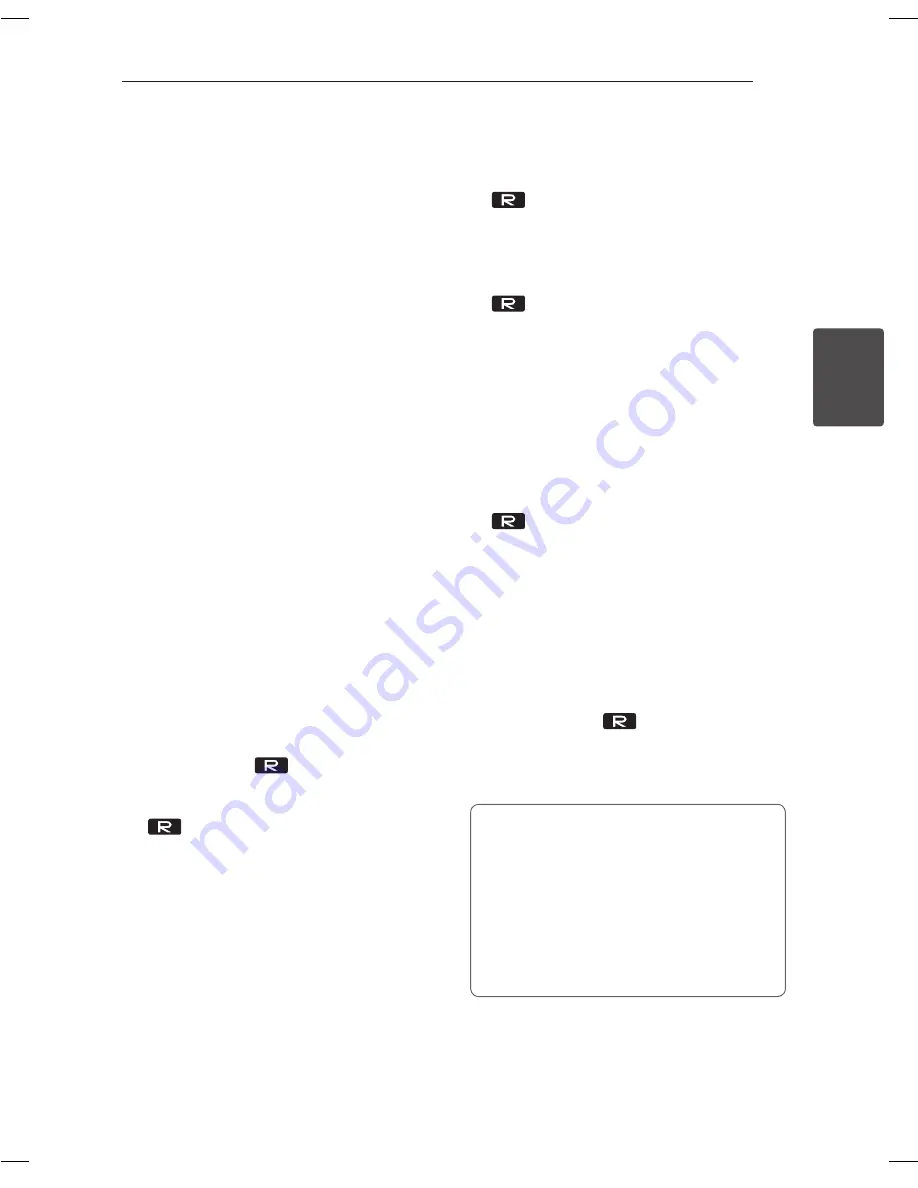
Operating
23
Oper
ating
3
Advanced Operations
Listening to the sound from
your external device
The unit can be used to play the sound from many
types of external device. (Refer to page 16)
1. Connect the external device to the
AUX IN(L/R)
or
PORT. IN
connector of the unit.
2. Turn the power on by pressing
1
on the
remote control or
1
/
!
on the unit.
3. Select the AUX or PORTABLE function by
pressing
FUNCTION
.
4. Turn the external device and start playing it
Recording to USB
You can record a various sound source to USB.
(CD, USB, AUX, PORTABLE, FM)
1. Connect the USB device to the unit.
2. Select a function by pressing
FUNCTION
.
One track/file recording - You can record to USB
after playing a track/file you want.
All tracks/files recording - You can record to USB
after stop.
Program list recording - After showing the
programmed list, you can record it to USB.
(Refer to page 18)
3. Start the recording by pressing
USB REC
on the
remote control or
USB REC.
on the unit.
- If you connect both USB1 and USB2, press
USB REC
on the remote control or
USB REC.
on the unit when USB1 or
USB2 which you want to record blinks in the
display window.
4. To stop recording, press
Z
ENTER
on the
remote control or
I
on the unit.
Pausing recording
During recording, press
d
/
M
on the remote control
or
T
on the unit to pause recording. Press it again
to restart recording.
(Only TUNER, AUX, PORTABLE)
To select recording bit rate
and speed
1. Press
USB REC
on the remote control or
USB REC.
on the unit for longer than 3
seconds.
2. Use
C
/
V
on the remote control or
Y/U
on the unit to select the bit rate.
3. Press
USB REC
on the remote control or
USB REC.
on the unit again to select the
recording speed.
4. Press
C
/
V
on the remote control or
Y/U
on the unit to select a desired
recording speed : (AUDIO CD only)
X1 SPEED
- You can listen to music while recording it.
X2 SPEED
- You can just record the music file.
5. Press
USB REC
on the remote control or
USB REC.
on the unit to finish the setting.
Dubbing USB to USB
You can do dubbing various sound sources in USB1
to USB2 on USB function.
1. Connect a USB device including desired sound
files to USB1.
2. Connect another USB device to USB2.
3. Start the recording by pressing
USB REC
on the
remote control or
USB REC.
on the unit.
4. To stop recording, press
Z
ENTER
on the
remote control or
I
on the unit.
The making of unauthorized copies of copy-
protected material, including computer
programs, files, broadcasts and sound
recordings, may be an infringement of
copyrights and constitute a criminal offense.
This equipment should not be used for such
purposes.
Be responsible
Respect copyrights
CM4540-DB_DDEULLK_ENG_6527.indd 23
2014-02-10 9:41:58
























