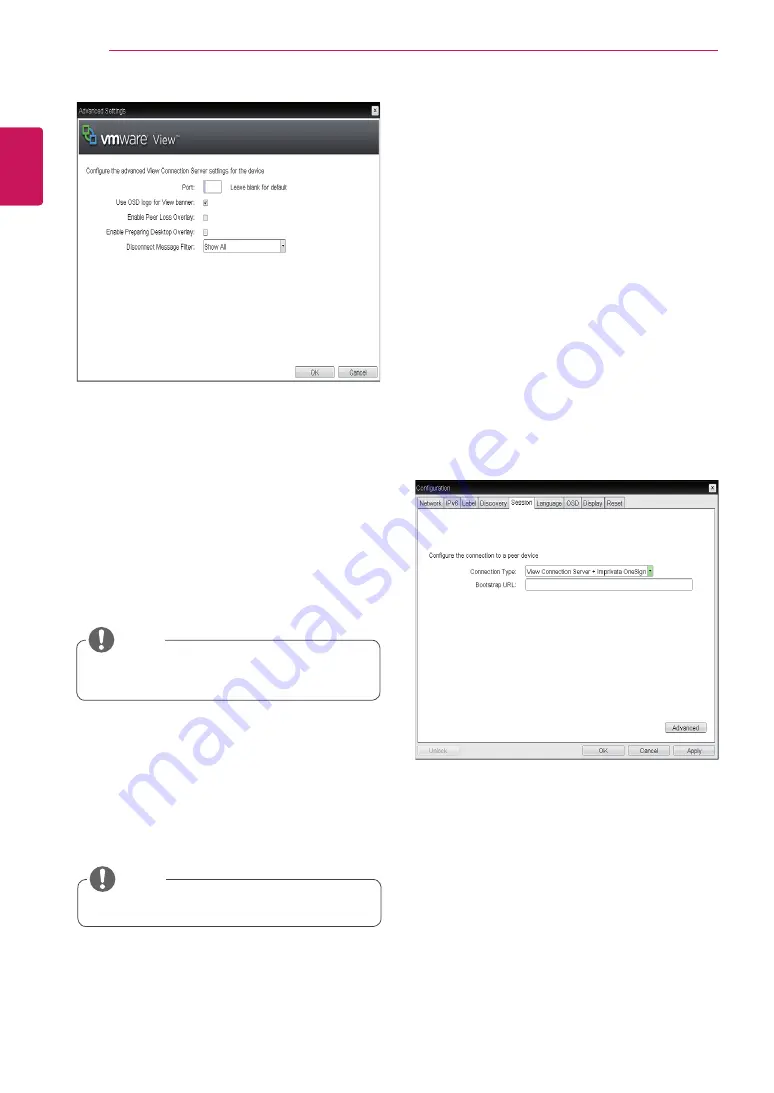
22
ENG
English
Using CLOUD Solution
<Figure 2-21: Advanced Setting for View Connec-
tion Kiosk>
<Figure 2-22: View Connection Imprivata One-
Sign Connection Setting>
y
Port
For the default setting, leave the port field empty.
When the VMware View Connection Server uses
the SSL authentication, enter 443 in the Port field.
If the server where a user tries to access uses a
port other than a general port, enter the port.
y
Use OSD logo for View banner
If this option is enabled, you can change the OSD
logo of PCoIP during the login.
y
y
The OSD logo can be uploaded using the
Webpage Administration Interface.
NOTE
y
Enable Peer Loss Overlay
If this option is selected, the "Network Connection
Lost" message is displayed on the screen when it
is confirmed that the network is disconnected.
The display is the same as in the VDI environ-
ment. The default is Disable.
y
y
This setting is provided only for the client.
NOTE
y
Enable Preparing Desktop Overlay
If this option is selected, the "Preparing Desk-
top" message is displayed on the screen when the
user is logged in.
y
Disconnect Message Filter
This option determines the type of message to
display when a session is disconnected.
- Show All: Shows all the error messages.
- Show Error and Warning Only: Shows the
error and warning messages only.
- Show Error Only: Shows the error messages
only.
- Show None: Shows nothing.
y
View Connection Imprivata OneSign
Connection
Select View Connection Imprivata One-
sign Connection to use the Imprivata One-
sign Connection for the client authentication.
y
Bootstrap URL
Enter the IP address or FQDN information of the
server which performs the OneSign au-
thentication.











































