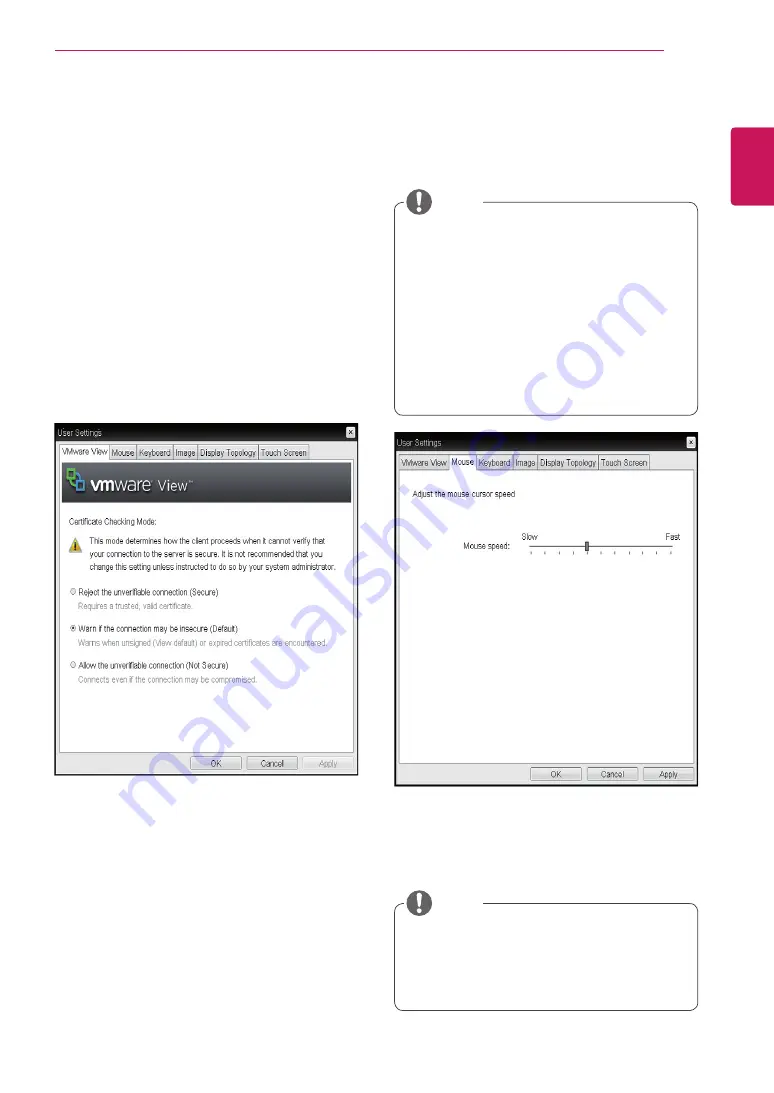
29
ENG
English
Using CLOUD Solution
User Settings Window
In the User Settings window, the administrator can
access the tab to select the mouse and keyboard
and define the PCoIP image quality.
The User Settings window has the following tabs:
y
VMware View
y
Mouse
y
Keyboard
y
Image
y
Display Topology
y
Touch Screen
y
Mouse Speed
The Mouse Speed field allows the user to set the
portal's mouse cursor speed.
<Figure 2-36: Mouse>
Mouse Tab
The Mouse tab allows the user to modify the OSD
and RDP session's mouse cursor speed setting.
y
y
The OSD mouse cursor speed setting does
not affect the mouse cursor settings when
a PColP session is active unless the Local
Keyboard Host Driver function is being used
(see PColP Host Software User Guide for
more information).
y
y
The Mouse tab has no corresponding menu
in the Webpage Administration Interface of
Section 1.
y
y
The Mouse Speed can also be configured via
the PCoIP Host Software. For more informa-
tion on using the PCoIP Host Software, refer
to the PCoIP Host Software User Guide.
NOTE
NOTE
<Figure 2-35: VMware View>
y
VMware View Tab
The VMware View tab allows user to specify the
client behavior for when a user cannot check the
secure connection to a server.
y
Reject the unverifiable connection (Secure)
Connection can be established only when the cer-
tificate is verified and otherwise it cannot.
y
Warn if the connection may be insecure (De-
fault)
The authentication status is checked and a warn-
ing message is displayed, if required. However,
there is no connection limit.
y
Allow the unverifiable connection (Not Se-
cure)
No authentication is required and no connec-tion
limit exists.


















