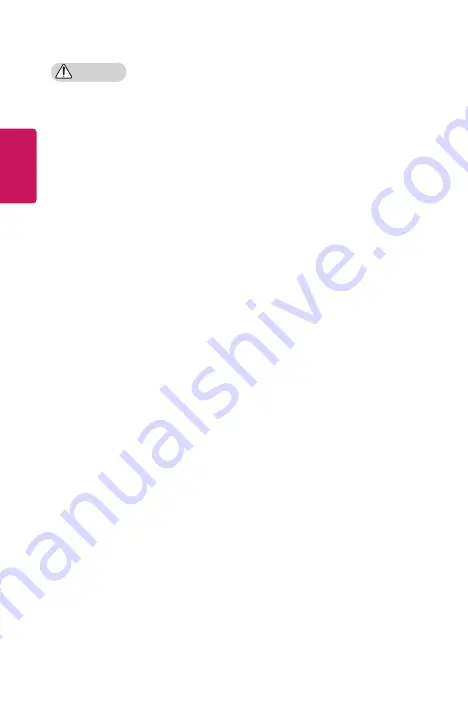
12
ENGLISH
CAUTION
•
Do not use or store the projector
outdoors for long periods of time.
•
Do not mix new batteries with old
ones.
-
Burst or leaking batteries may
result in damage or injury.
•
Be sure to unplug if the projector is
not to be used for a long period.
-
Accumulated dust may result
in fire or electric shock due to
overheating, ignition, or poor
insulation.
•
Only use the specified type of
battery.
-
Burst or leaking batteries may
result in damage or injury.
•
Make sure you use the same type
of battery when replacing.
-
In the case of a battery contact
failure, the battery may drain
quickly or the remote control
may not work properly.
•
Dispose of used batteries properly.
-
This may result in explosion
or fire. The correct method of
disposal may vary depending
on your country or region.
Dispose of the battery pack as
instructed.
•
Do not throw or disassemble the
battery.
-
This may result in fire or
explosion due to damage to the
battery.
•
Store batteries away from metallic
objects, such as keys and paper
clips.
-
Excess current may cause a
rapid increase in temperature,
resulting in fire or burns.
•
Do not store the batteries near any
heat source, such as a heater.
-
This may result in fire or damage
to the product.
•
Do not store batteries at
temperatures higher than 60 °C or
in high humidity.
-
This may result in explosion
or fire.
•
Make sure that the battery is
installed correctly.
-
This prevent explosion or fire.
•
Incorrect battery replacement may
cause fire.
•
Batteries: Store the accessories
(battery, etc.) in a safe location out
of the reach of children.













































