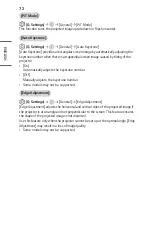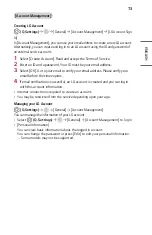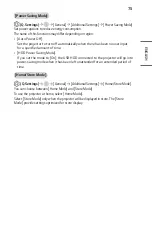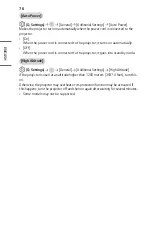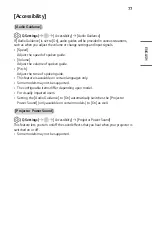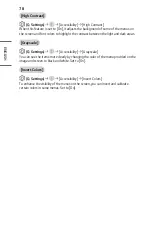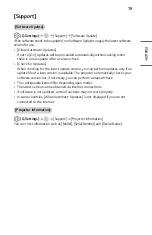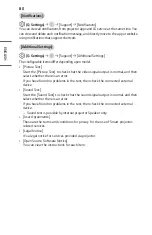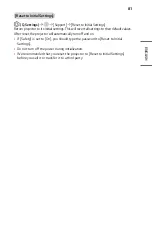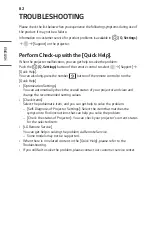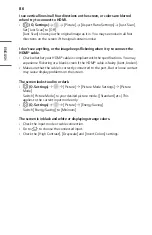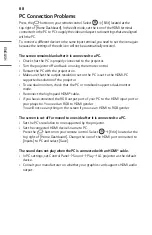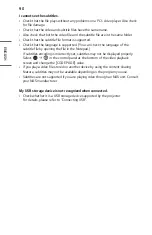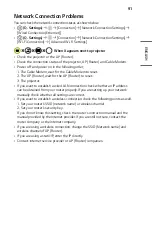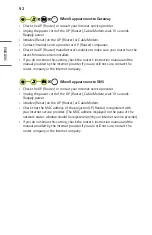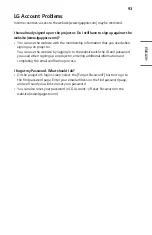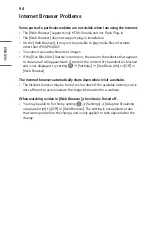86
ENGLISH
I see vertical lines in all four directions on the screen, or colors are blurred
when I try to connect to HDMI.
•
(Q. Settings)
[Picture] [Aspect Ratio Settings] [Just Scan]
Set [Just Scan] to [Off].
[Just Scan] shows you the original image as it is. You may see noise in all four
directions on the screen if the signal contains noise.
I don’t see anything, or the image keeps flickering when i try to connect the
HDMI
®
cable.
•
Check whether your HDMI
®
cable is compliant with the specifications. You may
experience flickering or a blank screen if the HDMI
®
cable is faulty (bent, broken).
•
Make sure that the cable is correctly connected to the port. Bad or loose contact
may cause display problems on the screen.
The screen looks too dim or dark.
•
(Q. Settings)
[Picture] [Picture Mode Settings] [Picture
Mode]
Switch [Picture Mode] to your desired picture mode. ([Standard] etc.) This
applies to the current input mode only.
•
(Q. Settings)
[Picture] [Energy Saving]
Switch [Energy Saving] to [Minimum].
The screen is in black and white or displaying strange colors.
•
Check the input mode or cable connection.
•
Go to
to choose the connected input.
•
Check the [High Contrast], [Grayscale] and [Invert Colors] settings.