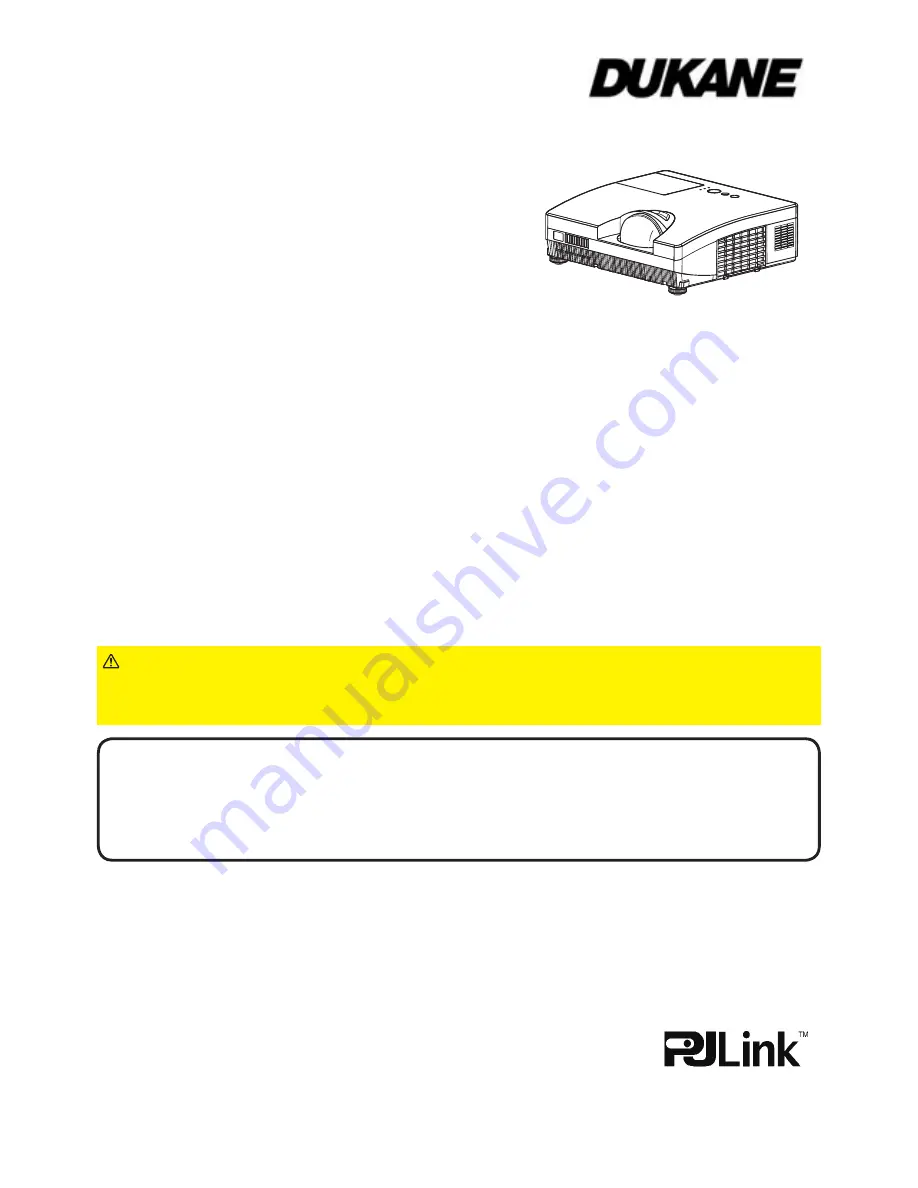
1
• Microsoft
®
and Internet Explorer
®
, Windows
®
, Windows Vista
®
are registered
trademark of Microsoft Corporation in the U.S. and/or other countries.
• JavaScript
®
is a registered trademark of Sun microsystems, Inc.
• HDMI, the HDMI logo and High-Defi nition Multimedia Interface are trademarks
or registered trademarks of HDMI Licensing LLC.
• Trademark PJLink is a trademark applied for trademark
rights in Japan, the United States of America and other
countries and areas.
All other trademarks are the properties of their respective owners.
Projector
8111H
User's Manual (detailed)
Network Guide
Thank you for purchasing this projector.
This projector has the network function that brings you the following main features.
►Before using this product, be sure to read all manuals for this
product.
After reading them, store them in a safe place for future reference.
WARNING
• The information in this manual is subject to change without notice.
• The manufacturer assumes no responsibility for any errors that may appear in
this manual.
• The reproduction, transfer or copy of all or any part of this document is not
permitted without express written consent.
NOTE
This manual is only intended to explain Network function only.
For safety, operations or any other issues, refer to the Safety Guide and User’s
Manual (concise and detailed).
Trademark acknowledgment
ü
Web control
The projector can be controlled and monitored by a web browser software on
your computer, which can help you to setup and maintain the projector.
ü
MY IMAGE (Still Image Transfer) Display
The projector can display still images that are transferred via the network.
ü
Messenger Function
The projector can display the text data transferred via the network on the
screen.
403-8111H-N-00 Technical


































