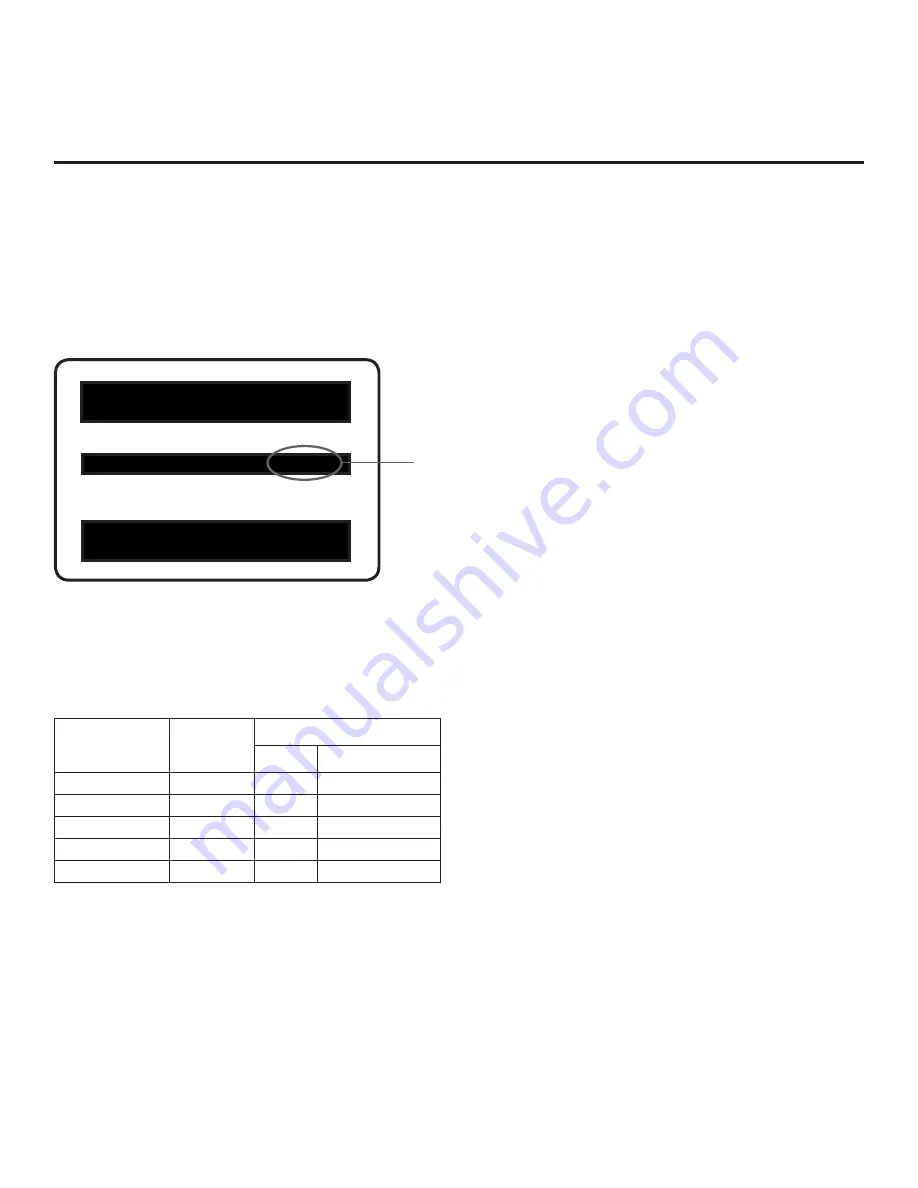
62
206-4232
Reference: Auto Input(s) Sensing Feature
This section provides detailed settings information for Installer Menu item 042 AUTO INPUTS. To disable
auto-sensing for all available Aux inputs, set item 042 to 0. To enable auto-sensing for all available Aux
inputs, set item 042 to 255. For specifications on all other available settings (i.e., settings for individual
inputs), refer to the table on the following page.
Note:
When both item 042 AUTO INPUTS
and
item 041 SIMPLINK EN are enabled in the Installer Menu,
HDMI inputs will be detected by SIMPLINK, but the Auto Input(s) Sensing Feature will not function.
In the Installer Menu, an informational code is displayed at the right of each Auto Inputs value, for example:
xxLP645H PTC INSTALLER MENU
CPU-CTV
042 AUTO INPUTS 241 7654XXX0
UPN 000-000-000-000
ASIC D279
PTC V1.00.022
CPU V3.35.00
Each code consists of eight characters that identify the Aux input(s) for which auto-sensing is enabled.
The following table identifies the Installer Menu display code Input # for each Aux input that is available on
the LP645H TV models. The table also identifies the Installer Menu item associated with each Aux input.
Remember that in order for auto-sensing to be enabled for an input, that input must also be enabled in the
Installer Menu.
Installer Menu
Display Code
Input #
Aux
Input
Installer Menu
Item
Function
0
AV1
039
REAR AUX EN
4
RGB
087
REAR RGB EN
6
HDMI 1
035
HDMI1 ENABLE
7
HDMI 2
091
HDMI2 ENABLE
5
HDMI 3
092
HDMI3 ENABLE
AUTO INPUTS Display Code
This example illustrates Installer Menu item 042
value 241, which enables auto-sensing for all avail-
able Aux inputs. The input #s in the display code (7,
6, 5, 4, 0 in this example) identify the enabled Aux
inputs. See table below for a listing of the LP645H
Aux inputs and their corresponding display code
input #s. The table on the following page shows the
display codes for all item 042 values.
















































