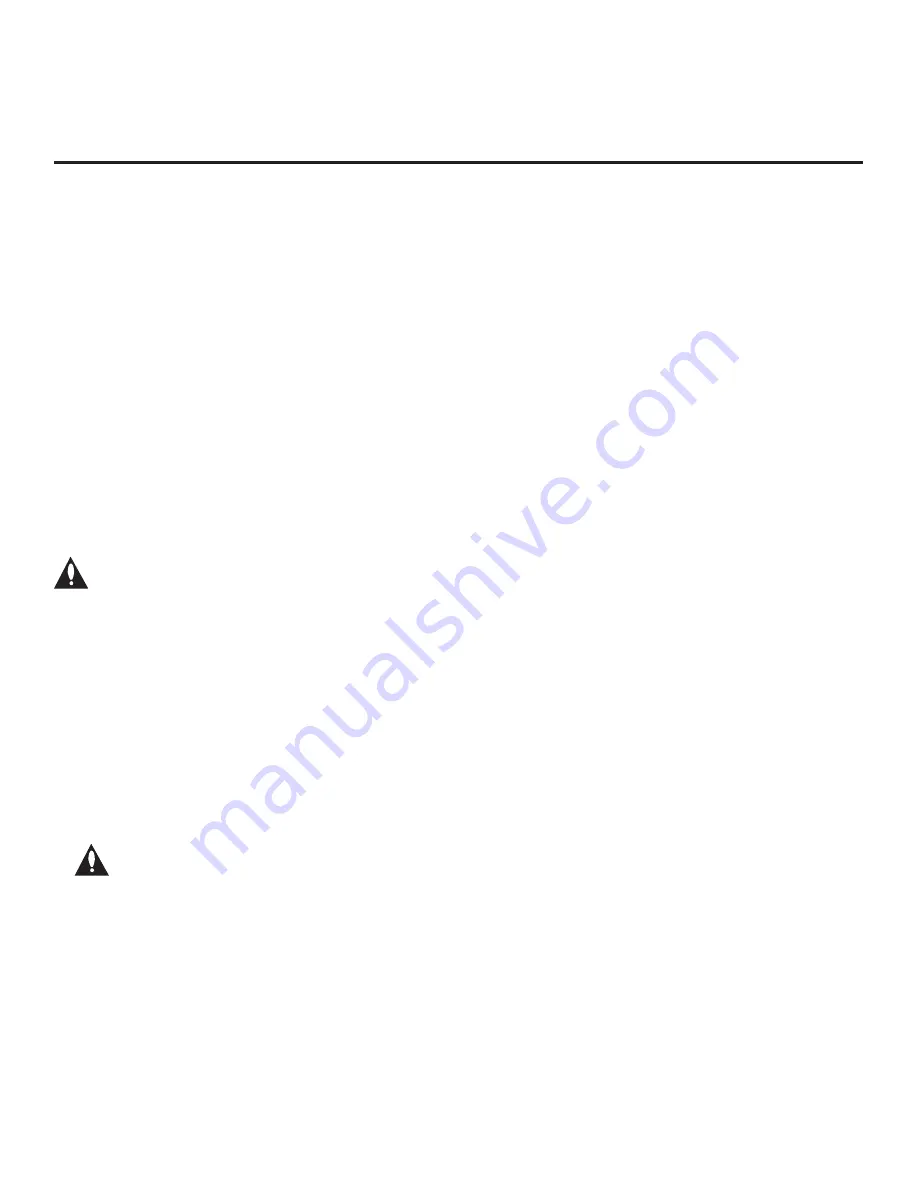
18
206-4232
LG Smart Install is a new utility that enables you to configure the TV or update multiple TV
configuration elements at one time using files loaded on a USB memory device. You may use LG
Smart Install to download any one or all of the following to a TV: an FTG Configuration (.tlx) file, a .tlx
file for cloning purposes (no Channel Map),
a TV or PTC software update, a splash screen image.
Before you begin, note the following:
• All files must be stored in a folder named “LGSMARTINSTALL” in the root directory of the USB
memory device. Also, ensure the USB device has been formatted with FAT format.
• Cloning using a .tll file is only available from the TV’s USB Download Menu.
• Refer to “Creating an FTG Configuration File using the FTG File Manager” on pages 45 to 46 for
information on creating an FTG Configuration (.tlx) file that can be used for FTG Mode via CPU
configuration. Also note that to configure a TV that is currently in Pass-through Mode for FTG
Mode via CPU, the FTG Configuration file must contain an FTG Channel Map. If it does not, any
Installer Menu and/or TV setup menu settings contained in the file will be transferred to the TV
(as with typical cloning); however, the TV will remain in Pass-through Mode and will not be con-
figured for FTG Mode via CPU.
• Refer to Reference section, “Downloading a Splash Screen using a USB Memory Device,” for
splash screen image guidelines.
Caution: Do not unplug the TV power cord or remove the USB memory device
during a data download, as doing so may cause the TV to malfunction or harm the
USB device, respectively.
The following procedure describes how to use the LG Smart Install utility.
1. If it is not ON already, turn ON the TV.
The next step to access the LG Smart Install utility depends on whether the EZ-Manager Wizard
appears on the screen when you turn ON the TV:
• If the wizard is displayed, you can insert the USB memory device that contains the appropriate
file(s) into the TV’s USB IN port at any time to initiate the LG Smart Install utility.
The LG Smart Install utility Integrated USB Downloading screen will be displayed (see example
on following page). Go to step 3.
• If the wizard is not displayed, insert the USB memory device that contains the appropriate
file(s) into the TV’s USB IN port, and continue with step 2.
Note: If you intend to use the TV Zoning feature for location-specific configuration
purposes, make sure to assign the TV Zone # in the TV BEFORE continuing with LG
Smart Install. If the EZ-Manager is currently active, see “TV Configuration Options”
on page 13 for further information. If the TV is currently in Pass-through Mode, see
Reference section, “Using the TV Zoning Feature,” for further information.
LG Smart Install Utility
(Continued on next page)
















































