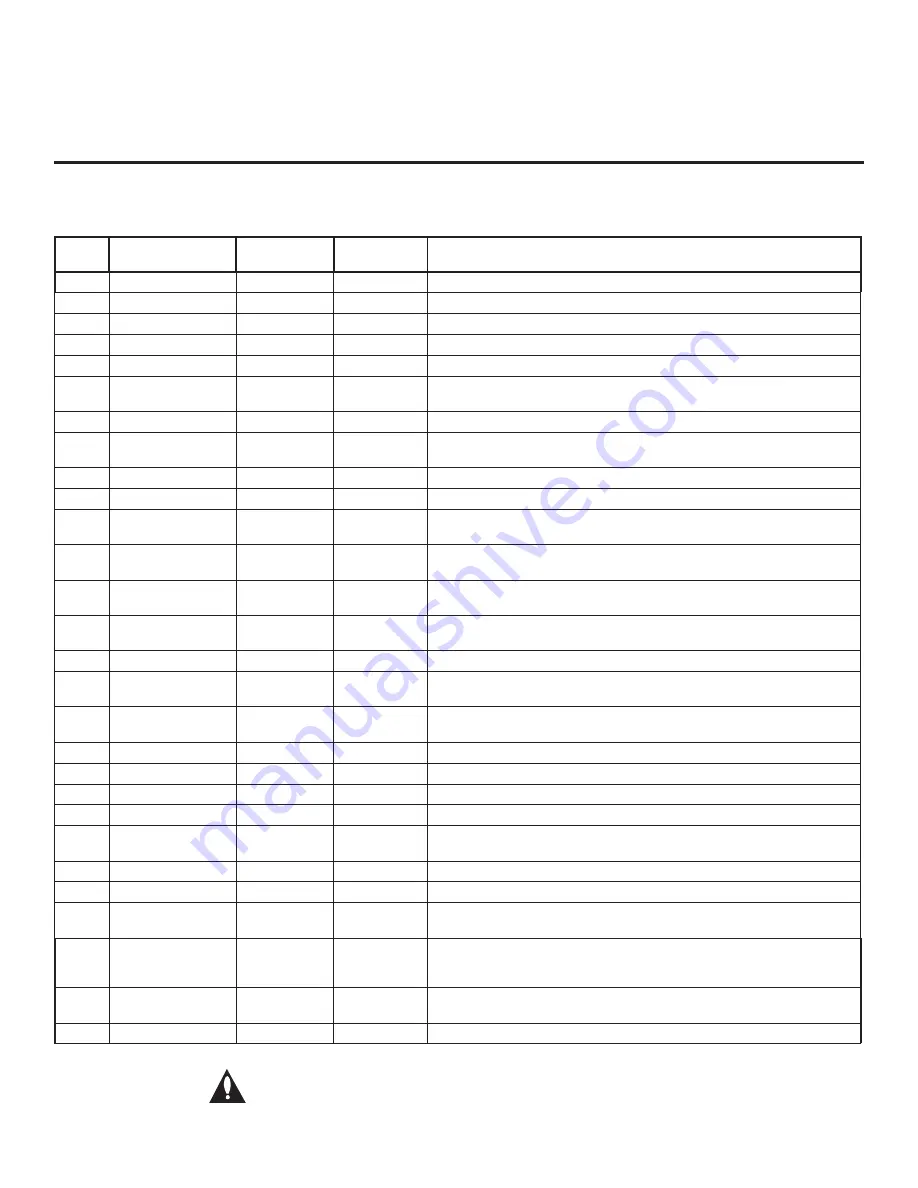
23
206-4232
Installer Menu Items 078 through 122
Menu
Item
Function
Value Range
Default Value
Brief Description of Function
078
UPN MSB
0 ~ 255
0
User programmable number, most significant byte.
079
UPN MSB-1
0 ~ 255
0
User programmable number, most significant byte - 1.
080
UPN MSB-2
0 ~ 255
0
User programmable number, most significant byte - 2.
081
UPN LSB
0 ~ 255
0
User programmable number, least significant byte.
082
CHKSM ERROR
0 / 1
1
Enforces rigid MPI checksum.
083
HANDSHK TIME
0 ~ 5
5
Relaxes MPI timing to be compatible with PC-based Windows-
controlled systems.
084
PERMANENT BLK
0 / 1
0
Removes block hours setting for Parental Control and makes block permanent.
087
REAR RGB EN.
0, 1, 17
1
Dependent on item 093 RJP AVAILABLE setting. Set to 0 to disable RGB input.
Set to 1 to enable RGB input. Set to 17 for Auto Configure.
088
EN NOISE MUTE
0 / 1
1
If set to 1, audio is muted if no signal is present.
090
KEY LOCK
0 / 1
0
If set to 1, display panel buttons are locked. IR is still functional.
091
HDMI2 ENABLE
0 ~ 2
1
Set to 0 to disable HDMI 2. Set to 1 (DTV Mode) or 2 (PC Mode), as
applicable, to enable HDMI 2.
092
HDMI3 ENABLE
0 ~ 2
1
Set to 0 to disable HDMI 3. Set to 1 (DTV Mode) or 2 (PC Mode), as
applicable, to enable HDMI 3.
093
RJP AVAILABLE
0, 1, 2, 5, 6
0
Set to 0 to disable. Set to 1, 2, 5, or 6 for HDMI or DVI Mode. (See
detailed descriptions.)
094
SAP MENU EN
0 / 1
1
Set to 0 to disable feature on Function Menu. Set to 1 to enable feature on
Function Menu.
096
DEF. ASP. RATIO
0 ~ 4
2
Sets default aspect ratio at power up. See detailed descriptions and item 106.
097
AUDIO OUTPUT
0 ~ 9
7
Set as required in accordance with external audio equipment connected to the
TV. See detailed descriptions.
098
PRO:CENTRIC
0 ~ 2
0
Set to 0 to disable Pro:Centric operation. Set to 1 for Flash Mode. Set to 2 for
GEM (Java Application) Mode.
099
BACK LIGHTING
1 ~ 200, 255
255
Sets the level of the TV picture back lighting. (See detailed descriptions.)
102
ATSC BAND
0 ~ 4
4
Selects ATSC band.
103
ATSC TUNE MODE
0 / 1
1
Set to 1 (default) for Physical Channel scan. Set to 0 for Virtual Channel scan.
104
START MINOR CH
0 ~ 255
0
Selects Minor Start Channel. Set to 0 for NTSC.
106
ASP RATIO LOCK
0 / 1
0
To retain set aspect ratio on power cycle, set to 1. Set to 0 for default ratio on
power cycle.
116
VIDEO MUTE EN
0 / 1
0
Set to 0 for Normal. Set to 1 for Blank.
117
FACT DEFAULT
0 / 1
0
Set to 0 for Normal. Set to 1 to load presets for all Installer Menu settings.
118
POWER SAVINGS
1, 3, 7
3
Determines the powered status of the embedded
b
-LAN module and the
GAME CONTROL/MPI port. (See detailed descriptions.)
119
DATA CHANNEL
0 ~ 135, 255
255
Set to 0 to disable. Set from 1 to 135 to match the RF channel number used by
the Pro:Centric server as its data channel. Set to 255 to use Auto Search to
find the Pro:Centric RF channel. (See detailed descriptions.)
121
P:C RF WAKE HR
0 ~ 23, 128
128
Sets the hour for Wake On RF. The value “128” is displayed as “OFF.” Directly
entering 128 turns the Wake On RF feature OFF.
122
P:C RF WAKE MN
0 ~ 59
0
Sets the minute for Wake On RF.
Installer Menu (Cont.)
Caution: Installer Menu settings may affect options available
from the TV setup menus or the Function Menu.
















































