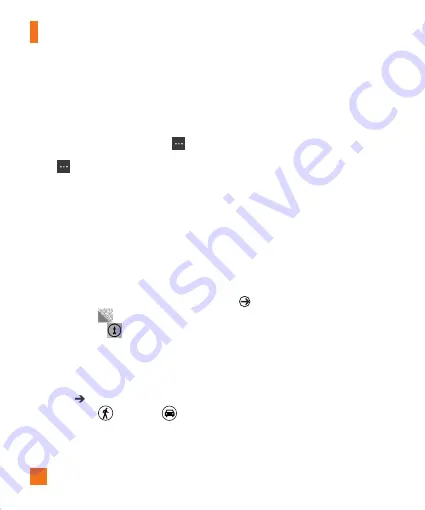
The Web
66
n
TIPS
•
To get directions to a spot and see what's nearby,
tap a pushpin. Pushpins for a store or restaurant
also might include a street address, phone
number, web address, and customer reviews.
•
To see all the pushpins as a list, tap More
> Results list. To remove pins from the map, tap
More
> Clear map.
•
Pin a map location to the Start screen for quicker
access. Just tap a pushpin, and then tap Pin .
To get directions to an address or
place
Windows Phone can guide you to your
destination with written turn-by-turn
directions. It also shows the total distance
and estimated travel time.
1
On the Start screen, flick to the Apps list,
then tap
Maps
.
2
Tap
Directions
.
3
Type one of the following:
• An address
• A restaurant, store, or other business
name
2
Tap
Go
.
3
Tap
Walking
or
Driving
,
depending on how you plan to travel.
n
TIPS
•
Tap a direction to see it highlighted on the map.
•
Maps assumes you always want to start from your
current location. To start from someplace else, tap
My Location and type another starting point.
•
Instead of an address, type a business name into
the destination box and Maps will automatically
route you there.
•
Tap Start or End to reverse the starting or ending
points for your trip.
Marketplace
Marketplace lets you download useful
applications and musics and games. If you
install them from Marketplace, they appear
in App list.
1
Tap on the Start screen to go to your
App list and tap
Marketplace
application
or you can also tap
Marketplace
tile on
the Start screen.
2
Marketplace has three categories
- apps, games, music. Select one you
need to install or download.
Summary of Contents for C900B
Page 5: ...User Guide ...
Page 119: ...Guía del usuario ...
















































